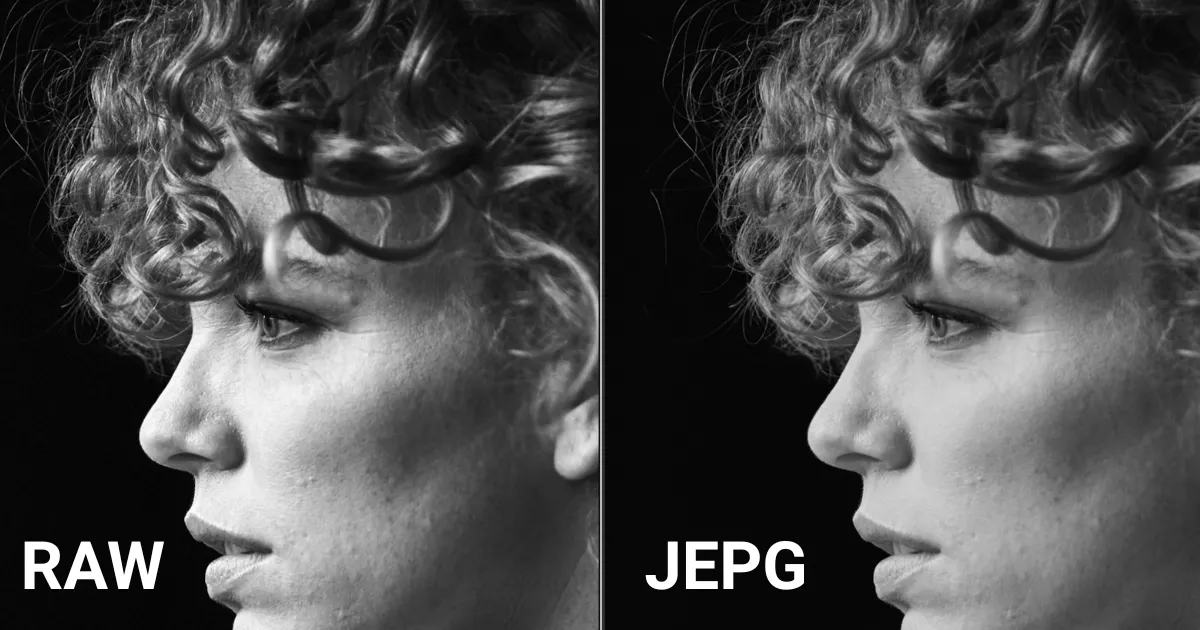Achieving smooth skin in photo editing is a skill every photographer and editor must master. Whether you’re working on portrait photography, beauty shots, or social media content, having that flawless, soft skin effect is essential. But how can you achieve that perfect, smooth skin texture without losing the authenticity of the photo?
In this guide, we’ll explore how to smooth skin texture on face using traditional tools like Photoshop and Lightroom. Plus, we’ll introduce you to Evoto AI, an innovative tool that’s revolutionizing skin smoothing and making the process faster and easier.
By the end of this article, you’ll know how to smooth skin in Photoshop, remove blemishes like acne, and get that professional, flawless skin look—whether you prefer working with a smoothing tool Photoshop or AI-powered tech.
What Is Smooth Skin in Photo Editing?
Smooth skin in photo editing refers to the process of reducing imperfections like acne, blemishes, wrinkles, and uneven tones while maintaining the skin’s natural texture. The goal is to achieve a polished, flawless finish without making the skin look unnaturally airbrushed.

In this post, we’ll show you how to smooth skin texture using multiple techniques and tools, from classic methods in Photoshop to the cutting-edge technology of Evoto AI.
Traditional Tools for Smooth Skin in Photo Editing
Before the days of AI-powered skin smoothing, photo editors relied on classic tools like Photoshop and Lightroom to achieve smooth skin Photoshop effects. Let’s explore how you can use these tools to create flawless skin.
How to Smooth Skin in Photoshop
Photoshop is one of the most popular tools for smooth skin because of its powerful features and fine control. Here’s how you can use it to create flawless skin:
- Frequency Separation:
When it comes to learning how to smooth skin texture on face in Photoshop, frequency separation is one of the most effective techniques. It separates the image into two layers: one for the color (low frequency) and one for the texture (high frequency). By applying smoothing only to the color layer, you can remove blemishes and create a more even skin tone without affecting the skin’s natural texture. - Dodge and Burn:
Dodge and burn are techniques that lighten or darken specific areas of an image. This technique is great for adjusting uneven skin tones and enhancing contours. If you’re looking for how to remove acne in Photoshop, dodge and burn can help lighten the darker spots left by pimples or scars, giving the skin a more even and natural look. - Gaussian Blur:
Gaussian Blur is a simple and effective way to smooth skin. Apply it to a duplicate layer of the skin, then mask off the eyes, lips, and other areas you want to remain sharp. This helps you achieve a smooth effect for flawless skin without losing detail. - Smoothing Tool in Photoshop:
The smoothing tool Photoshop feature is another quick way to soften and even out skin tones. It works by reducing the texture of skin imperfections while maintaining natural skin features like pores, ensuring a soft yet realistic look.
Using Lightroom to Smooth Skin Texture
While Photoshop provides powerful tools for detailed skin softening, Lightroom is a more streamlined option, especially for photographers who want a quicker approach to smooth skin.
- Adjustment Brush Tool:
Lightroom’s Adjustment Brush Tool is excellent for smoothing out skin without the need for complicated layers. By painting over the skin, you can reduce clarity and texture, which helps smooth out minor blemishes and wrinkles. - HSL Panel:
Adjusting the Hue, Saturation, and Luminance (HSL) of skin tones can help even out the complexion. While it won’t smooth the skin texture in the same way Photoshop can, it helps create a uniform skin tone for a smoother overall appearance.
Evoto AI: The Future of Smooth Skin in Photo Editing
While traditional tools like Photoshop and Lightroom are incredibly powerful, they can be time-consuming and complex. This is where Evoto AI steps in, transforming how we approach skin smoothing and saving you hours of manual work.
Evoto uses artificial intelligence to automate the skin smoothing process, applying advanced techniques like frequency separation, dodge and burn, and soft blur with just a single click. This means you can achieve flawless skin with minimal effort.
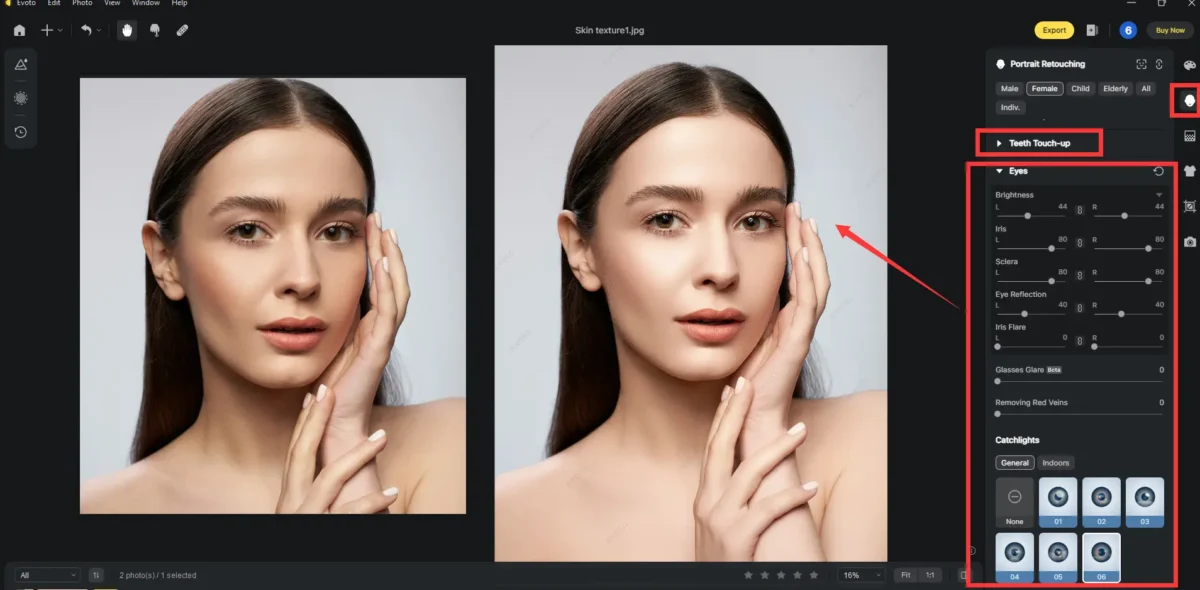
Evoto’s Key Features for Smooth Skin
- One-Click Frequency Separation:
Evoto AI automates the process of frequency separation, which traditionally requires multiple steps in Photoshop. This allows you to smooth skin texture on face while keeping the natural skin detail intact. It’s perfect for those who want quick and professional results without diving deep into the editing process. - Dodge and Burn Automation:
Instead of manually dodging and burning each area, Evoto automatically balances the light and dark parts of the skin, making the complexion even and enhancing the facial features. It’s a fast way to correct uneven skin tones and remove acne marks. - Soft Blur for Natural Results:
One of the standout features of Evoto is its ability to apply a soft blur that smooths skin imperfections without over-smoothing or erasing skin details. This gives you that smooth pic effect while maintaining the authenticity of the skin. - Natural Texture Retention:
Unlike some traditional methods that can remove all skin texture, Evoto preserves the skin’s natural features, making it look realistic and not overdone. This means you get flawless skin without the risk of making the face look artificial.
Looking for an easy way to smooth skin in your photos without spending hours on editing? Evoto makes it effortless! Check out how you can achieve flawless, smooth skin with just a few clicks.
Why Choose Evoto AI for Smooth Skin?
If you want to take your skin smoothing to the next level, Evoto AI is the tool for you. Here’s why:
- Speed: With just one click, Evoto delivers flawless, smooth skin in seconds. No need to spend hours manually retouching images—Evoto does it all automatically.
- Efficiency: Perfect for large batches of photos, Evoto AI streamlines the skin softening process, so you can focus on other aspects of your photography.
- Professional Results: Evoto’s smoothing tool Photoshop features ensure that the final look is realistic and professional, with smooth yet natural skin that retains all the important textures.
Conclusion: Achieving Flawless Skin with the Right Tools
Whether you’re using Photoshop, Lightroom, or adopting AI-powered tools like Evoto, achieving smooth skin in your photos is essential for creating beautiful, polished portraits.
Traditional methods like frequency separation and dodge and burn in Photoshop are powerful but time-consuming. Evoto AI, on the other hand, automates the entire process, delivering professional, flawless skin results with just one click.
Ready to give your skin smoothing a boost? Try Evoto AI today and experience how fast and easy it is to get smooth skin and perfect portraits without compromising on quality.