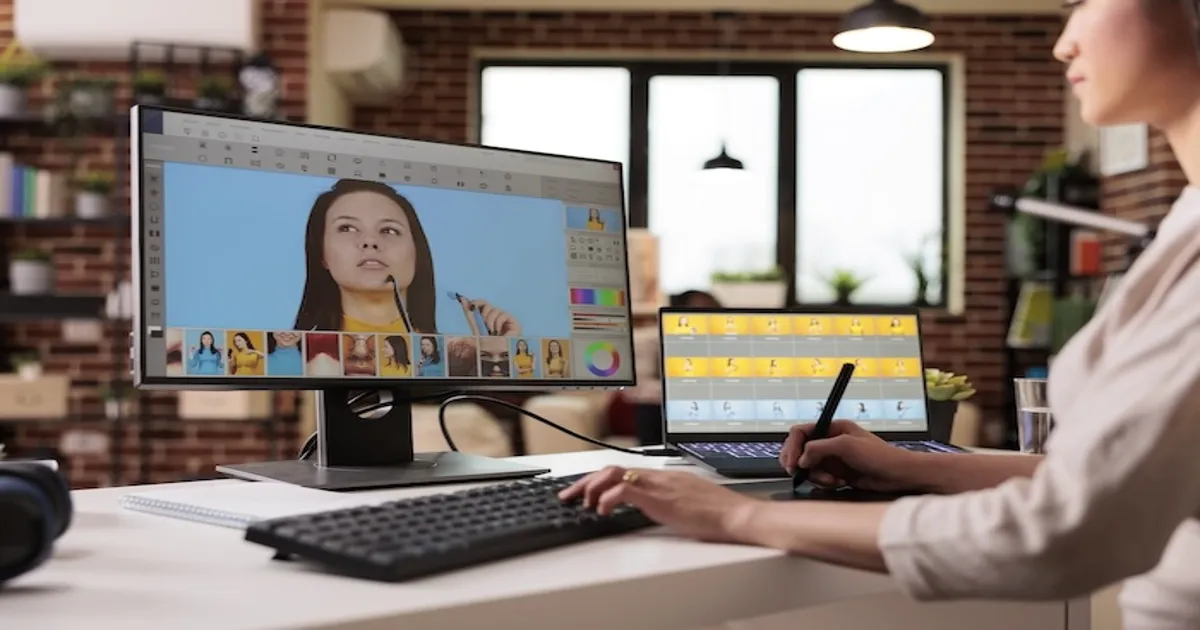1. Introduction: The Easiest Way to Heal Your Photos
Whether you’re retouching portraits, cleaning up product shots, or removing dust spots from landscapes, the spot healing brush tool is one of the fastest ways to fix imperfections. It’s a favorite among both beginners and professionals for its simplicity and effectiveness.
In tools like Evoto, the spot healing process is even faster thanks to built-in AI support. Evoto offers a full suite of healing tools—including the Spot Healing Brush, Patch Tool, and Clone Stamp Tool—all designed to analyze surrounding pixels and blend in repairs automatically and intelligently. From a single click to a quick drag, you can smooth out blemishes, remove distractions, and restore balance to your photos in seconds.
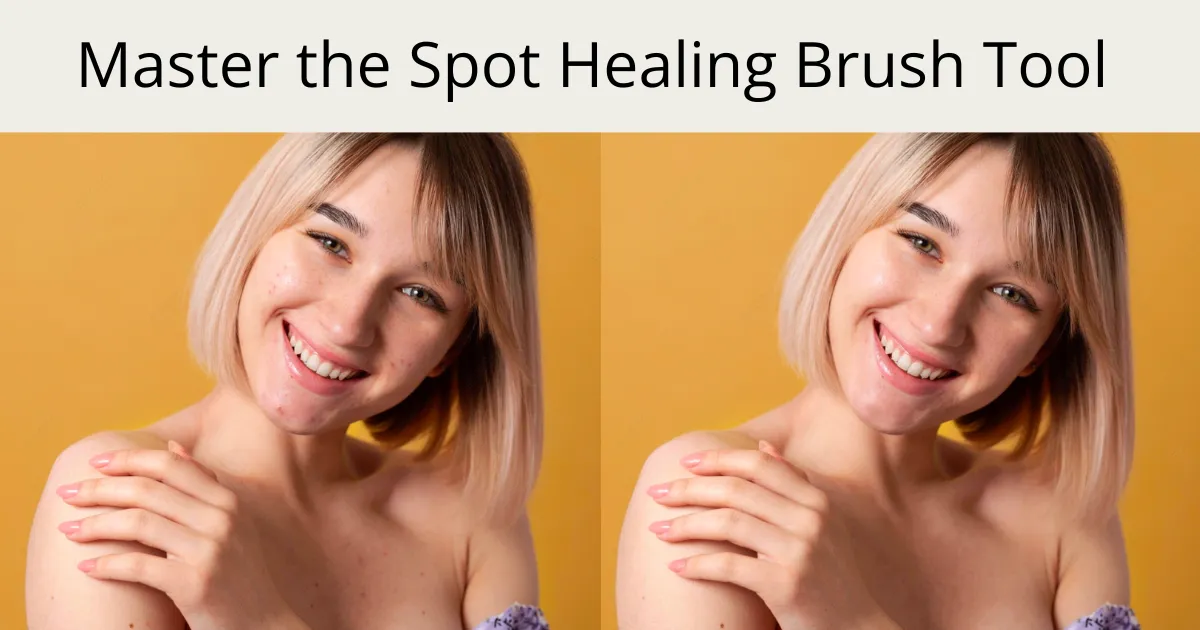
2. What Is the Spot Healing Brush Tool?
The Spot Healing Brush Tool is a digital retouching feature used to remove small imperfections from images. Unlike the manual clone stamp or patch tools, it doesn’t require you to choose a sample source. Instead, it automatically analyzes the pixels around the area you’re editing and uses that data to fill in the selected spot seamlessly.
How It Works
You simply click or brush over a blemish, and the tool replaces it with a smart blend of surrounding texture and color. This tool is all about speed and subtlety—ideal for on-the-fly corrections.
3. Common Use Cases for the Spot Healing Brush Tool
1. Portrait Retouching
- Remove acne, dark spots, or redness from skin
- Smooth out tiny wrinkles or texture inconsistencies
2. Product Photography
- Eliminate dust or fingerprints on reflective surfaces
- Repair minor manufacturing defects
3. Landscape and Architecture
- Remove power lines, birds, or sensor dust
- Clean up unwanted specks from the sky or walls
If the blemish is small and the background is relatively uniform, the Spot Healing Brush Tool is your go-to.

4. Spot Healing Brush vs. Healing Brush vs. Clone Stamp
Understanding how the Spot Healing Brush differs from other tools helps you choose the best one for each situation:
| Tool | How It Works | Best For |
| Spot Healing Brush | Auto-samples from surrounding pixels | Small, isolated blemishes |
| Healing Brush | Manual sample source | Detailed texture repair |
| Patch Tool | Select + drag to patch from a source area | Larger irregular regions |
| Clone Stamp Tool | Copies pixels exactly | Precision copying (e.g. removing logos) |
In Evoto, all these tools are streamlined into one interface with adjustable size, hardness, and unique blending modes for Clone Stamp (Normal, Multiply, Screen, Lighten, Darken). This makes it easy to combine techniques when retouching complex images.
5. Where to Use It: Top Tools That Offer Spot Healing
1. Photoshop
The Spot Healing Brush Tool is a standard tool in Adobe Photoshop. It’s flexible and comes with options like “Content-Aware” and “Proximity Match” to fine-tune how pixels are sampled.
2. Evoto
Evoto simplifies the healing workflow with smart AI that auto-blends surrounding texture and color. Just click or drag the brush—no extra menus needed. Bonus: you get access to all healing tools in one streamlined interface.
3. Lightroom
Lightroom’s healing tool offers similar one-click fixes for spots and blemishes, especially useful in batch photo processing.
4. GIMP
GIMP includes a healing tool that mimics Photoshop’s functionality. While it’s free, it may require more manual adjustment and has a steeper learning curve.
5. Affinity Photo
Another Photoshop alternative with a robust healing tool, Affinity lets users blend textures and repair areas with detailed control.
6. Step-by-Step: How to Use the Spot Healing Brush Tool
Here’s how to get the most out of the spot healing brush in Evoto or other editors like Photoshop:
Step 1: Open Your Image
Launch your editor and load a high-resolution photo to maintain detail during editing.
Step 2: Select the Healing Tool
In Evoto, simply activate the healing tool and choose “Spot Healing” mode.
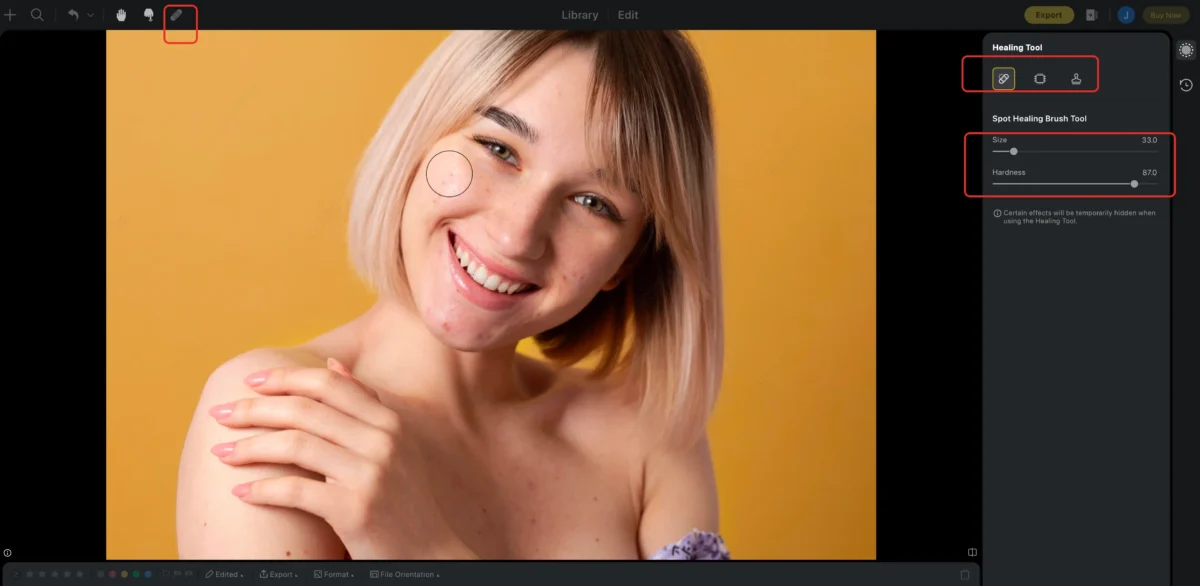
Step 3: Adjust Brush Size and Hardness
- Size: Match the brush size to the blemish—slightly larger than the imperfection works best.
- Hardness: Use softer edges (lower hardness) for natural blending, especially on skin.
Step 4: Click or Drag Over the Imperfection
Click once on small blemishes, or gently drag over slightly larger areas. The tool will instantly blend the fix using surrounding pixels.
Step 5: Review and Refine
Zoom in and toggle before/after views to check your work. Undo and reapply if necessary for a cleaner result.
Bonus Tips: Go Beyond Spot Healing with Evoto’s Smart Retouch Tools
Want to save even more time on blemish removal? Evoto makes high-end portrait retouching incredibly simple. With just one click, you can remove acne, clean up stray hairs, and even fix teeth flaws—all powered by smart AI and easy-to-use sliders. It’s the perfect tool when you want fast, natural-looking edits without the hassle.
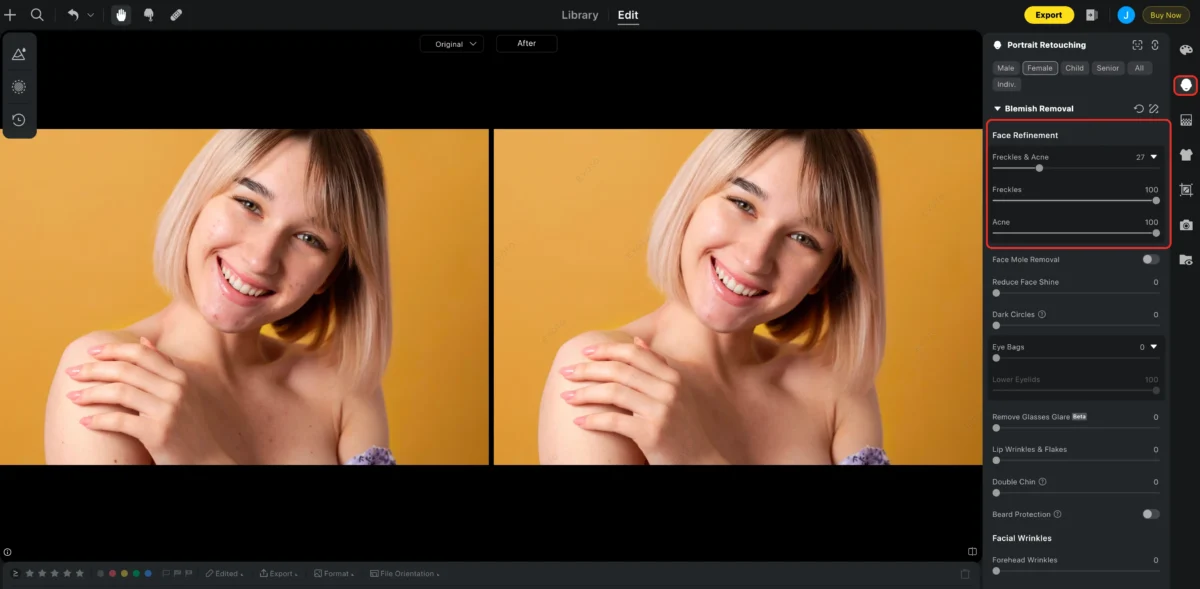
7. Common Mistakes to Avoid
Overhealing
Applying the tool repeatedly can lead to blurry textures or artificial-looking skin. Always check before/after views.
Wrong Brush Size
Too small and you miss the blemish. Too large and you risk sampling unrelated textures.
Not Zooming In
Details matter—zoom in to apply precise corrections, especially on facial features.
Overlapping Edits
Dragging across multiple elements can confuse the tool, leading to strange results. Work in small strokes.
Evoto AI Photo Editor – Faster Edits, Finer Control
8. Conclusion: Mastering Spot Healing for Seamless Edits
The Spot Healing Brush Tool is a fast, intuitive way to clean up imperfections and enhance photo quality—no advanced retouching skills required. It works great for fixing skin, removing dust, or cleaning up distractions with just a click.
Evoto takes it a step further by combining this tool with intelligent AI-driven blending and a simplified interface. Whether you’re editing a single portrait or processing a full shoot, Evoto’s healing tools help you work faster, cleaner, and more confidently.