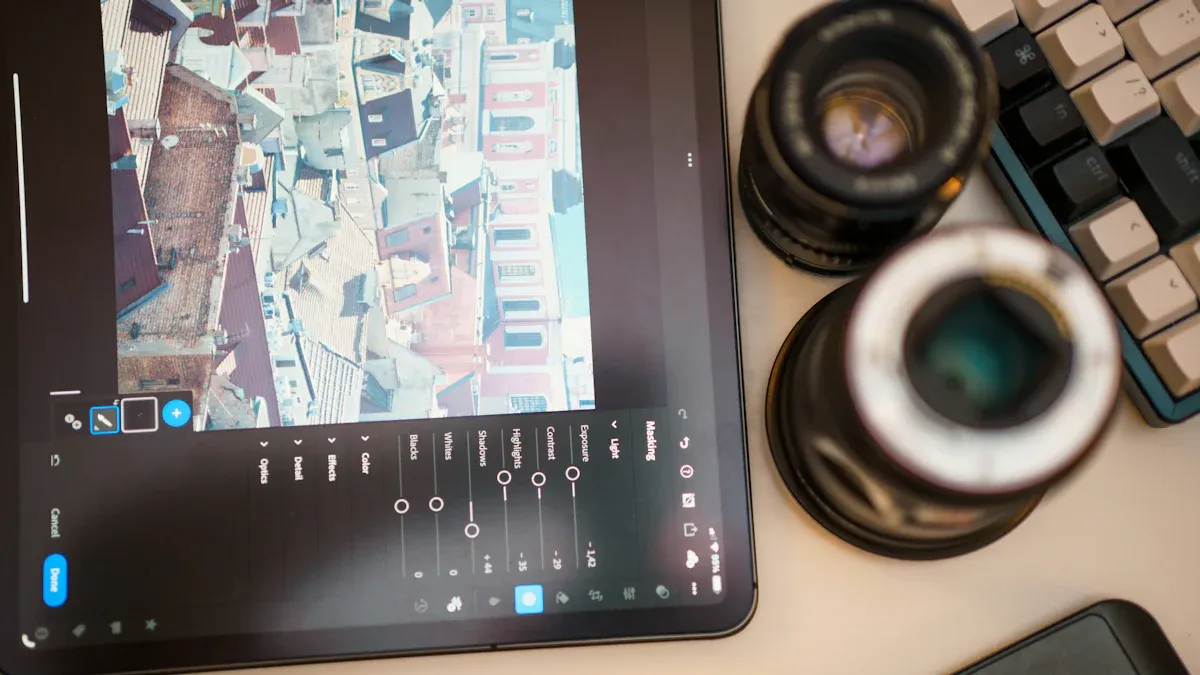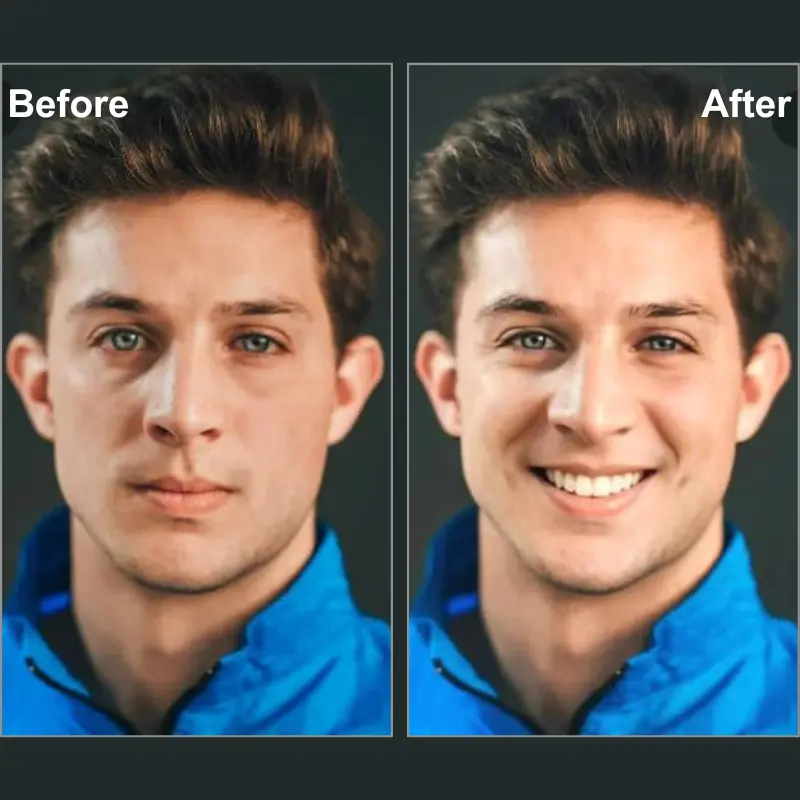Adobe Photoshop has long been a cornerstone in digital creativity. However, a fresh array of innovative and user-friendly alternatives is turning heads in the creative community. Whether you’re seeking cutting-edge features, a more intuitive interface, or a streamlined workflow, these top seven Photoshop alternatives could revolutionize the way you create. Dive in to discover which tool might become your new creative ally!
Looking for the best photoshop alternatives in 2025? Here are your top picks:
- GIMP – Free and powerful, but the interface feels old.
- Affinity Photo – One-time purchase, pro-level features, works on Windows, Mac, and iPad.
- Photopea – Free, web-based, no downloads needed, lots of Photoshop-like tools.
- Corel PaintShop Pro – Affordable, desktop only, packed with features.
- Krita – Free, great for digital painting, easy to use.
- Pixlr – Web-based, quick edits, perfect for on-the-go.
- Canva – Super easy, web-based, loved by over 185 million users.
Want free tools? Try GIMP, Krita, or Photopea.
Need something web-based? Photopea, Pixlr, and Canva are your go-to options.
For pro features, Affinity Photo stands out.
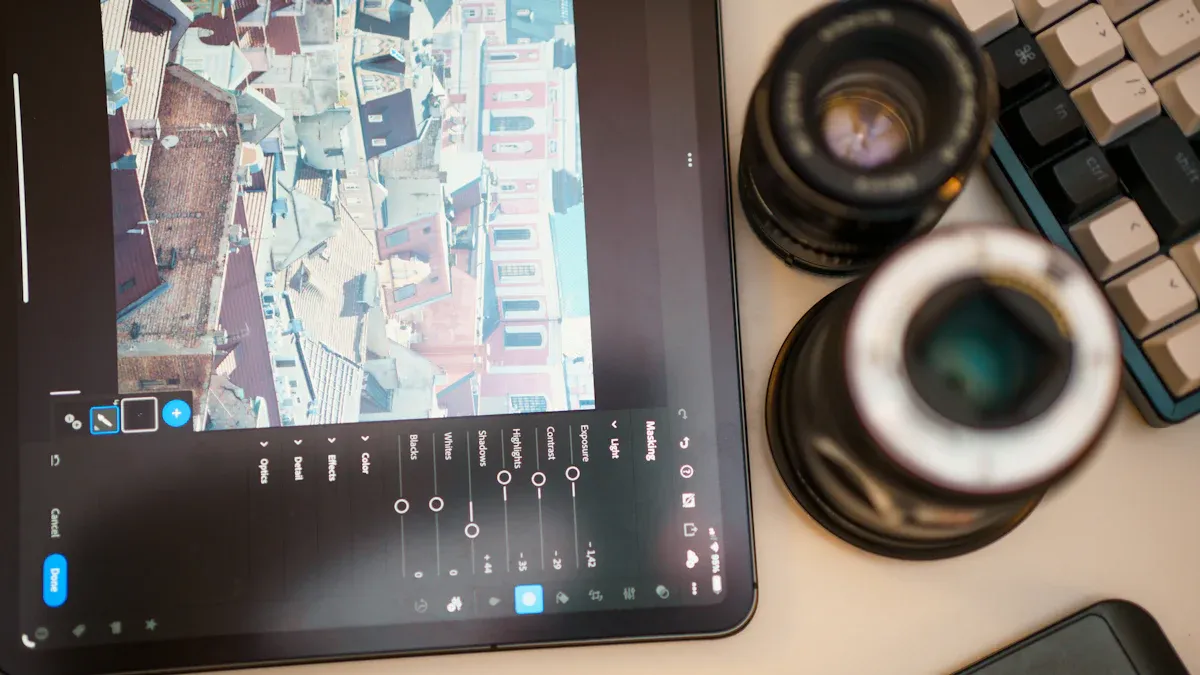
Photoshop Alternatives Overview
Quick Comparison
Here’s a quick look at how the top picks stack up. This table helps you spot the best fit for your needs at a glance:
| Software | AI Features | Layer Support | Pricing Model | Platforms | Best For |
|---|---|---|---|---|---|
| GIMP | Minimal or none | Full | Free | Windows, Mac, Linux | Free, advanced editing |
| Affinity Photo | Some AI tools | Full | One-time purchase | Windows, Mac, iPad | Pro users, one-time payment |
| Photopea | Some AI, Photoshop-like interface | Full | $7/month | Web-based | Photoshop users, web editing |
| Corel PaintShop Pro | No specific AI | Full | Affordable, one-time | Windows | Desktop editing, budget-friendly |
| Krita | Minimal or none | Full | Free | Windows, Mac, Linux | Digital painting, free |
| Pixlr | AI object removal, background edit | Full | Freemium | Web-based | Quick edits, easy interface |
| Canva | Basic AI | Basic | Freemium | Web-based | Beginners, design templates |
Key Features
You want tools that make editing simple, fast, and fun. These photoshop alternatives bring something special to the table. Some, like GIMP and Krita, give you full control for free. Others, like Affinity Photo and Corel PaintShop Pro, offer pro-level features without a subscription.
With AI Object Removal, you can easily remove unwanted objects, text, people, and watermarks from photos without needing any professional editing skills. AI Replace tools let you swap parts of your image using just a text prompt. These features make editing much easier, even if you’re new to photo editing.
Many of these options work right in your browser. You don’t need to download anything to use Photopea, Pixlr, or Canva. If you want to try the latest AI-powered tools, Pixlr and Canva have you covered. For those who want a classic editing experience, GIMP and Krita are solid choices.
You get a mix of free and paid options here. That means you can find something that fits your budget and skill level. Whether you want to create art, touch up photos, or design graphics, there’s a tool here for you in 2025.
Beyond the List: Evoto for High-Efficiency Portrait Editing
Evoto is designed to automate photo editing workflows, especially for skin retouching, teeth whitening, eye enhancement, face sculpting, and background removal. Its AI tools rival Photoshop’s manual tools in terms of speed and accuracy.
Evoto AI Photo Editor – Faster Edits, Finer Control
AI Automation & Batch Editing
Where Photoshop requires manual work or actions, Evoto can apply consistent edits across hundreds of photos in minutes. Great for photographers working with weddings, events, or headshots.
RAW Support
Evoto supports RAW file editing, giving it a professional-grade edge for photo processing, similar to Photoshop or Lightroom.
Style Filters & Color Grading
Offers tools for AI color matching, presets, and LUTs that help match client styles quickly, which can take much longer in Photoshop without prior setup.
Ideal for: Portrait photographers, photo studios, social media editors.
Top 7 Photoshop Alternatives
1. GIMP
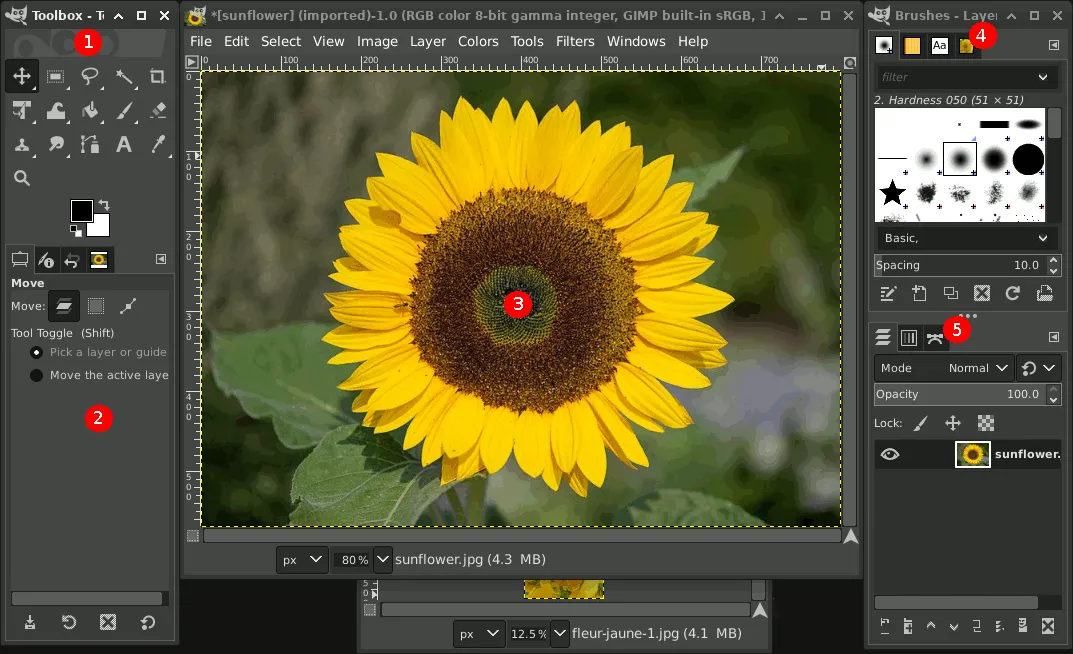
Features
GIMP gives you a lot of power for free. You can edit photos, create graphics, and even design art from scratch. The software supports layers, masks, and advanced selection tools. You get a wide range of brushes and filters. GIMP also lets you use plug-ins to add more features. You can open and save files in many formats, including PSD. If you want to customize your workspace, GIMP lets you move panels and tools around.
- Full layer support
- Custom brushes and filters
- Plug-in support for extra tools
- Works on Windows, Mac, and Linux
- Opens PSD files
Tip: You can find lots of free plug-ins online to make GIMP even more powerful.
Pros & Cons
Here’s a quick look at what you might like and what you might not:
| Pros 😊 | Cons 😕 |
|---|---|
| 100% free | Interface looks outdated |
| No ads or watermarks | Steep learning curve |
| Lots of features | Some tools feel slow |
| Customizable | Fewer AI tools than others |
| Works on most devices | No official mobile app |
Who It’s For
GIMP works best if you want a free tool with lots of features. If you like to tinker and try new things, you will enjoy all the plug-ins and custom options. GIMP is great for students, hobbyists, and anyone who wants to avoid paying for expensive software. If you have used Photoshop before, you might notice some differences, but you can do almost everything you need. If you want a simple tool for quick edits, GIMP might feel a bit much. If you want full control and don’t mind learning, GIMP is a top choice among photoshop alternatives.
Evoto AI Photo Editor – Faster Edits, Finer Control
2. Affinity Photo
Features
Affinity Photo gives you a pro-level editing experience without a subscription. You pay once and own it forever. You can use it on Windows, Mac, and iPad. The app works smoothly with Apple Pencil, which makes drawing and retouching feel natural. You get advanced tools like adjustment layers, blend curves, and cross-model curves. These help you control color and light in your photos. Affinity Photo supports most file types, including PSD, so you can open and save projects from other editors. You can also use many popular plug-ins to add more effects and tools.
- One-time purchase, no monthly fees
- Full support for layers and masks
- Advanced color editing controls
- Works on desktop and iPad
- Good plug-in compatibility
- Loads PSD files
Tip: You will find lots of free and paid brushes, textures, and tutorials online to help you get started or level up your skills.
Pros & Cons
Here’s a quick look at what you might love and what could be tricky:
| Pros 👍 | Cons 👎 |
|---|---|
| No subscription needed | Some bugs in recent updates |
| Works on Windows, Mac, iPad | Learning curve if you switch from Photoshop |
| Great for Apple Pencil | Workflow and shortcuts differ from Photoshop |
| Strong color editing tools | Lacks some pro features like XMP sidecar files |
| Plenty of tutorials and resources | Non-destructive editing is limited |
Many users like the cost-effective pricing and smooth experience across devices. You can switch your workflow from Photoshop to Affinity Photo, but you may need time to adjust to new shortcuts and tools. Some users notice bugs or missing features, especially if you work with advanced photo formats.
Who It’s For
Affinity Photo fits you if you want a powerful editor without paying every month. If you use Windows, Mac, or iPad, you will enjoy the seamless experience. You might love it if you want to draw or retouch with Apple Pencil. This app works well for hobbyists, students, and even professionals who want to save money. If you need every single Photoshop feature or rely on non-destructive editing, you may find some limits. Still, for most users, Affinity Photo covers almost everything you need for creative projects.
3. Photopea
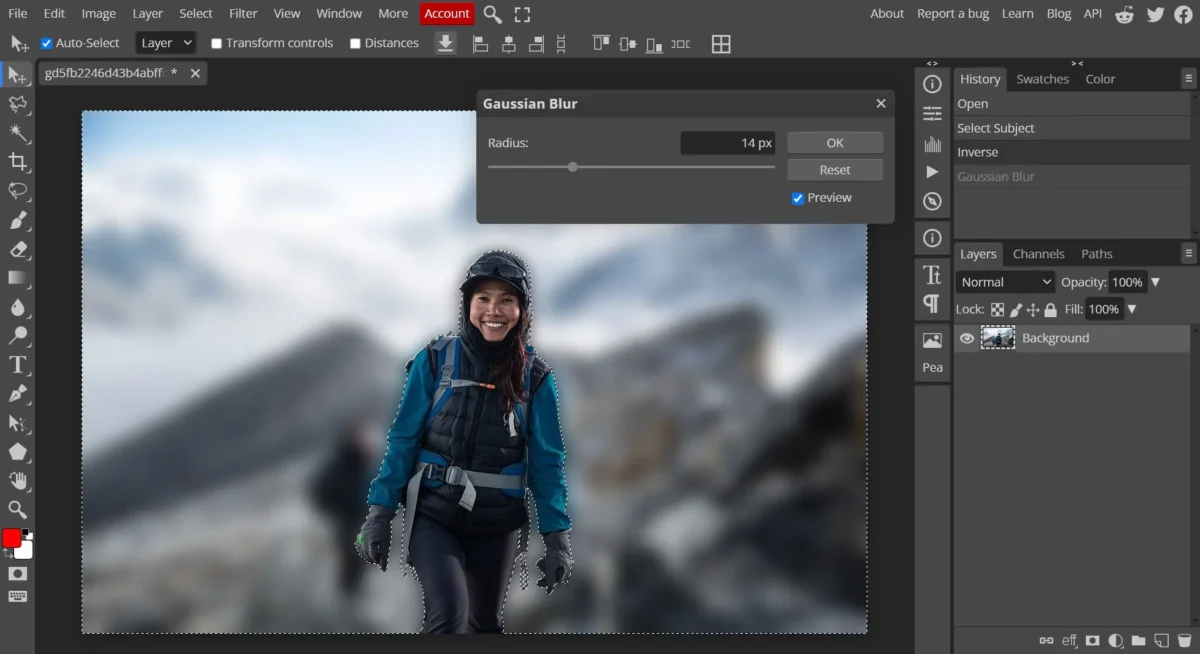
Features
Photopea lets you edit photos right in your browser. You do not need to download anything. Just open the website and start working. You get a layout that looks a lot like Photoshop, so you will feel at home if you have used it before. Photopea supports layers, masks, and smart objects. You can open and save PSD files, which makes switching between tools easy. The app also works with other formats like JPG, PNG, and SVG. You can use adjustment layers, filters, and even some AI-powered tools for quick edits. Photopea runs on any device with a browser, so you can use it on your laptop, tablet, or even your phone.
Tip: You can use Photopea for free, but you will see ads. If you want an ad-free experience, you can pay a small monthly fee.
Pros & Cons
Here’s a quick look at what you might like and what could be better:
| Pros 🚀 | Cons ⚠️ |
|---|---|
| No downloads needed | Free version has ads |
| Works on any device | Needs internet connection |
| Supports PSD and many formats | Some advanced tools missing |
| Familiar interface | Can feel slow with big files |
| Free to use | Limited offline features |
Who It’s For
Photopea works great if you want a Photoshop-like editor without the hassle of installing software. If you use Chromebooks or shared computers, you will love how easy it is to access. Students, teachers, and anyone who edits on the go will find it super handy. If you need to open PSD files or work with layers, Photopea has you covered. You might not get every advanced feature, but you get most of what you need for daily editing. If you want a simple, web-based tool that feels familiar, Photopea is a top pick.
4. Corel PaintShop Pro
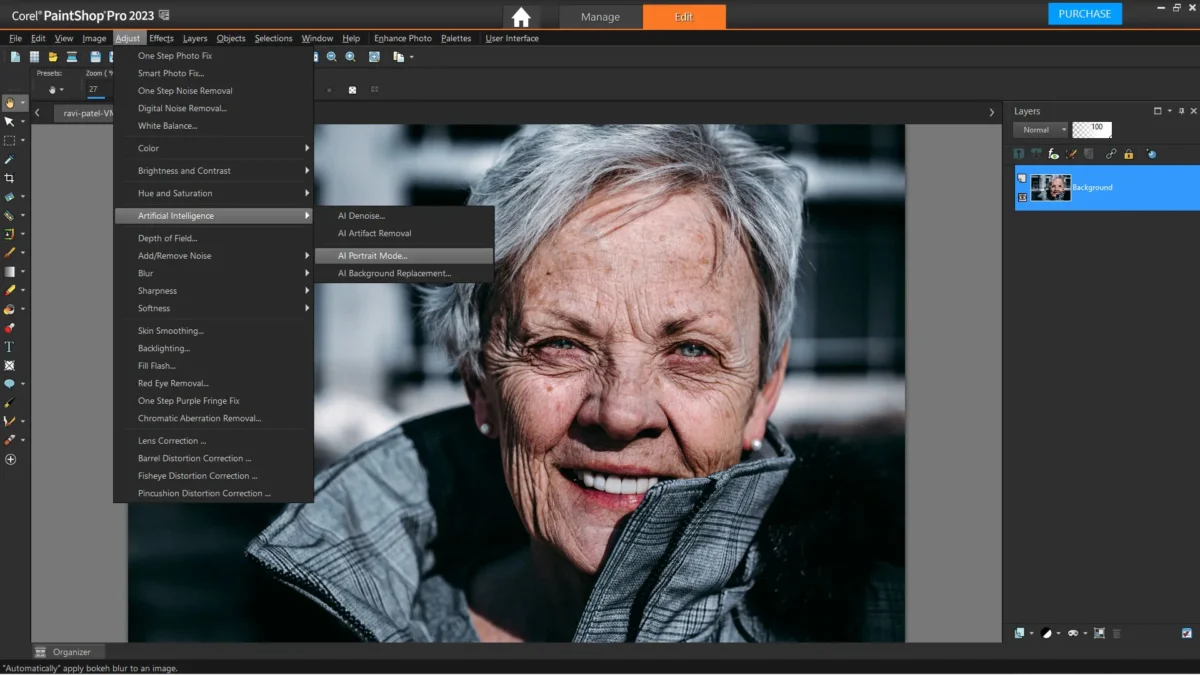
Features
Corel PaintShop Pro gives you a lot of editing power without a big price tag. You can use layers and masks to make detailed changes to your photos. The software comes with over 500 built-in preset effects, so you can add cool looks to your pictures with just a click. You get advanced selection tools that help you cut out objects or fix small details. PaintShop Pro supports RAW file editing, which is great if you use a DSLR camera. The interface feels easy to use, even if you are new to photo editing. You can buy it once or choose a yearly subscription.
Tip: PaintShop Pro gets frequent updates, so you always have new features and bug fixes.
Pros & Cons
Here’s a quick table to help you see what stands out about PaintShop Pro:
| 😊 Pros | 😕 Cons |
|---|---|
| Affordable one-time purchase | Only works on Windows |
| Advanced selection tools | Lacks some high-end features |
| Full support for layers/masks | No Mac or Linux version |
| Intuitive, easy-to-learn UI | Not as many AI tools as some competitors |
| Over 500 preset effects |
You will like the price, especially if you want to avoid monthly fees. The interface feels friendly, and you can learn it fast. Many users enjoy the huge library of effects. However, you can only use it on Windows. Some advanced features from other editors are missing.
Who It’s For
PaintShop Pro works best for you if you want a strong photo editor that does not cost a lot. If you use Windows and want to own your software, this is a smart pick. You might be a student, hobbyist, or even a small business owner who needs good editing tools without a subscription. Over 30 million people use PaintShop Pro worldwide, so you are in good company. If you want something simple, powerful, and budget-friendly, PaintShop Pro could be your favorite among all the options out there.
Evoto AI Photo Editor – Faster Edits, Finer Control
5. Krita
Features
Krita gives you a full set of tools for digital painting and drawing. You get a huge brush engine with over 100 presets. You can make your own brushes, too. Krita supports layers, masks, and blending modes, so you can build up your artwork step by step. Animation tools let you create simple frame-by-frame cartoons. The interface feels clean and easy to move around. You can use Krita on Windows, Mac, and Linux. It even works well on older computers.
Tip: Krita is open-source and free, so you never have to worry about hidden costs.
Pros & Cons
You want to know what makes Krita stand out? Here’s a quick look:
| 😊 Pros | 😕 Cons |
|---|---|
| Free and open-source | Not built for photo editing |
| Amazing brush engine | Fewer photo retouching tools |
| Great for drawing and painting | Some features need extra setup |
| Works on most computers | Integration with other apps is basic |
| Animation support | Customer support is community-based |
Krita scores high with users. Check out these ratings:
| Metric | Score (out of 6) | Description |
|---|---|---|
| Ease of Use | 5/6 | Simple and intuitive setup, navigation, UX |
| Value of Money | 6/6 | Cost-effectiveness and affordability |
| Customer Support | 4/6 | Responsiveness and quality of assistance |
| Integration | 3/6 | Compatibility with other tools and platforms |
| Popularity | 5/6 | User adoption and recognition |
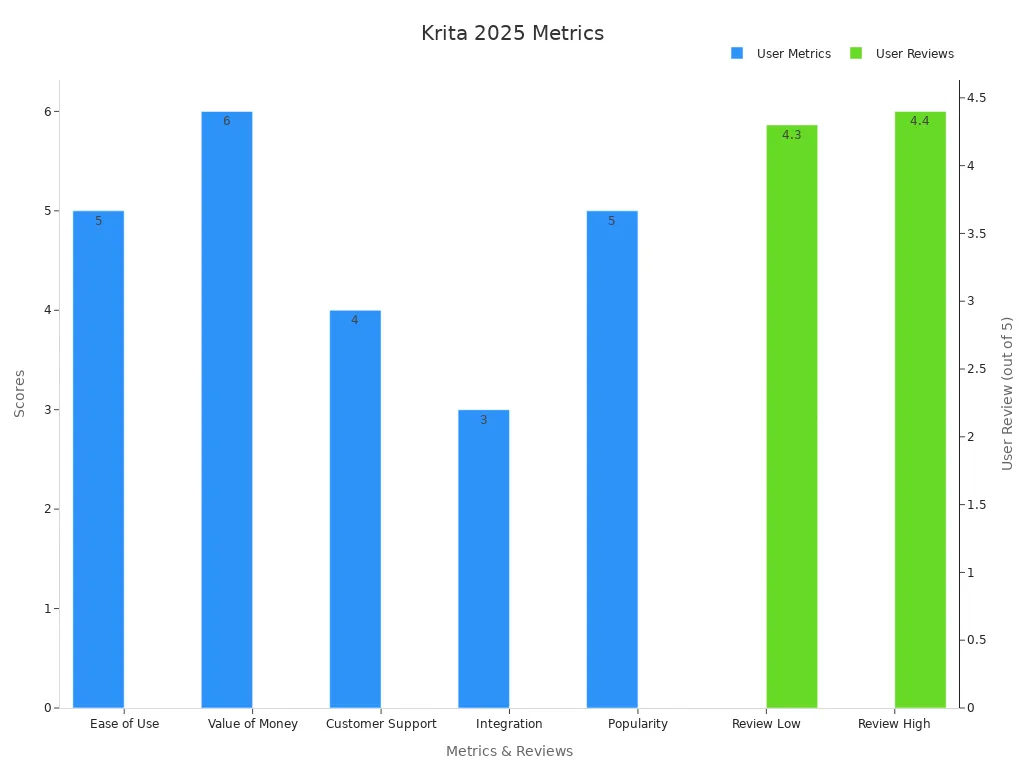
You also see strong user ratings:
- G2: 4.4 out of 5 (62 reviews)
- Capterra: 4.3 out of 5 (78 reviews)
- Trustpilot: 4.3 out of 5 (9 reviews)
These numbers show that people love Krita for its ease of use and value.
Who It’s For
Krita is perfect if you love to draw, paint, or create comics. You get pro-level tools without paying anything. If you are a student, hobbyist, or even a pro artist, Krita gives you what you need. You might not pick Krita for heavy photo editing, but for digital art, it shines. If you want a free, easy-to-use program that helps you make amazing art, Krita is a top choice.
6. Pixlr
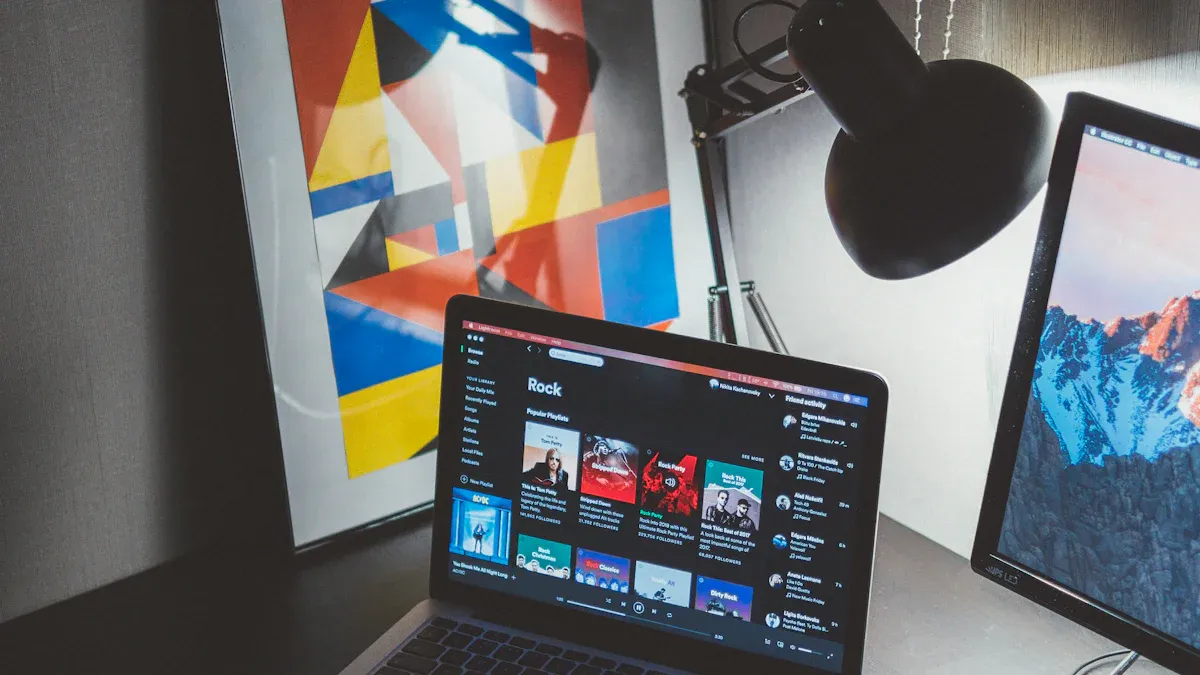
Features
Pixlr gives you a fast and easy way to edit photos right in your browser. You do not need to download anything. You can start editing with just a few clicks. Pixlr offers a free plan that packs in some powerful tools. You get AI-powered features like the AI Image Generator and AI Background Removal. These tools help you create new images or erase backgrounds in seconds. You can also use layers, filters, and a wide range of effects. Pixlr works on any device, so you can edit photos from your laptop, tablet, or phone. The interface feels simple, so you will not get lost even if you are new to photo editing.
Tip: Try the AI tools to save time on tricky edits. You might be surprised at how much you can do for free.
Pros & Cons
Here’s a quick look at what you might love about Pixlr and what you should keep in mind:
| 😊 Pros | 😕 Cons |
|---|---|
| Free plan with strong AI tools | Some features need premium |
| Works on any device, web-based | Ads in the free version |
| Fast and easy for quick edits | Needs internet connection |
| No downloads or installs | Limited advanced editing |
| Great for social media graphics | File size limits |
- Users saw a 20% boost in social media reach after switching to Pixlr.
- Page visits jumped by 36% with Pixlr-edited images.
- Page likes shot up by 188% after using Pixlr for content.
These numbers show that Pixlr does more than just edit photos. It helps you get noticed online.
Who It’s For
Pixlr is perfect if you want to edit photos quickly without learning complex software. You might be a student, a small business owner, or someone who loves sharing on social media. If you want to make eye-catching posts or remove backgrounds in one click, Pixlr makes it easy. You do not need to spend money to get started. If you want advanced features, you can upgrade, but most users find the free plan enough. Pixlr stands out for anyone who wants simple, smart, and fast photo editing.
7. Canva
Features
You want a tool that makes design easy. Canva gives you just that. You can create anything from social media posts to business cards in minutes. The drag-and-drop editor feels simple. You get thousands of templates for almost any project. Canva offers a huge library of stock photos, icons, and fonts. You can even use AI tools to help with design ideas or remove backgrounds. Canva works right in your browser, so you do not need to install anything. You can use it on your phone, tablet, or computer. The free plan gives you a lot, but you can unlock more features with a paid plan. Teams can work together on the same design, which makes group projects easy.
Did you know? People have created over 700 million presentations with Canva. That shows just how popular and trusted it is for both work and fun.
Pros & Cons
Here’s what you might love about Canva and what could be better:
- Easy to use, even if you are new to design
- Huge template library for every need
- Lots of free stock images and fonts
- Works on any device, no downloads needed
- Great for team projects and sharing
- So many templates can make it hard to find the right one
- Filters for searching templates and media do not always work well
- Some advanced features need a paid plan
| Rating Source | Score |
|---|---|
| EXPERTE.com | 9.6/10 |
Users love Canva’s simple tools and the wide range of templates. Many also like the app integrations. Some people wish it was easier to search through all the options, but most still pick Canva for its ease and power.
Who It’s For
Canva is perfect if you want to design fast and without stress. You might be a student making a poster, a teacher building a lesson plan, or a business owner creating ads. Canva fits all these needs. If you like working with friends or teammates, you will enjoy the real-time collaboration. You do not need any design experience to get started. Canva helps you look like a pro, even if you are just starting out. If you want a tool that is easy, flexible, and packed with features, Canva is a top choice.
Choosing Photoshop Alternatives
For Professionals
If you work with advanced photo editing or graphic design, you want tools that deliver power and flexibility. Affinity Photo stands out for professionals. You pay once and get pro-level features, PSD compatibility, and strong performance on Windows, Mac, and iPad. Krita is a favorite for digital artists who need a free, open-source painting tool with great tablet support. Photopea is a smart pick if you want a browser-based editor with PSD support and a familiar layout. Here’s a quick table to help you compare:
| Alternative | Best For | Pros | Cons |
|---|---|---|---|
| Affinity Photo | Graphic design, photo editing | One-time purchase, pro tools, PSD | Not free, learning curve |
| Krita | Digital painting, illustration | Free, open-source, tablet support | Limited photo editing |
| Photopea | Budget-conscious, web editing | Free, PSD support, browser-based | Dated interface, ads |
Tip: If you need RAW processing, Darktable is another free option, but it has a steeper learning curve.
For Beginners
Starting out? You want something easy to learn. Canva makes design simple with drag-and-drop tools and tons of templates. Pixlr is another great choice. It works in your browser and has a friendly interface. InPixio offers one-click edits, perfect if you want fast results. PaintShop Pro gives you powerful tools with a gentle learning curve and a free trial.
- Canva: Best for quick designs and teamwork.
- Pixlr: Great for fast photo edits and social media.
- InPixio: Simple one-click fixes.
- PaintShop Pro: Good balance of features and ease.
Many beginners love Canva and Pixlr for their easy layouts and helpful tutorials.
For Free Options
You can do a lot without spending money. GIMP gives you advanced editing tools for free. Krita is perfect for digital art. Photopea lets you edit PSD files online at no cost. Pixlr and Canva both offer strong free plans for basic editing and design.
- GIMP: Full-featured, open-source editor.
- Krita: Free digital painting.
- Photopea: Free, browser-based, PSD support.
- Pixlr & Canva: Free plans for quick edits and designs.
You can try several photoshop alternatives for free before you decide which one fits you best.
For Web-Based Editing
Need to edit photos on any device? Web-based editors are your answer. Photopea feels like Photoshop and works in your browser. Pixlr is fast and easy for quick edits. Canva helps you create designs with templates and team features. These tools save you time and storage space.
| Editor | Best Use | Standout Feature |
|---|---|---|
| Photopea | PSD editing online | Photoshop-like interface |
| Pixlr | Quick photo edits | AI tools, fast workflow |
| Canva | Design projects | Templates, collaboration |
You can edit anywhere—at school, work, or home—without installing anything.
You have plenty of photoshop alternatives to explore, each with unique strengths. Check out the table below to see how users rate these tools:
| Software | Score (out of 10) | Key User Assessments |
|---|---|---|
| Acorn 5 | 7 | Smooth CPU usage, no lag; outdated interface; Mac-only availability |
| Pixelmator | 7 | Solid and easy to use; basic retouching tools; lacks some professional features |
| GIMP | 5 | Free; heavy CPU usage; slow loading; crashes; more features than other low-cost options |
| Affinity Photo | 9 | Slick interface; fast performance; genuine Photoshop contender |
| Adobe Photoshop | 10 | Flawless results; superior performance; best if budget allows |
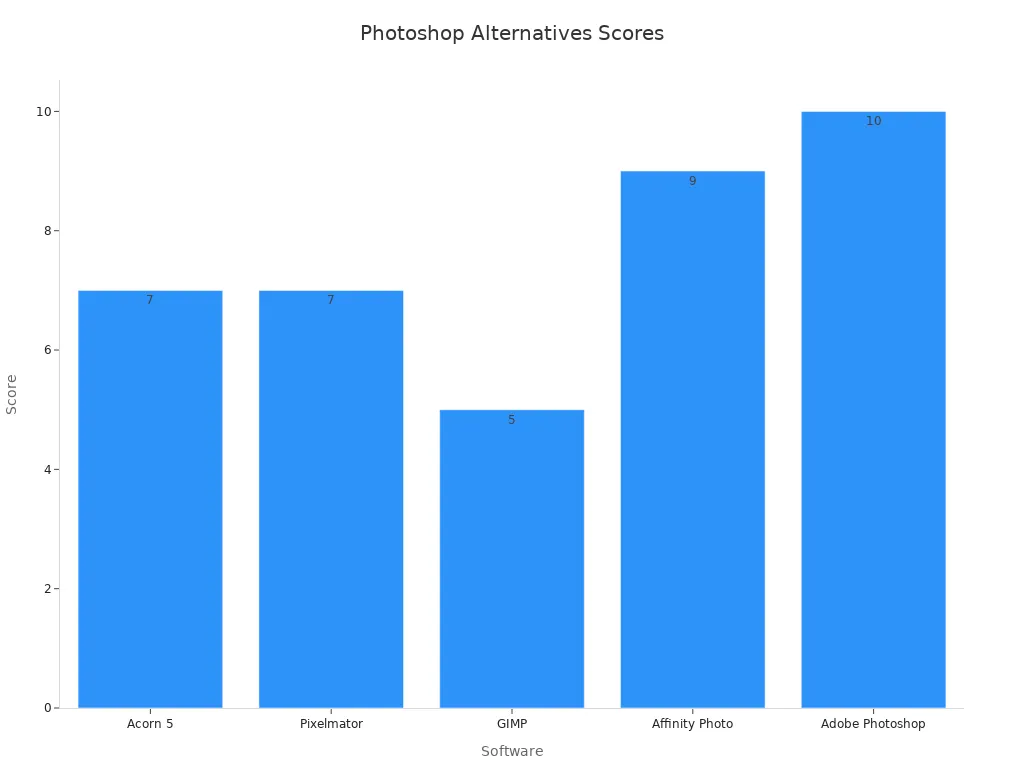
No matter your skill level, you will find a great fit. Try a few options and see what works best for you. Love your new editor? Share your experience below—people are much more likely to join in when you do!
FAQ
Can I use these Photoshop alternatives on my phone or tablet?
You can! Canva, Pixlr, and Photopea work right in your browser, so you can use them on most phones and tablets. Affinity Photo also has a great iPad app.
Which alternative is best for quick edits?
Pixlr and Canva make quick edits super easy. You just upload your photo, pick a tool, and start editing. You do not need to learn complicated steps.
Do these tools support Photoshop (PSD) files?
Yes, some do! GIMP, Photopea, and Affinity Photo let you open and edit PSD files. Photopea works best if you want a Photoshop-like experience online.
Are there any hidden costs with free options?
Most free tools do not hide costs, but you might see ads or have limited features. If you want more tools or no ads, you can upgrade to a paid plan.