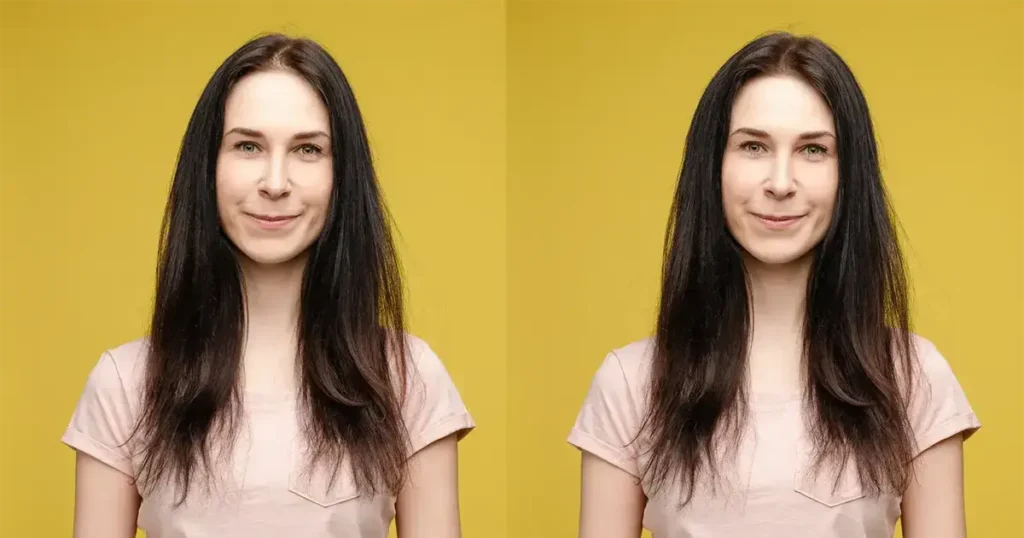The Polaroid camera brought instant photography into our hands, offering iconic prints with soft focus, light grain, and white borders. Today, that Polaroid photo charm is back in style — complete with grainy textures, muted tones, and vintage vibes.
In this article, we’ll explore how to make a photo look like a Polaroid using Photoshop and Evoto.

Popularity of Polaroid Photos
Polaroid-style photos are trending again, especially among photographers, influencers, and nostalgic creatives. Their retro vibe taps into the analog revival, and people are now keen to turn photos into Polaroids for artistic, emotional, and vintage appeal. The Polaroid effect brings warmth and story to any image, from curated social feeds to professional portfolios.
Use Cases of Polaroid-Style Photos
The Polaroid filter is more than just a visual tweak; it’s an aesthetic tool. Here’s how people use it:
- Portrait Photography: The retro photo effect softens skin, adds intimacy, and evokes a timeless quality.
- Event Albums: Think weddings, birthdays, or retro-themed parties—aesthetic Polaroid pictures make memories last.
- Social Media Feeds: Cohesive and nostalgic looks help boost engagement.
- Lifestyle & Travel Photography: Polaroid style photos add emotion and storytelling to moments.
- Creative Projects: From digital scrapbooks to mood boards, the 90s camera aesthetic makes visuals pop.
- E-commerce & Lookbooks: Brands use Polaroid photo creator tools to stand out with analog charm.
Two Popular Ways to Create Polaroid Effects Digitally
Let’s break down how to make a photo look like a Polaroid using two powerful tools: Adobe Photoshop and Evoto AI grain filter feature.
Method 1: Using Photoshop to Create a Polaroid Effect
Adobe Photoshop is one of the most powerful and widely used image editing tools in the world. With tools like grain texture Photoshop, vignette effects, and precise adjustment layers, you can manually recreate the signature look of Polaroid-style photos and even add grain in Photoshop for a realistic, vintage touch.
How to make a photo look like a Polaroid with Photoshop:
Step 1. Create a White Polaroid Border
Increase canvas size to mimic the iconic Polaroid frame, keeping more space at the bottom.
Step 2. Color Toning
Use Curves or Levels to fade shadows and highlights. Slight desaturation brings that washed-out vintage photo filter vibe.
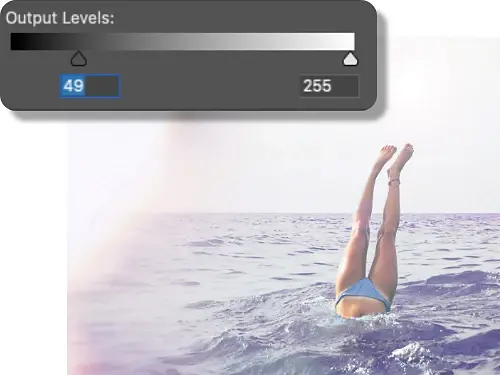
Step 3. Add Grain in Photoshop
Use Filter > Noise > Add Noise to add grain to photo. Choose “Gaussian” and “Monochromatic” options for an authentic film look. Or, overlay a grain texture Photoshop layer using blending modes.
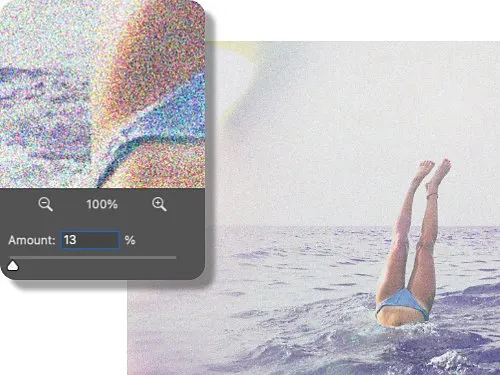
Step 4. Vignette for Depth
Learn how to create a vignette in Photoshop by using “Lens Correction” or “Gradient Fill”. A soft edge focuses the viewer’s eye and enhances the vignette effect.
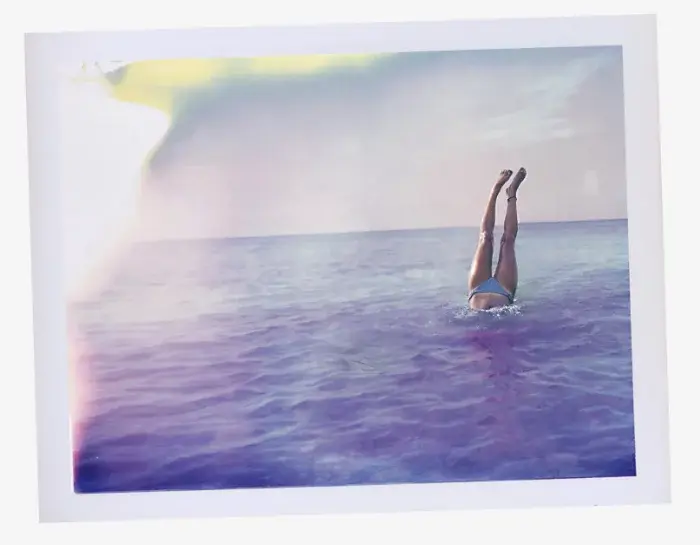
Step 5. Optional Enhancements
Add blur or light leaks for that analog feel. Adjust hue/saturation for that faded retro look.
Now you may know how to make a photo look like a Polaroid in Photoshop. This method gives full control but takes time and skill.
Method 2: Using Evoto AI Photo Grain Function for Polaroid-Style Photos
Evoto is a modern AI photo editor ideal for creators and photographers. If you’re wondering how to make a photo look like a Polaroid without a steep learning curve, Evoto makes it easy.
Key Features:
- Custom Grain Filter for Photo Aesthetics: Ideal to mimic the appearance of film photography.
- Instant Grain Control: Use a slider to granulate your image or add noise photo elements.
- Dynamic Contrast Tuning: Highlight your subject while creating dimensional, grainy texture.
- Custom Grain Looks: Adjust size, color, and roughness — whether subtle or bold.
- Film Grain Presets: Over 10 styles to match Polaroid film tones and create aesthetic Polaroid pictures instantly.


Powerful AI Fotor Editor
Step-by-Step: How to Make a Photo Look Like a Polaroid in Evoto
Step 1. Start with the Grain Feature
Open Evoto and go to the “Color Adjustment” Panel. Scroll down and find “Grain”. Increase Grain to apply realistic film grain or grain texture. Adjust grain size and roughness and other parameters to add grain Photoshop-style effects easily.
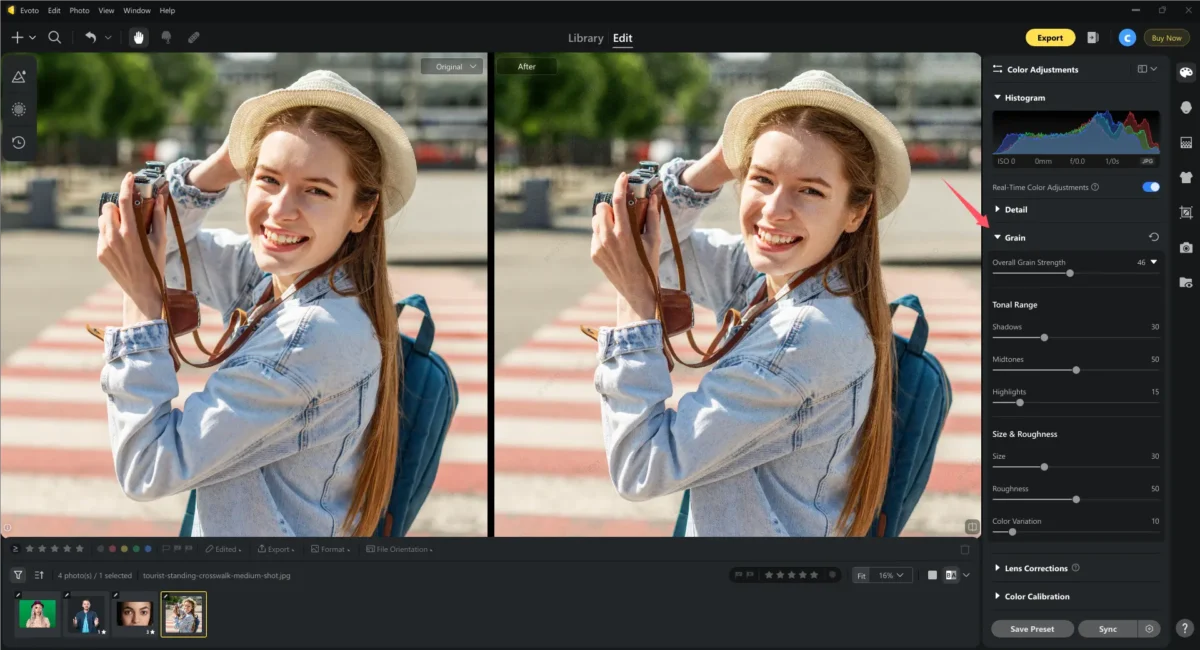
Step 2. Add Film Filters for the Polaroid Effect
Go to Filter and use the Cinematic Filter. Select vintage fade, haze, and warmth to evoke the Polaroid filter Photoshop look.
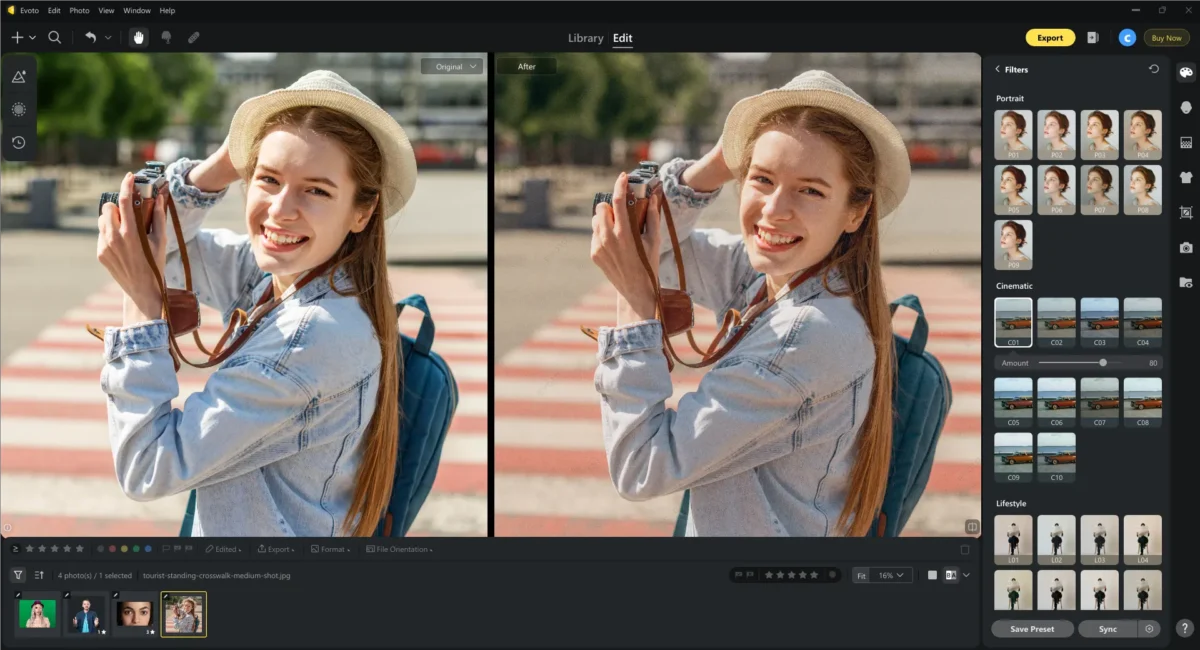
Step 3. Create Your Own Preset
Once you’re satisfied, click Save Preset to save your settings as a Polaroid photo creator preset.
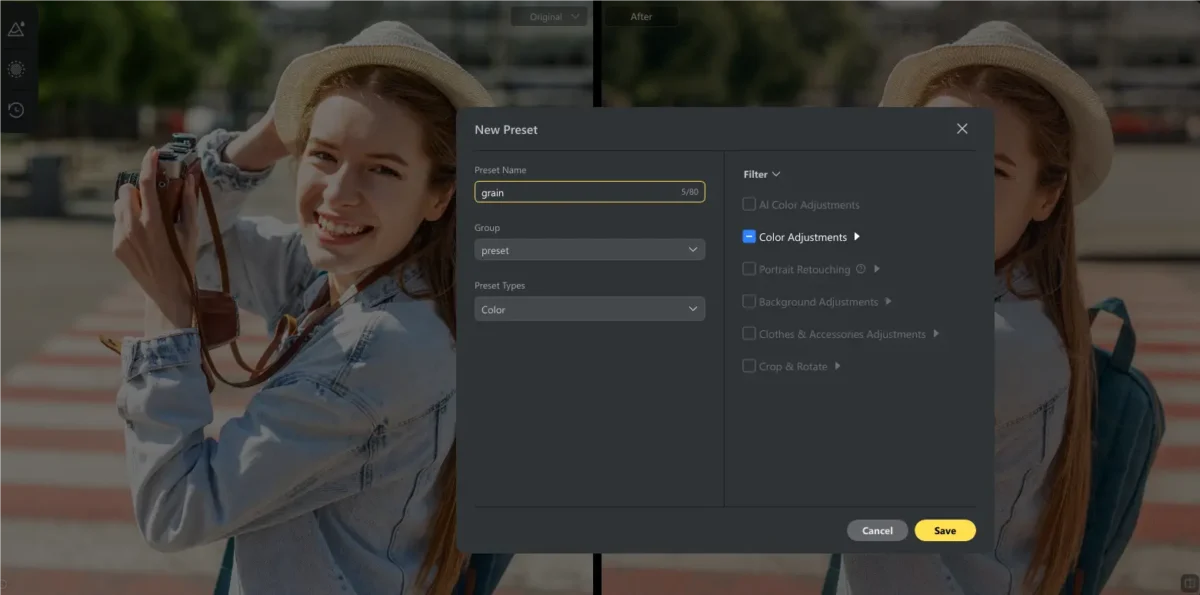
Step 4. Batch Edit Your Photos
- For same-project batch edits: click “Sync” to copy your edits.
- For future projects: save your convert photo into Polaroid preset and apply across multiple sessions.
Extra Tips: Apply Film Presets
Evoto provides premade film presets that can give your photo a Polaroid effect. On the left panel, explore Evoto’s built-in vintage photo filter options for tonal shifts.
Evoto vs Photoshop
| Feature | Photoshop | Evoto AI |
|---|---|---|
| Learning Curve | Steep | Easy |
| Customization | High | Moderate–High |
| Batch Editing | Manual | One-click |
| Polaroid Look Speed | Slow | Fast |
| Best For | Pros | Pros & Creators |
Summary:
While Photoshop offers maximum control and deep customization, it requires time and skill to master. For users who want to quickly and easily make a photo look like a Polaroid, Evoto is the recommended choice. With intuitive sliders, film grain presets, and AI-powered automation, it delivers professional-looking Polaroid-style photos in just a few clicks — no advanced editing skills needed.
Tips for Creating Polaroid-Style Photos
Creating Polaroid-style photos requires a balanced approach to editing for the most authentic and visually pleasing results. Here are some helpful tips for you:
- Avoid overapplying the grain effect or vintage photo filter — keep edits subtle and natural.
- Use evenly lit original photos to better mimic the look of aesthetic Polaroid pictures.
- Carefully add grain to photo — too much results in a noisy picture, too little lacks the retro look.
- Maintain clean composition — Polaroid-style photos often have tight crops with centered subjects.
- Apply the vignette effect subtly to draw attention to the subject without darkening corners too much.
- Save your custom settings or presets for consistent application across multiple edits.
- Always keep an unedited original in case you want to redo the effect with different settings.


Powerful AI Fotor Editor
Conclusion
Now you know how to make a photo look like a Polaroid — either with hands-on precision in Photoshop or the fast, AI-powered ease of Evoto AI. Both offer tools to emulate the grain texture, warmth, and charm of classic instant film. Whether you’re aiming for aesthetic Polaroid pictures, the 90s camera aesthetic, or a unique retro look, you’ll find your perfect method right here. Embrace the nostalgia, and let your photos tell timeless stories.