Wrinkles in the neck can be a source of self-consciousness, especially in photographs. Thankfully, AI wrinkle remover offers advanced photo editing tools that can effectively diminish or remove wrinkles in neck, helping you achieve a more youthful and polished appearance.

This guide will walk you through understanding neck wrinkles, the powerful features of Evoto AI, and a step-by-step method to remove neck wrinkles from your photos effortlessly.
Understanding the Wrinkles in Neck Photo Issue
Neck wrinkles are a natural part of aging, but factors such as sun exposure, genetics, and lifestyle choices can exacerbate them. These neck lines can be particularly noticeable in photographs, often detracting from an otherwise flattering image.
Addressing these concerns through photo editing allows individuals to present themselves confidently in any photo. While neck wrinkles in 20s reddit discussions often emphasize prevention, photo editing offers a practical solution for those looking to enhance their appearance in photos. By understanding the issue, you can better appreciate how tools like Evoto AI can help.
Read More: How to Remove Eye Wrinkles from Photos with The Best Eye Wrinkles Remover
How Evoto AI Photo Editor Helps Remove Wrinkles in Neck
Evoto AI provides a suite of tools designed to tackle various photo editing challenges, including wrinkles in neck. Here’s how you can use Evoto AI to achieve a smoother neck appearance:
1. Spot Healing Brush Tool
This tool is excellent for targeting and smoothing out fine lines and wrinkles in specific areas of the neck. By brushing over the wrinkles, the tool intelligently blends them into the surrounding skin.
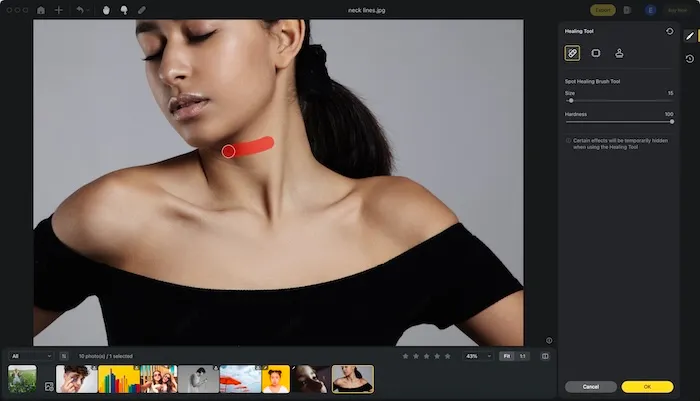
2. Patch Tool
Perfect for larger or more stubborn wrinkles, the patch tool allows you to select and replace the wrinkled area with a smoother skin patch from another part of the neck.
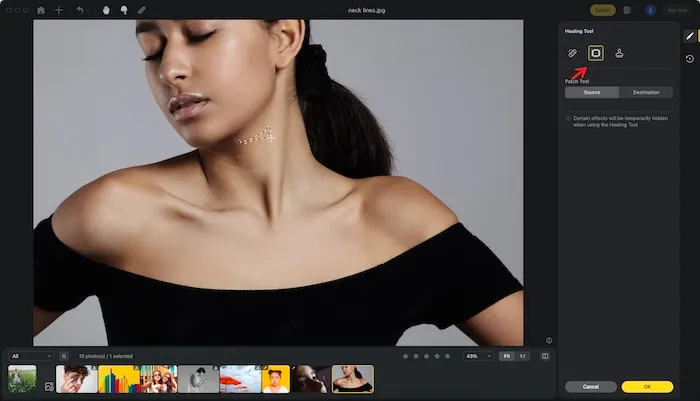
3. Stamp Clone Tool
Clone tool enables you to clone a smoother area of skin and apply it over the wrinkles. It is particularly useful for creating a uniform texture.
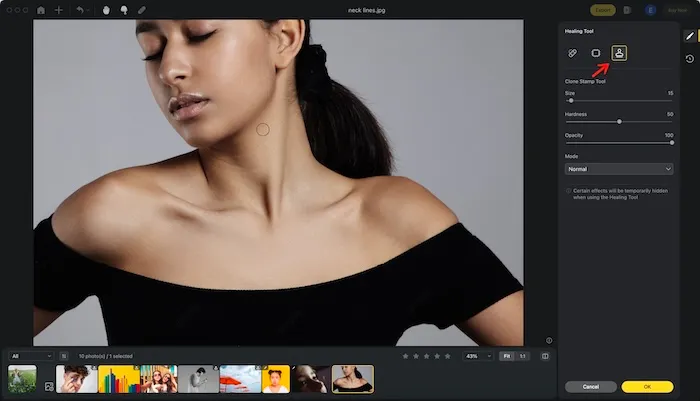
4. Blemishes Removal
The blemishes removal tool is a versatile feature in Evoto AI that not only removes blemishes but also effectively diminishes neck lines and wrinkles. It ensures a natural look by maintaining skin texture and tone.

5. Dodge & Burn
Dodge & burn tool of Evoto AI help adjust the light and shadows on the neck, making wrinkles less noticeable by balancing the highlights and lowlights.
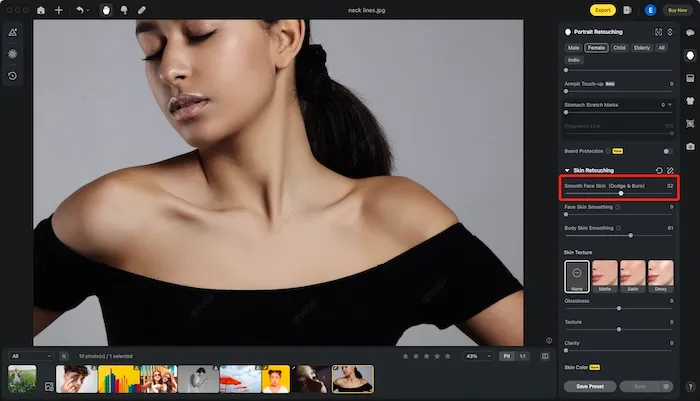
6. Adjustment Options
Fine-tuning brightness, contrast, and sharpness can further enhance the appearance of the neck, ensuring that the edited photo looks balanced and natural.
Each of these tools works synergistically to reduce the visibility of neck wrinkles, allowing you to present your best self in every photo.
Evoto – The Most Efficient AI Photo Editor
Step-by-Step Guide Using Evoto AI to Remove Wrinkles in Neck
To achieve the best results in removing neck wrinkles in photo, follow these steps using the blemishes removal tool, one of Evoto AI’s most effective methods:
Step 1: Upload Your Photo
Start by uploading your photo to the Evoto AI platform. This user-friendly interface ensures a smooth editing process.
Step 2: Identify Problem Areas
Zoom into the neck area to identify prominent wrinkles that you wish to minimize. This allows for precise editing.
Step 3: Apply Neck Wrinkle Removal
Within the Blemishes Removal panel, use the Neck Wrinkle removal tool to carefully erase wrinkles by brushing over them. Adjust the tool’s intensity for a natural result, ensuring the edited area blends seamlessly with the rest of the skin.

Step 4: Final Touches
Make final adjustments to ensure the overall balance and natural look of the edited photo. Preview changes in real-time to achieve the desired outcome. This step is crucial to maintain the photo’s realism and avoid over-editing.

Final Thoughts
By following this guide, you can effectively use Evoto AI photo editor to diminish wrinkles in neck, enhancing your photos with a smoother and more youthful appearance. Evoto AI’s comprehensive suite of tools, including blemishes removal, spot healing, and adjustment options, makes it easier than ever to achieve professional-quality results. Embrace the power of AI photo editing and present your best self in every photograph with Evoto AI.



