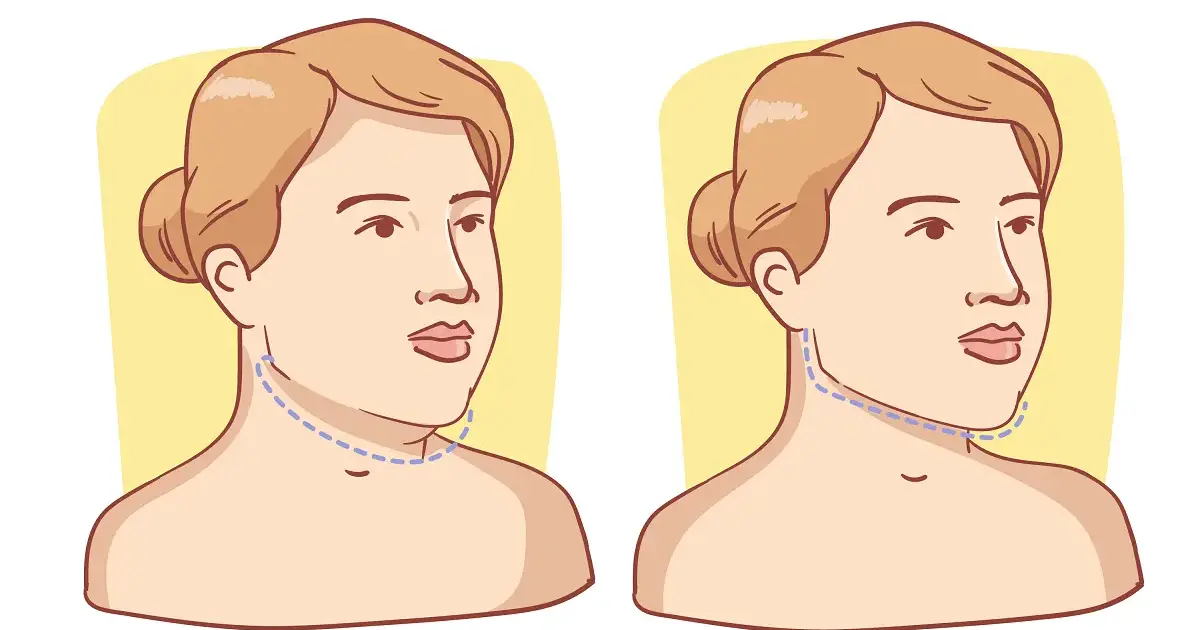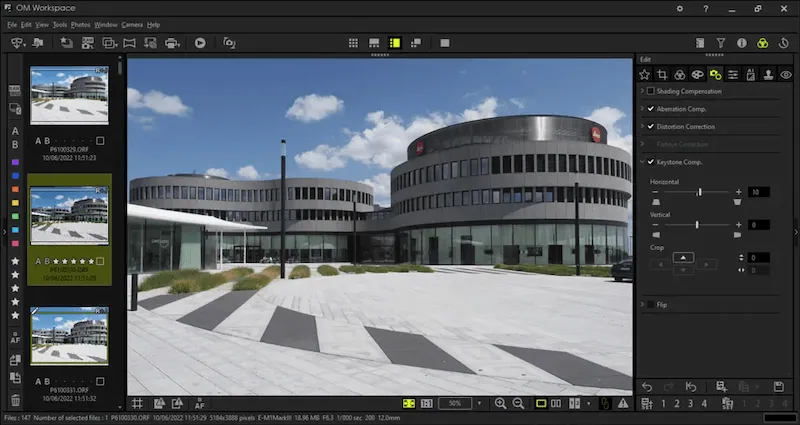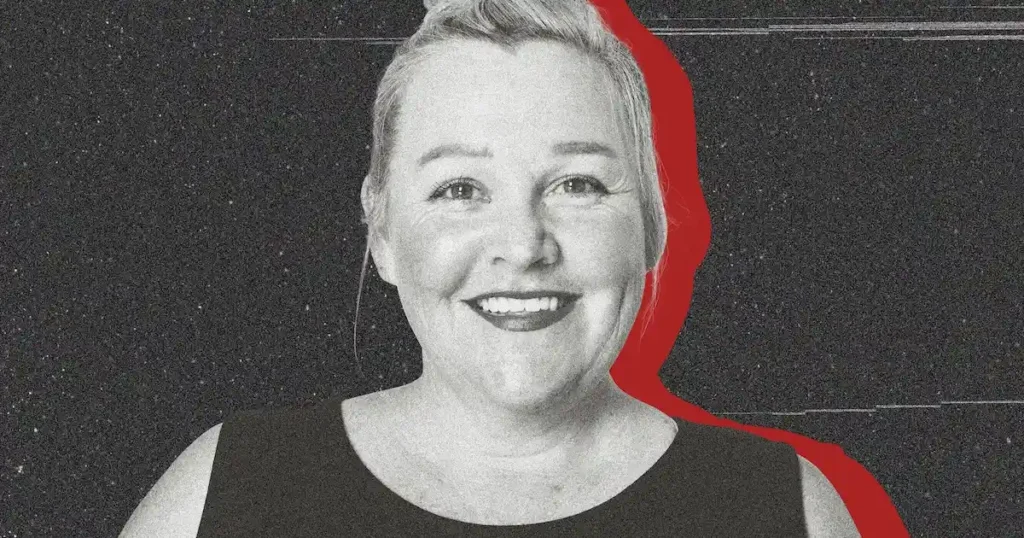Have you ever wonder how your face look like without double chin and excess facial fat? In today’s digital world, everyone wants to look perfect in their photos, so adjusting facial features to slim your face and make the jawline clear is a universal desire. Fortunately, advanced photo editors like Evoto AI Photo Editor provide a quick and natural way on how to lose face fat in photos, creating slim face without distortion.
Let’s explore how to lose fat on face in photos using the latest AI technology.
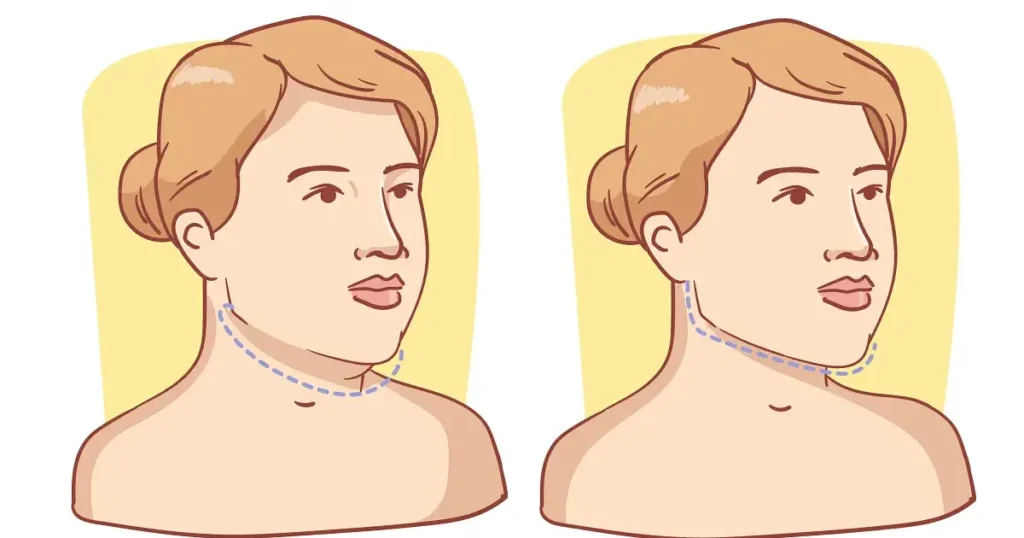
Why Slimming Your Face in Photos Is Popular
With the rise of selfies and portrait photography, more people are seeking polished, slimmer looks in their photos. From social media influencers to casual users, enhancing facial features like cheekbones and jawlines has become a trend. So how to lose face fat in photos to enhance jawlines or cheekbones for a more defined look?
AI Double Chin Remover tools offer a fantastic solution to assistant losing face fat in photos.
- It utilizes the algorithm to detect each facial parts precisely.
- Then it will auto subtly adjust the facial proportions without distorting the image or compromising the original quality.
In this way, you can get a natural, slim look in photos, which enhances overall aesthetics, making slimming faces a popular editing choice.
How to Lose Face Fat on Photos – Easiest Way to Slim Your Face
If you’re wondering how to lose face fat in photos quickly, Evoto AI Portrait Retouching Tool offers the perfect solution. This innovative AI-powered software allows you to precisely slim your face, sharpen your jawline, reduce double chins, and adjust cheekbones for a natural and refined look—all in just a few simple steps.
Step-by-Step Guide to Slim Your Face Using Evoto AI:
Step 1. Download Evoto AI
Go to Evoto AI’s website. Download and install its desktop software on your Windows or Mac devices.
Evoto – The Most Efficient AI Photo Editor
Step 2. Upload Your Photo
Start by uploading your desired photo to the AI Face Editor. You can drag and drop it to the workspace “+” directly.
Step 3. Access the Portrait Retouching Tool
Navigate to the “Portrait Retouching” section. Choose the “Facial Reshape” feature, which specifically targets areas like the face, jawline, and cheeks.
You can use the adjustable sliders to fine-tune the facial proportions. You can reduce face size and cheek size, sharpen the jawline, and minimize face width and temple width, all while maintaining natural proportions.
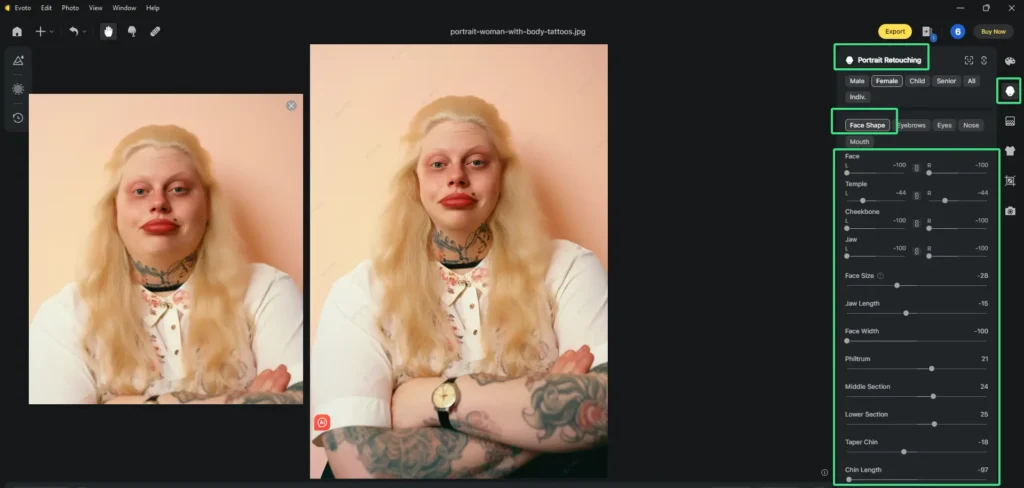
Step 4. Remove the Double Chin
Head to the “Blemish Removal” feature in “Portrait Retouching” section. Go download the adjustment list and find the “Double Chin” slider. Minimize its value to remove double chin in your photo.
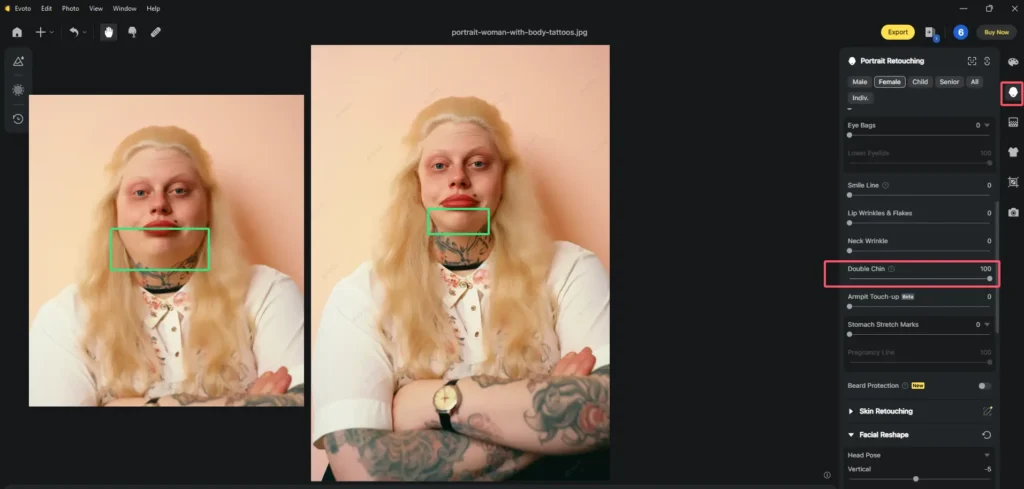
Step 5. Blend with Other Facial Reshape Features
After slimming the face, consider using other features to enhance your eyebrow, eyes, mouth, and nose.
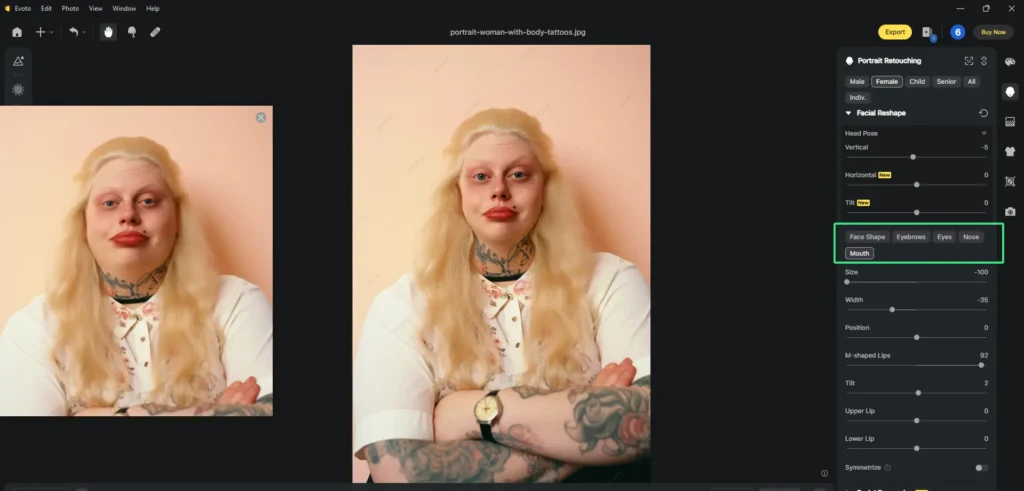
Also you can try other retouching tools like skin smoothing, blemishes removal or color adjustments to complete the look.
Step 6. Export the Final Image
Once you’re satisfied with the results, download the edited photo in high resolution to your local storage.
With these easy steps, you can figure out how to lose face fat in photos in just a few minutes using Evoto AI. It’s a simple process that yields professional-looking results.
Evoto – The Most Efficient AI Photo Editor
Other Popular Tools to Lose Face Fat on Photos
While Evoto AI is a great option for slimming faces on desktop, other mobile-based apps also provide convenient ways to figure out how to lose face fat in photos.
Here are three popular tools:
1. FaceApp
FaceApp is known as a way to fix how to lose face fat with its advanced AI features. It is compatible with both Android and iOS devices and offers a free version with basic features, with a premium version available for $9/month.
Features:
- AI-based face slimming feature
- Age filter, gender swap, and smile adjustments
- One-tap facial reshaping
- High-quality results
Pros:
- Realistic face slimming
- Wide range of facial editing options
- User-friendly interface
Cons:
- Most advanced features are locked behind a paywall
- Can be slow in processing on older devices
2. Facetune
Facetune is another popular app designed to edit selfies, with a particular focus on how to lose face fat quick. Available for both Android and iOS, it costs $5.99 for the premium version, though there is a free version with limited tools.
Features:
- Face slimming tool
- Teeth whitening, blemish removal, and makeup effects
- Detailed facial editing options
Pros:
- Easy to use for beginners
- Variety of facial editing features
- Precise controls for face slimming
Cons:
- Premium features can be expensive
- The free version has limited functionality
3. YouCam Perfect
YouCam Perfect offers an array of beauty-enhancing tools, including a solution to how to lose fat on face. It’s available on both iOS and Android, with a free version and a premium subscription for $5.99/month.
Features:
- Face slimming and reshaping tool
- Real-time beauty filters
- Object removal and background editing
Pros:
- Simple and fast interface
- Offers a comprehensive range of beauty tools
- Free version has good basic features
Cons:
- Ads in the free version
- Some edits may appear unrealistic if overused
Comparison with Evoto AI
While these apps offer convenient face-slimming features, Evoto AI stands out for its advanced precision and natural results. It has a full set of portrait retouching adjustments that excel in improving each detail on your face and body parts. It’s ideal for users who want more control over facial proportions without the risk of over-editing.
Evoto – The Most Efficient AI Photo Editor
How to Make Face Slim Naturally in Photos & Its Best Use Cases
When it comes to how to lose face fat in photos, subtlety is key. Over-editing can make adjustments look unnatural, so you’d better always opt for gradual changes that maintain facial proportions.
Here are some tips for the easiest way to lose face fat in pictures naturally:
- Avoid Over-Editing: Extreme alterations can make your photos look artificial. Stick to slight adjustments to keep your look genuine.
- Subtle Adjustments: Make small changes to cheekbones and jawlines while retaining the natural curves of your face.
- Blend with Other Enhancements: Combine face slimming with enhancements like skin smoothing or color correction for balanced, polished results.
Best use cases for slimming face in photos include:
- Portrait Photography: Enhance professional portraits by refining facial features.
- Selfies for Social Media: Create flattering selfies without filters that distort your natural look.
- Online Profiles and Resumes: A well-edited photo can leave a lasting impression on professional profiles.
Conclusion
How to lose face fat in photos effectively?Using AI tools like Evoto AI Photo Editor makes it easier than ever to slim your face in photos, providing quick and natural results. Whether you’re editing selfies for social media or fine-tuning a professional portrait, tools like Evoto’s Portrait Retouching and Facial Reshap features offer the precision and flexibility you need. Try the AI Photo Editor today for the easiest way to slim your face in photos!