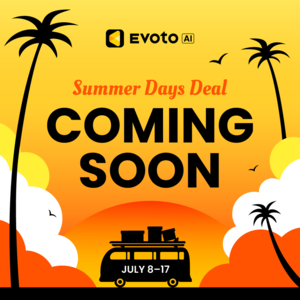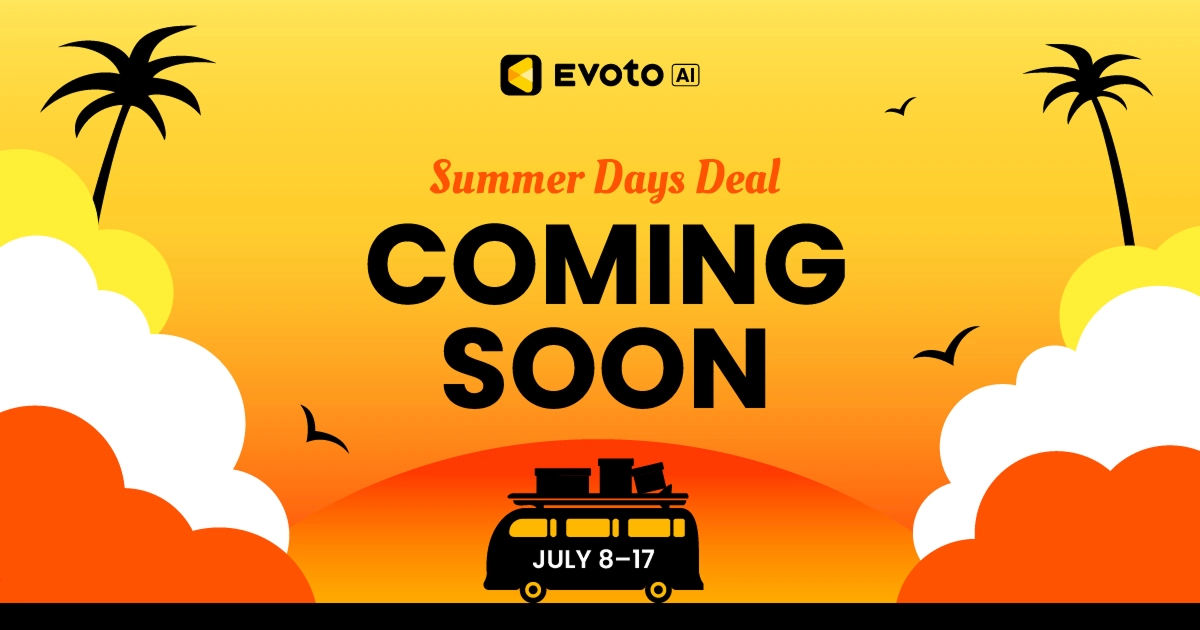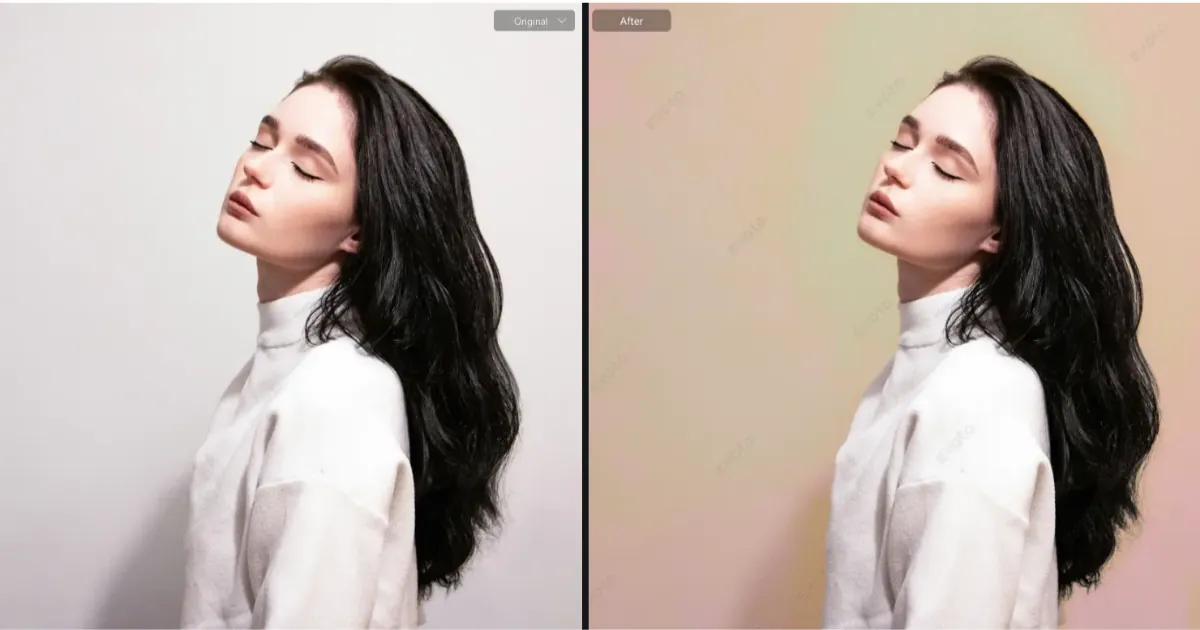Black Friday is one of the most anticipated shopping events of the year, where brands and businesses compete fiercely for consumer attention. For photographers, this is a golden opportunity to showcase their skills in capturing striking, marketable images, especially in the realm of model portrait photography for eCommerce. With the right workflow, photographers can efficiently manage high demand while maintaining a high standard of work, and leverage AI tools, like Evoto AI Photo Editor, to help speed up post-production without sacrificing quality.
In this guide, we’ll walk through the entire workflow of model studio portrait photography – from pre-shoot preparation to post-production using Evoto AI – to help photographers maximize their potential during Black Friday and Cyber Monday.

[Step 1] Portrait Photography Pre-Shoot Planning and Setup
1. Understanding the Client’s Needs
Before diving into any studio photoshoot, understanding the client’s needs is paramount, particularly for BF campaigns. Ecommerce businesses often require specific shots, whether it’s clothing model photography, product photography with models, or dynamic lifestyle shots. Make sure you have a clear understanding of the brand’s identity, the products they want to highlight, and the overall look they’re aiming for.
Questions to ask include:
- What products will the models be wearing or showcasing?
- What tone or mood should the images convey? (e.g., luxury, affordability, fun)
- Are there specific editing styles or color grading preferences they have?
2. Equipment and Studio Setup
Your camera gear and studio setup are the foundation for high-quality studio portrait photography for product model. Whether you’re shooting in a studio or on location, having the right tools is essential.
3. Best Camera for Product Photography with Models
Investing in a high-resolution camera, or that best lens for portrait photography, is key for studio shoots where detail is critical. Full-frame DSLRs or mirrorless cameras such as the Canon EOS R5 or Nikon Z7 II offer high megapixel counts and superb image quality. These cameras are well-suited for capturing the intricate details of clothing or products, which can later be enhanced in post-production using tools like Evoto AI.
Key camera settings:
- Aperture: For studio portrait photography, an aperture between f/2.8 and f/5.6 works well, providing a shallow depth of field that separates the subject from the background.
- Shutter Speed: Use fast shutter speeds (1/250 or higher) to freeze any model movement.
- ISO: Keep ISO as low as possible (100–400) to avoid grain, ensuring your images are sharp and clear.
So, find best camera for portrait photography before the photoshoots.

4. Lighting Setup for Studio Portrait Photography
Lighting is one of the most critical elements in any portrait shoot. For product photography with models in a studio, you’ll want to highlight the product while ensuring the model looks their best.
A three-point lighting setup is often used to achieve flattering, professional results.
- Key Light: The main source of light placed at a 45-degree angle to the model.
- Fill Light: A softer light to fill shadows, typically placed opposite the key light.
- Back Light: To create separation between the model and the background, use a backlight or rim light.
Tip: Use diffusers and softboxes to create soft, flattering light for your models, minimizing harsh shadows and highlighting the textures of clothing and accessories.

5. Background Considerations
For Black Friday campaigns, the focus should remain on the product. Neutral or solid color backgrounds work best for clothing model photography, as they allow the product to stand out. However, you can also experiment with textured backgrounds for lifestyle shoots, adding a sense of environment or mood to the image. Keep backgrounds simple to avoid distracting from the product or model.
Some popular product photography backgrounds include:
- White or light grey: Perfect for clean, professional shots, often used in eCommerce.
- Dark grey or black: Adds a touch of elegance or luxury, often used for high-end fashion.
- Lifestyle backgrounds: Simulated environments like living rooms or city streets, adding context to the product’s use.
For such online sales, yellow, red, black or orange backdrop is popular in studio portrait photography.


[Step 2] Shooting Process: Capturing the Perfect Shot
1. Working with Models
When photographing models for BF campaigns, it’s essential to capture the energy of the product and brand. Models should feel confident and comfortable in the clothing or with the products they are showcasing. Here are a few tips for working with models:
- Communication: Provide clear direction but allow them to express themselves naturally. The more relaxed a model feels, the more authentic the photos will be.
- Posing: Poses of eCommerce model photography should highlight the product. For clothing, ensure the fabric falls naturally and shows off its best angles. Lifestyle poses should feel dynamic and realistic, suggesting the product’s real-world application.
- Expression: Capture a range of emotions depending on the brand’s tone—whether it’s serious, fun, or approachable.

2. Framing and Composition
For model portrait photography, framing is crucial. You should focus on the product while also ensuring that the model’s expression and body language effectively complement the overall message.
Here are a few composition techniques:
- Rule of Thirds: Place the model or product off-center to create a more dynamic image.
- Leading Lines: Use elements in the background or the model’s body to lead the viewer’s eyes toward the product.
- Symmetry and Patterns: These can create aesthetically pleasing images and help draw attention to the product.

3. Capturing Different Angles
For Black Friday success, clients will often request a variety of shots. Ensure you capture multiple angles of the product and model, including:
- Full-body shots: Great for clothing and fashion photography.
- Close-ups: Detail shots of the product, fabric, or accessories.
- Action shots: If the product has a specific function (e.g., fitness gear), action shots showcasing the product in use can add dynamism to your portfolio.
Tip: Capture more photographs than you think you’ll need. It’s always better to have many photos to choose from vs. not enough.
[Step 3] Post-Production: Editing with Evoto AI Photo Editor
Once the studio portrait photoshoot is wrapped, the next phase is post-production. This step is often the most time-consuming, but tools like Evoto AI Photo Editor can drastically speed up the process, allowing you to meet tight Black Friday deadlines without sacrificing quality.
Besides, the AI portrait photo editing software works on Windows, MacOS and iPadOS. That said, you can start your post-production via wired tethered shooting, and even wireless tether shooting on the go!
If you have not used this powerful AI photo editing tool, you can get access to its FREE TRIAL for Black Friday photography through the following button:
Evoto – The Most Efficient AI Photo Editor
1. Organizing and Culling Images before Editing
After your shoot, the first step is to use Evoto to organize and cull your portrait photography images. Choose the best shots that meet your client’s criteria and discard any that are out of focus, poorly lit, or redundant. This will streamline your editing workflow and save you time in the long run.
Read More:
- The Best AI Photo Culling Software for Professionals
- Master Photo Culling: Your Guide to a Streamlined Workflow
2. Evoto AI Editing Steps
Thanks to the extensive editing options in Evoto AI, you can quickly edit your portrait photography works using the following steps:
Import Photo(s)
- To begin editing your photo(s), sign in to your Evoto account. On the home screen you can drag your photo(s) or folder into the project workspace, or you can create and name a project folder for your photos. The AI Photo Editor supports formats in RAW or Non-RAW, like JPG, JPEG, PNG, etc. When the photo displays, you have the option of right clicking on it to rename it to reflect your Black Friday promotion.
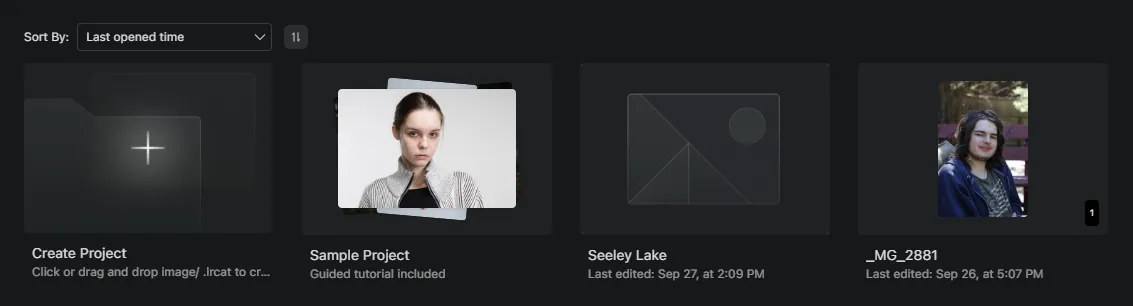
- Photos can also be imported as a Lightroom catalog (.lrcat allowing you to quickly sync the edited photos between Evoto and Lightroom. Drag and drop the .lrcat file onto the home screen or create a new project.
Color Adjustments
- Evoto AI provides many filter options to give your photo the exact color, lighting and clarity you desire for your project. For example, using the right side panel “AI Color Looks”, choose the “Warm & Cozy” filter then use a variety of sliders to modify the temperature, tint, exposure, shadows, highlights, etc.
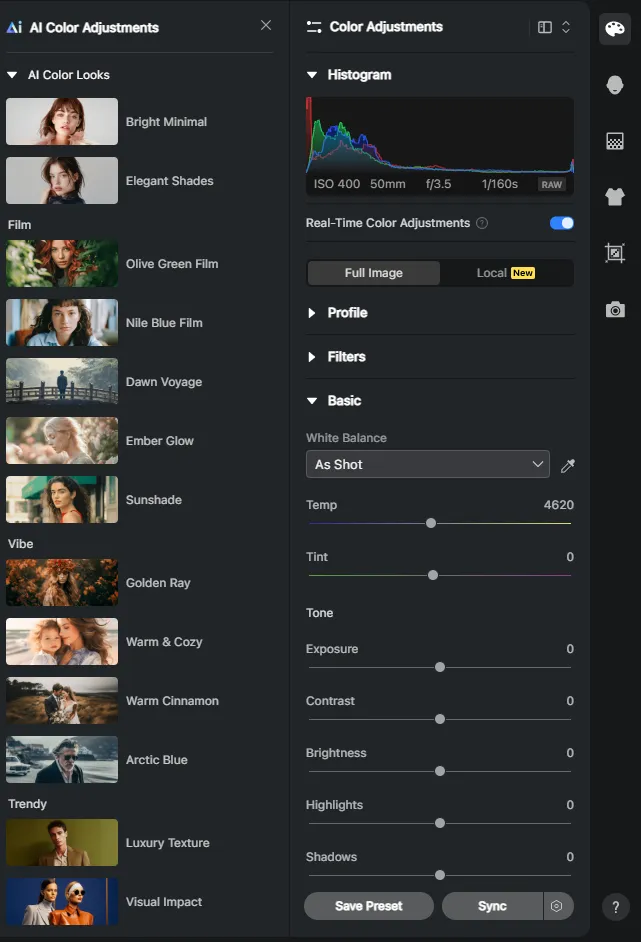
- For more advanced editing, choose from additional editing options in the “Color Adjustments” panel, including curves, HSL, color grading, detail, grain, lens correction, and color calibration.
Tip: after making color adjustments, you can save them as a preset by selecting “Save Preset” at the bottom of the side panel.
Portrait Retouching
- Click the second option on the right of the editing panel for “Portrait Retouching” (head symbol).
- Using the sliders, you can apply an extensive amount of portrait retouching options including wrinkle reduction, skin smoothing, under-eye dark circle removal, teeth touch-up, hair smoothing, double chin reduction, and more.
For example, use the “Eye Wrinkle” slider to remove eye wrinkles and improve the appearance of fine lines around the eye area.


Remove forehead wrinkles using the “Face Forehead Wrinkle” slider.


Use the “Teeth Touch-Up” pulldown to apply the “Teeth Whitening” and “Brightness” sliders to realistically lighten yellow teeth and retouch teeth to white.


- After applying any changes, you can press the spacebar to see the before and after photo comparison.
- The adjustments can be saved as a preset. Then, you can apply the preset to other photos.
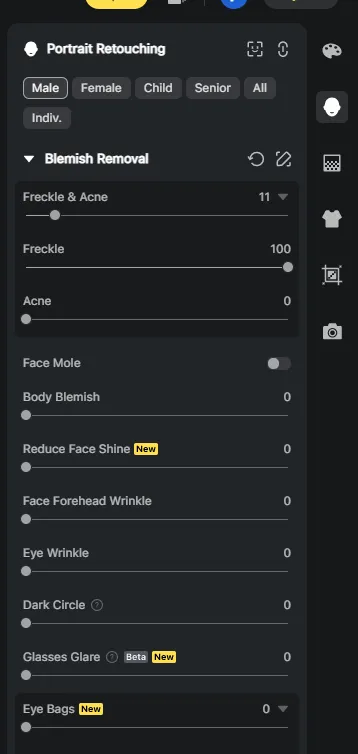
Background Adjustments
- Selecting the third option “Background Adjustments”
in the editing panel allows you to adjust the background of your photo. Consider refining a solid background, removing background distractions, cleaning up the backdrop, enhancing it, and more.
- You can choose from a variety of recommended backgrounds or upload up to 100 of your backdrops.
- If the background of your photo is the sky, Evoto can detect the sky then allow you to make adjustments. Options include “Sky Replacement”, temperature, saturation, sky blur, and more.
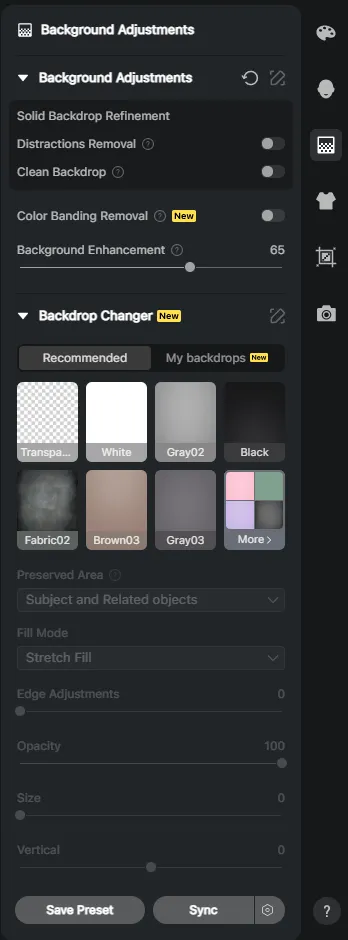
Clothing and Accessories Touch-Up
Selecting the “Clothing and Accessories Touch-Up” option (t-shirt icon) allows you to remove wrinkles in clothing.
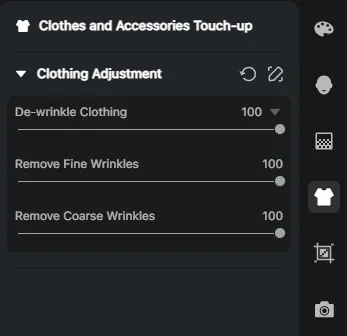
Crop & Rotate
Select the crop and rotate icon (second from the last) from the right side panel to crop, rotate, AI horizontal correction, and choose the photo ratio size. The editing also has an AI cropper, which allows you to apply “AI Headshot Crop” for standard photo sizes.
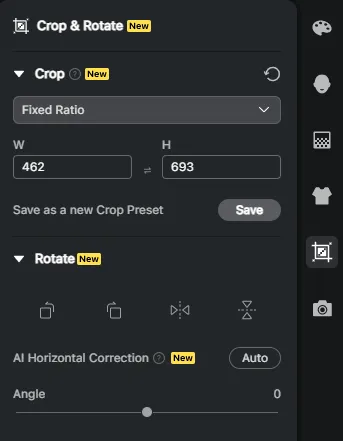
Tethering Shooting
With tether shooting you can instantly view your portrait photography works inside of Evoto and apply presets using the live view streaming option on your Windows, MacOS and even iPadOS.
- Option 1: on the Evoto home page, simply click on “Create Project” then “Tethered Shooting” to begin enhancing your photos while live streaming.
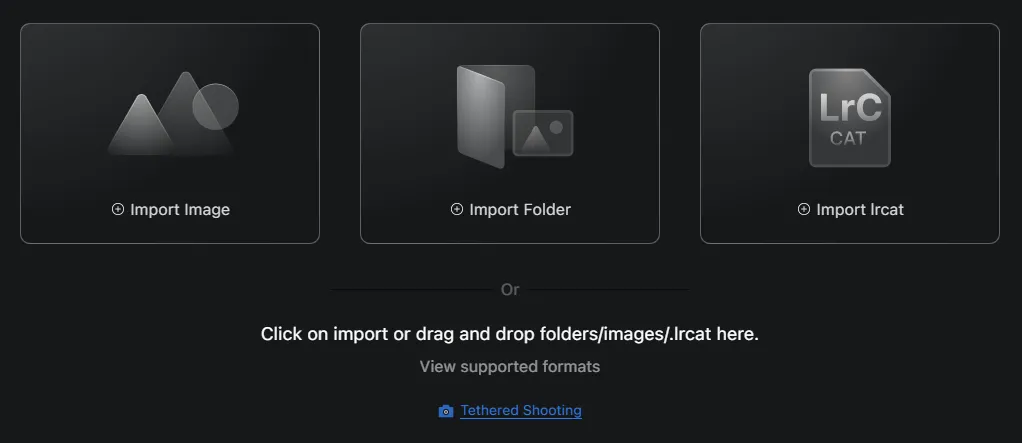
- Option 2: While editing a photo in the editing workspace, click on the camera icon at the bottom of the right hand column.
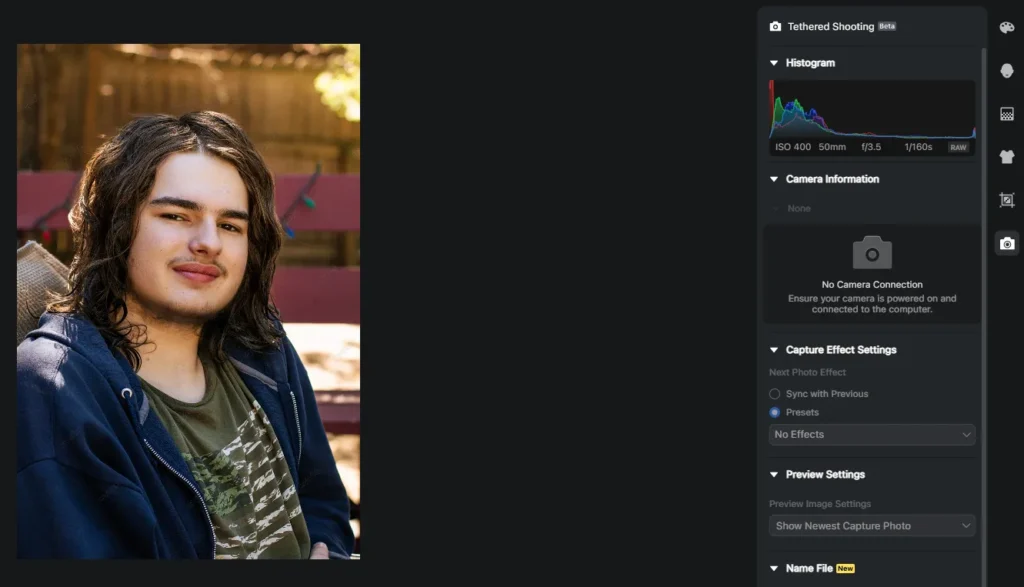
3. Batch Editing with Evoto AI
Evoto AI is a powerful tool for photographers who need to edit large volumes of portrait photos quickly while maintaining high standards of quality. With Black Friday campaigns often involving dozens, if not hundreds, of portrait photography images, AI batch editing tools are a game-changer.
Here’s how you can use Evoto AI for efficient portrait photo post-production:
- Skin Retouching: Evoto AI can automatically smooth skin and reduce blemishes without making the model look unnatural. Adjust the level of retouching to maintain a balance between realism and perfection.
- Clothing and Product Enhancements: Evoto allows you to fine-tune colors, shadows, and highlights, ensuring that the product looks exactly as it does in real life—or better.
- Background Editing: If you need to replace or modify the background, Evoto AI can easily help you create seamless composites, removing any distractions while maintaining lighting consistency.
- Portrait Enhancements: Evoto’s AI can enhance facial features, adjust skin tones, and change hair color, all while preserving the model’s natural beauty.
By using Evoto AI batch processing, you can apply consistent edits across a series of similar images, which is essential for maintaining a cohesive look for your BF campaign.
4. Advanced Color Grading
For Black Friday campaigns, you may want to employ more dramatic color grading to create a sense of urgency and excitement. Evoto AI’s color grading tools allow you to adjust hues and tones, and even add auto color grading to match the brand’s aesthetic.
Popular Black Friday color schemes include:
- Bold reds, blacks, and whites: Signifying urgency, excitement, and exclusivity.
- Warm yellows and oranges: Invoking feelings of warmth, comfort, and affordability.
Read More:
- Master Color Curves: How to Use Color Curves to Edit Stunning Photos
- HSL Adjustment: Best HSL Editing Tools and Guide for Color Editing
5. Exporting and Delivering Files
Once you’ve completed your edits, exporting your portrait photography images in the correct format is essential. For eCommerce, JPEGs are the most common file type due to their small size and fast load times, but you may also need to provide high-resolution TIFF files or RAW files for print campaigns.
Make sure you provide the following:
- Web-optimized files: Compressed images suitable for online use.
- High-res files: Larger, uncompressed files for banners or print materials.
- Consistency: Ensure all images have the same aspect ratio and resolution as per the client’s requirements.
Evoto – The Most Efficient AI Photo Editor
[Step 4] Marketing and Black Friday Success
Once your images are ready, it’s time to deliver them to your client and help them market their Black Friday deals effectively. For photographers, this could also mean sharing your portfolio on social media and websites, showcasing the high-quality images you’ve captured and edited for your clients’ business.
1. Building a Black Friday Portfolio
As a studio photographer, Black Friday provides an opportunity to expand your portfolio. Make sure to update your website and social media platforms with your best portrait photography work, highlighting any collaborations with well-known brands.
2. Cyber Monday Deals for Photographers
If you’re offering your own Halloween, Black Friday or Cyber Monday deals for portrait photography services, now is the time to market them. Showcase the efficiency of your studio portrait photography workflow, especially with the speed enhancements Evoto AI provides. Promote limited-time offers for eCommerce photography, studio model portrait shoots, and product photography services to attract clients who may need last-minute photography for their campaigns.
Read More: Ultimate Guide for Halloween Portraits Photography, Ideas and Post-Production
Conclusion: Portrait Photography Workflow for Success
Mastering a streamlined workflow of studio portrait photography is key to thriving during the Black Friday and Cyber Monday rush. Tight deadlines and high expectations mean every step, from planning to final image delivery, must be optimized.
Start with thorough pre-shoot planning, ensuring the right equipment, lighting, and understanding of the client’s goals. During the shoot, capture various angles and expressions to showcase the product effectively. Post-production with tools like Evoto AI Photo Editor can speed up editing, allowing you to deliver polished, high-quality images quickly.
Efficient portrait photography workflows not only help you meet Black Friday demands but also open doors for future projects and lasting client relationships. By combining creativity with practicality, you’ll deliver results that exceed expectations and ensure your Black Friday success.