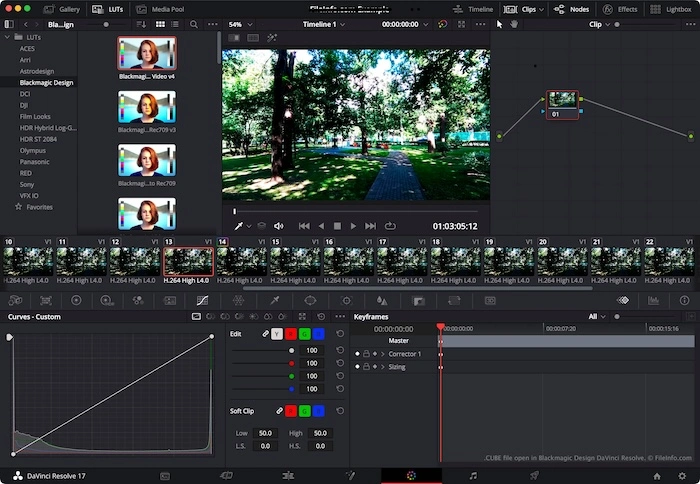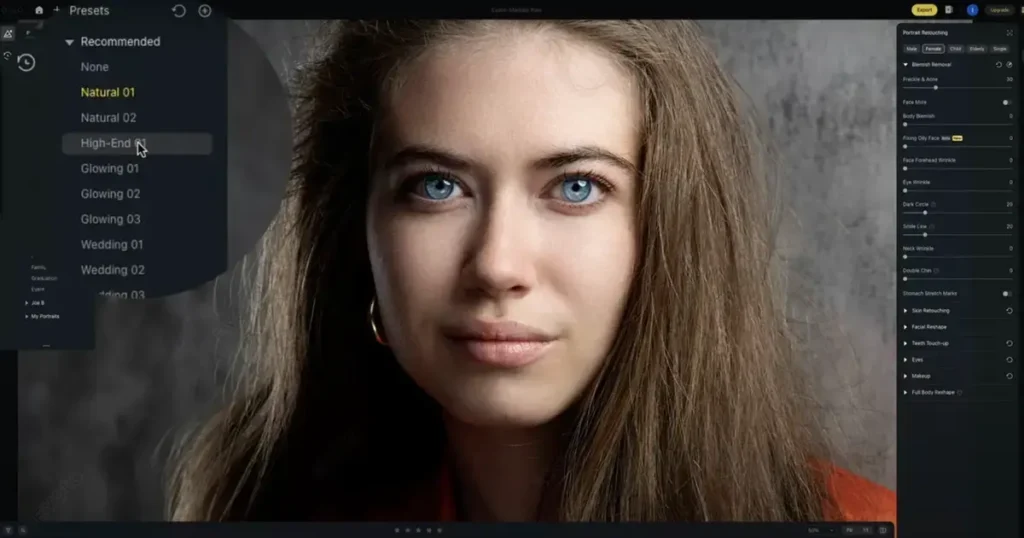Ever taken a photo with a black background that just feels…off? Remove black background is a simple trick with a big impact.

In the design studio, it transforms images, putting the focus on the subject and creating clean, versatile graphics. This is key for photomontages and web design. In daily life, it helps social media photos shine and lets you layer images freely for DIY projects. Even casual edits get a polish.
Evoto AI – Remove Black Background in One Click
Now, let’s dive into the magic tool that will set your photos free: Evoto AI Background Remover. This free black background remover is like having a professional editing assistant for Windows and Mac users.
Evoto – The Most Efficient AI Photo Editor
Here’s why Evoto AI stands out:
Background Enhancement
- Auto Clean Solid Backdrop: Tired of painstakingly selecting and erasing that solid black background? Evoto AI has your back (literally!) with its Auto Clean Solid Backdrop feature. This powerful tool uses AI magic to automatically detect and remove black background – no tedious lasso tool needed!
- Auto Color Banding Removal: Have you ever noticed faint stripes or uneven color across your black background? This is called color banding, and it can happen in digital photos due to limitations in how colors are displayed. The good news? Evoto AI Auto Color Banding Removal tackles this problem head-on. This intelligent feature smooths out these color inconsistencies, leaving you with a clean, uniform black background (or whatever background you choose!).
- AI-powered Saturation and Contrast: Evoto AI gives your subject a subtle boost in vibrancy, making it pop against a new background.
Headshot Backdrop Changer
Evoto AI doesn’t stop at removing the black void. It opens a world of creative options for your headshot photo editing:
- Transparent Background: For ultimate flexibility, Evoto AI offers a Transparent Background option. This removes black background altogether, leaving your subject isolated with a crystal-clear, invisible background. This is a game-changer for photo editing!
- White Background: Evoto AI offers a White Background option, providing a clean and classic alternative to removing the black background entirely and change it to white.

- Fabric Background: Evoto AI lets you ditch the boring old black background and add a touch of personality with its Fabric Background option. This goes beyond simple background removal and lets you explore creative possibilities.
3. Customize Background Change
With this feature on Evoto, you can import your own image to create photomontages that blend seamlessly with reality, craft unique and personalized portraits, and breathe new life into old photos by placing them in exciting new settings.
4. Sky Background Changer and Adjustments
Evoto AI understands the transformative power of a beautiful sky. It allows you to replace bland or unflattering skies with a stunning selection of pre-designed options.
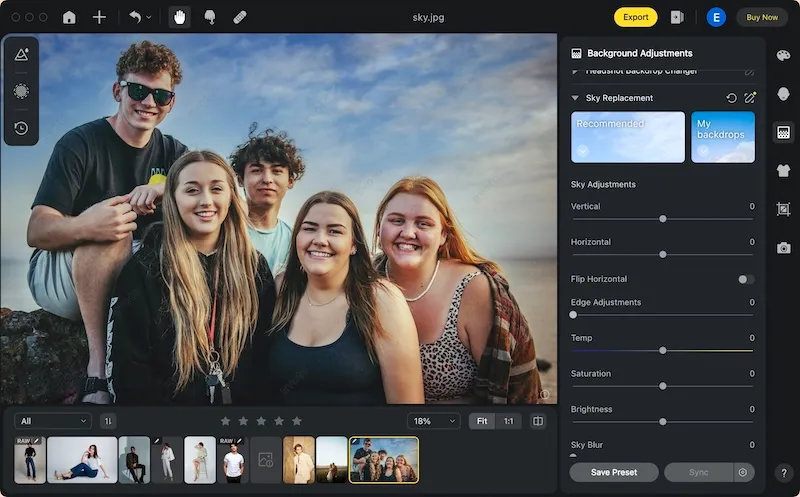
All in all, with its background adjustments feature, Evoto AI is a powerful black background remover in the market for the studio and your daily photo editing.
How to Remove Black Background with Evoto AI
Now that you’ve discovered the magic of Evoto AI Photo Editor and its black background-busting capabilities, let’s dive into the simple steps to make it happen!
Here’s how to remove that black void and unleash the creative potential of your photos:
Step 1: Download and Install Evoto AI
Head over to the Evoto AI website and download the free software for your Windows or Mac device.
Evoto – The Most Efficient AI Photo Editor
Step 2: Import Your Image
Fire up Evoto AI and import the photo with the black background you want to remove.
Step 3: Switch to the Background Adjustments Panel
Navigate to the Background Adjustments panel within Evoto AI.
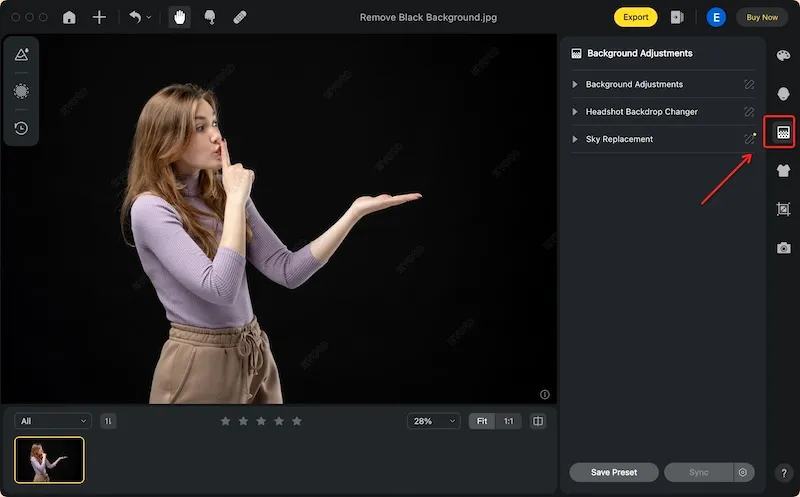
Step 4: Unleash the Power of the Headshot Backdrop Changer
Within the Background Adjustments panel, you’ll find the Headshot Backdrop Changer. This powerful tool is specifically designed for removing solid backgrounds, including black. With just a click, Evoto AI will intelligently detect and remove black background from the photo, leaving your subject perfectly isolated and ready for further editing magic.
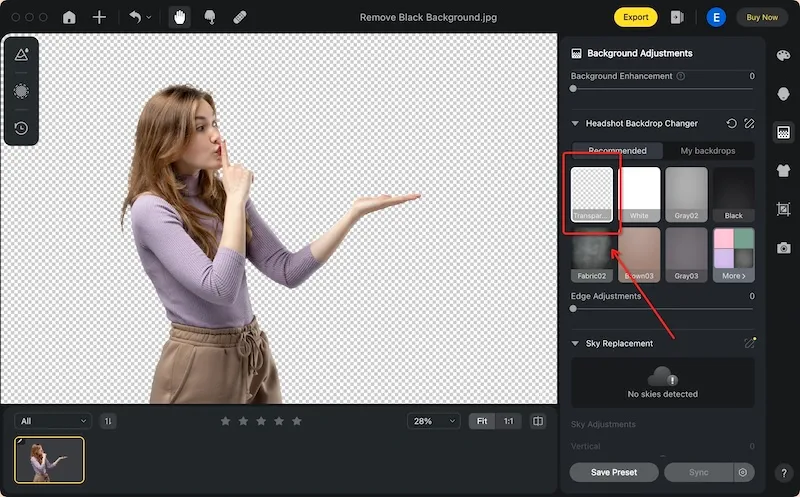
Evoto AI takes care of the tedious work, allowing you to focus on the creative aspects of photo editing. In the next part, we’ll explore the exciting world of customizing your background and explore the sky-replacement features of Evoto AI.
How to Replace and Fine-Tune Your Sky in Photo
We’ve banished the black background and explored the wonders of black background removal with Evoto AI. But Evoto AI doesn’t just remove black backgrounds, it empowers you to completely transform the atmosphere of your photo with its incredible Sky Background Adjustment feature.
Step 1: Download and Install Evoto AI
Head over to Evoto AI official website and download the free software for your Windows or Mac device.
Evoto – The Most Efficient AI Photo Editor
Step 2: Import Your Image
Launch Evoto AI and import the photo with the sky you want to adjust.
Step 3: Navigate to the Background Adjustments Panel
Remember the Background Adjustments panel we explored above? This is where the sky magic happens too! Head over to this panel within Evoto AI.
Step 4: Unleash the Power of Sky Replacement – Replace and Refine
Within the Background Adjustments panel, you’ll find the Sky Replacement menu. This is your gateway to a world of creative possibilities. Here’s how it works:
- Replace the Sky Background: Evoto AI offers a vast library of stunning sky presets. From breathtaking sunrises and sunsets to calming blue skies and dramatic cloudscapes, there’s a perfect sky to match your vision. Simply browse the library and choose the sky that best complements your photo. With a single click, Evoto AI will replace the original sky, instantly transforming the mood and atmosphere of your image.
- Adjust Sky Parameters for a Perfect Blend: The Sky Replacement menu of Evoto also provides parameters to fine-tune the sky color, adjust lighting and shadows, and achieve a natural and believable composition.
With just a few clicks and adjustments, you’ve transformed your photo with a stunning new sky. Evoto AI makes sky replacement effortless and empowers you to create professional-looking edits with ease.
Conclusion
This blog has explored Evoto AI Background Remover, the tool to remove black background and replace your sky, showcasing how these seemingly complex techniques can be mastered with the help of the incredible Evoto AI.