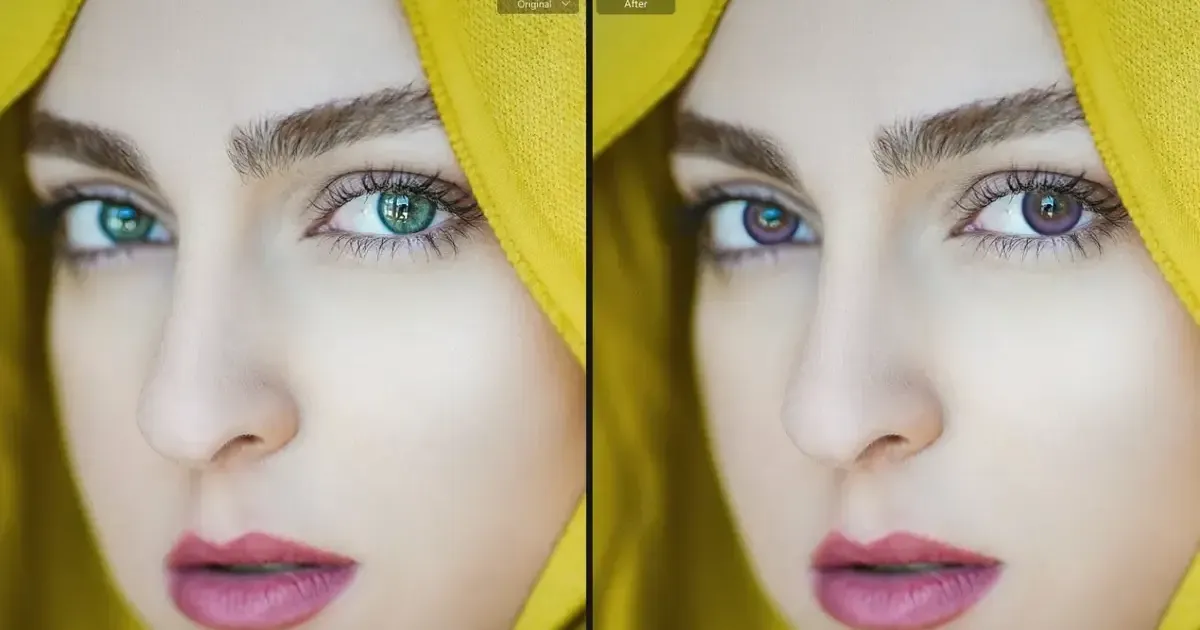Whether you want to enhance realism in portraits, experiment with cosplay eyes, or test out colored lenses, knowing how to change eye color in photos is a must. With the right tools, it’s easy to achieve vibrant, natural, or fantasy-inspired results. Below, we’ll explore high-quality, beginner-friendly methods to change eye color professionally.

The Common Scenarios for Changing Eye Color
You might need to learn ways on how to change eye color in photo editing for a variety of creative or professional reasons. Here are the most common photo scenarios that require eye color tweaks:
- Professional Headshots: Inconsistent lighting can sometimes cause a color cast on the subject’s eyes. Subtle edits to make eyes appear more vibrant and captivating or adjust lighting. The hazel or warm brown-eye filter is a better choice for formal headshots.
- Fashion or Prom Portraits: Sometimes, photographers need to change eye color to match the color palette of outfits and makeup. Generally, the color tones like blue or grey can match most clothing naturally and enhance elegance.
- Cosplay or Halloween Looks: Changing eye color is a must for people to simulate Halloween-colored contacts or fantasy cosplay characters like elves or vampires. The bold colors like red, violet, or gold are good for these scenes.
- Social Media Posts: Outstanding eye color helps to catch viewers’ attention and boost engagement in social media posts; thus, using eye color filter effects or themed edits like vibrant green or fantasy purple is good for aesthetic appeal.
In each of these, a well-done eye edit draws attention to the face, improves balance, and adds realism or drama.
How to Change Eye Color in Photos: 4 Pro Picks!
Let’s explore four powerful methods to edit eye color, both manually and with AI assistance.
How to Change Eye Color in Photos on Photoshop
If you’re asking how to edit eye color in Photoshop, here’s a reliable, non-destructive method:
Step-by-Step Guide on How to Change Eye Color with Photoshop:
Let’s set the mask layer first.
Step 1. Open the Image you’d like to change eye color in Photoshop.

Step 2. Click the small icon in the Layers panel (the one that opens an adjustment layer, a half-filled circle) > Select Curves. You’ll see the adjustment layer appear in the Layers panel.
Next, click the Curves icon to change the adjustment layer’s settings, and click the rectangle to apply a mask.
Double-click the Curves icon to open the Adjustments panel. Select the curve and drag it diagonally toward the top left corner. Click the mask and press Cmd/Ctrl+I to invert it.
Step 3. Select a round brush and set the Hardness to 100%. Use the same size as the pupil. Click on the eye in the photo to paint that part of the mask.
Change the brush color to black and paint over the eye area that overlaps the eyelid. Double-click to open the mask and adjust the Feather slider to soften the edges of the mask.
Click the Reset button in the Curves panel. Now we have our mask set up so that only the eyes will be affected.
Now it’s time for the detailed steps on how to change eye color in the photo.
Step 4. Here we go with a photo with light blue contact eyes. In the Curves panel, click the top RGB drop-down menu. Select green. Click the diagonal line and slightly move the curve upward
Step 5. Let’s adjust the blue tone curve. Drag the curve downwards to darken it, and you’ll get a nice, deep blue eye photo.
Step 6. This is ideal for those who want full control—but it requires more time and skill.
How to Change Eye Color Online Free with Evoto AI?
Evoto offers a quick and seamless eye color changer online with AI-driven precision.
Step-by-Step Guide on How to Change Eye Color with the Evoto Online tool:
Step 1. Go to the Evoto AI website and locate the AI eye color changer online tool. Upload your image(JPEG, JPG, PNG, or WebP) to it.
Step 2. Go down to its visual eye color options, including red, green, blue, purple, and more. Select a preferred eye color that matches your makeup with one click.
Step 3. After several seconds, the eye color in the photo will be changed into you opted color with a natural and realistic look.
Notice that, at the lower left corner of the preview panel, there is a + block, which means you can upload more images for eye color replacement in a batch.
Step 4. After all editing, feel free to download the results without a watermark for saving or sharing.
The Evoto AI eye color changer online free tool is really perfect for quick editing. Also, it is good at enhancing AI eye contact photo styles for profile pictures and portraits.
Change Eye Color Using One-Tap Contacts
Evoto also includes a quick eye color-changing tool, letting users test out colored contacts or cosplay purple eye contacts.
Step-by-Step Guide: How to Change Eye Color with Evoto’s Contact Feature:
Step 1. Open your image in Evoto and go to the Portrait Retouching panel > Unfold the Makeup Section > Swipe down to the Contacts adjustment in a pile of one-tap buttons.
Step 2. There are 11 eye contact colors for your choices, choose one and move the amount slider to increase or decrease the color intensity as you need.

Step 3. Export your image with stunning eye color overlays.
This feature is Ideal for modeling portfolios, fashion photos, and eye contact colors testing.
Edit Eye Color with Evoto’s Precise Iris Masking
Want total and precise customization? Use Evoto’s Iris Masking feature to replace the color of your eyes with detailed control.
Step-by-Step Guide on How to Change Eye Color with Evoto’s Iris Masking Feature:
Step 1. First, upload a Halloween photo that you want to change the eye color to red.
Step 2. Still in Evoto’s operation panel. Navigate to the Color Adjustment panel.
Step 3. Click on your target photo in the preview, then click on the Masking button and set the masking area to Iris only.

Step 4. Go down to the Curves > Select the red channel >slightly drag the curve in the panel to the top left corner to your desired effect.

Notice: Check the real-time preview while adjusting the red curve, and pay attention to the part that coincides with the eyelid.
(Batch Edit) If you want to batch change eye color for multiple photos, just import them first. You can click the Save Preset button at the bottom of the editing panel to keep all the edits as a preset for batch processing.
Also, you can click “Ctrl/Command+C” to copy the eye color changing edits, and click “Ctrl/Command+V” to paste the edits to the selected photos in the preview.
Also, you can enhance brightness and saturation in other color adjustment sections to achieve realistic blends.

Step 5. Save or export your edited photo.
That’s all for how to change eye color with Evoto’s iris masking tool. This is perfect for advanced editing of eye color online projects, like cosplay characters or fantasy shoots.
Photoshop vs. Evoto: The Pros and Cons in Eye Color Editing
Photoshop or Evoto AI are excellent eye color changers for photo editing, but each of them has its strengths and weaknesses for different demands. Get detailed information below.
| Feature | Photoshop | Evoto |
| Ease of Use | Intermediate to Advanced | Beginner to Advanced |
| Editing Method | Manual (Layer-based) | AI-assisted + Manual |
| Eye Color Presets | No | Yes (custom + built-in) |
| Pet Eye Color Support | Yes | No |
| Batch Editing | No | Yes |
| Real-Time Preview | No | Yes |
| Best Use Case | Detailed Custom Edits | Quick Portrait Enhancement, High-Volume Projects |
Pro Tips When Replacing the Color of Your Eyes in Photos
When using an eye color editor on how to change eye color in photos, keep these pro tips in mind:
- Match the eye color to skin tone, makeup, and lighting for a realistic look.
- Avoid overly saturated or glowing colors unless for cosplay or fantasy edits.
- Use Zoom preview when refining edges or pupils.
- Balance edits with AI eye contact for natural eye direction in portraits.
- Other Evoto tools, like eye contact correction, brightness enhancement, red vine removal, eye bag removal, and sharpening, can elevate your results.
Combine these tips with eye color changes for a polished final image.
Conclusion
Learning how to change eye color in photos is easier than ever with tools like Photoshop and Evoto. Whether you’re editing for realism or creativity, Evoto AI Eye Color Changer’s advanced yet accessible features offer fast, high-quality results, and it is perfect for fashion, portraits, or themed edits. Try Evoto AI now and bring your creative eye visions to life!