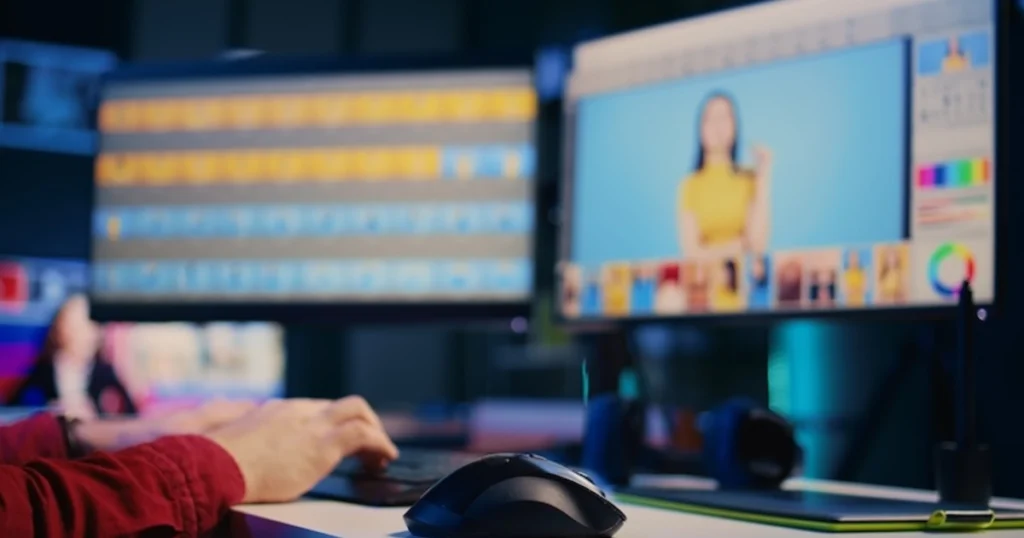Gone are the days of staring longingly at a photo, wishing a specific element boasted a different color! That dull flower in a cherished memory can bloom with vibrancy, and the unwanted yellow cast plaguing your beach paradise can be banished.
Free online image editor change color comes to the rescue, offering the power to completely transform your photos’ color scheme. Whether you’re seeking a specific aesthetic, correcting minor imperfections, or simply itching to unleash your creativity, these image editing tools provide a powerful and accessible solution to elevate your photos and turn your vision into reality.

Why Change Colors in Photos?
The power to change colors in photos unlocks a world of creative possibilities. Here are just a few reasons you might reach for a photo editor to change color:
- Match Your Style: Want your photos to reflect your brand’s color palette or personal aesthetic? A few clicks of the online image editor change color can transform an image to perfectly match your vision.
- Set the Mood: Cooler tones evoke tranquility, while warm hues radiate energy. Play with color within a photo editor change color to create the atmosphere you desire in your photos.
- Fix Color Casts: Did harsh lighting leave your photo with an unwanted yellow or blue tint? Online editors can neutralize these casts for a natural look.
- Boost Creativity: Ever dreamed of a world with purple grass or a sky painted orange? Unleash your inner artist and create unique, eye-catching edits.
What Parameters Determine the Color Change
While online image editors make color manipulation accessible, understanding some basic parameters can help you achieve the most impactful edits. Here’s a breakdown of the key factors that determine how colors change in your photos:
- Hue: This refers to the actual color itself, like red, green, or blue. Online editors allow you to adjust the hue of specific elements, essentially swapping one color for another. Imagine turning a red rose a vibrant yellow.
- Saturation: This controls the intensity of a color. Increasing saturation makes colors bolder and more vivid, while decreasing it creates a muted, softer look. Think of turning a vibrant red into a dusty rose.
- Brightness: This adjusts the lightness or darkness of a color. Lightening a color can make it appear washed out, while darkening it creates a richer, deeper tone. Imagine taking a bright red and making it a deep, almost maroon shade.
By understanding and manipulating these parameters, you can achieve a wide range of effects. Want to make a blue sky a soft teal? Adjust the hue slightly and decrease the saturation. Need to brighten a dull red flower? Increase its brightness and tweak the hue for a touch of pink. Online editors offer sliders or color pickers to make these adjustments intuitively, allowing you to refine your edits until you achieve the perfect look for your photos.
Free Online Image Editor Change Color
Ready to transform your photos with a splash of color? Look no further than the magic of free online image editors change color! These user-friendly tools empower you to easily adjust colors, bringing your creative vision to life. Let’s dive into three popular options:
1. Canva: Design Made Simple
Canva is a design powerhouse that offers a robust set of photo editing tools, including color manipulation. Its user-friendly interface makes it perfect for beginners.
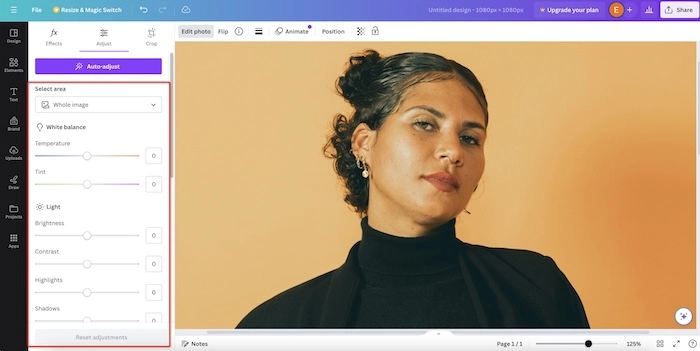
Here’s how to change colors with Canva:
- Upload your photo: Simply drag and drop your image onto the editing canvas.
- Navigate to the “Edit Photo” tab: This section houses a range of color adjustment tools.
- Explore the possibilities: Canva offers features like “White Balance” to swap specific hues, “Tint/Temperature” to fine-tune overall color balance, and a vast library of pre-made color filters for a quick and stylish transformation.
- Download your masterpiece: Once you’re happy with your edits, save your photo in your desired format.
2. Lunapic: Quick and Easy Color Swaps
If you need a speedy color change, Lunapic is your champion. This free online editor focuses on basic editing functions, making it perfect for straightforward edits.
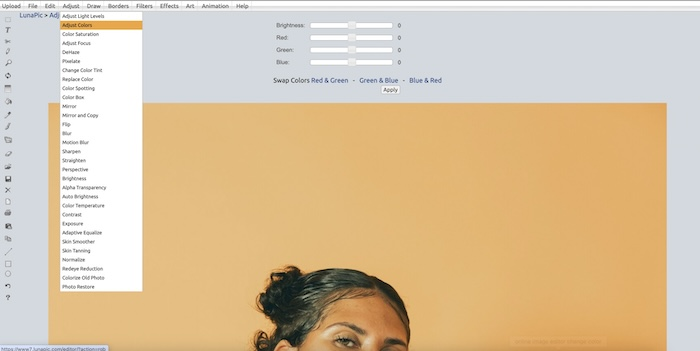
- Upload your photo: Select “Upload” and choose your image file.
- Find the “Adjust Color” tool: This option allows you to target a specific color in your photo and replace it with a new hue of your choice.
- Simple yet effective: While Lunapic doesn’t offer advanced color adjustments, it’s a great tool for quick fixes and basic color swaps.
3. PhotoKit: A Comprehensive Editing Suite
For those seeking more in-depth color control, PhotoKit offers a comprehensive set of editing tools.
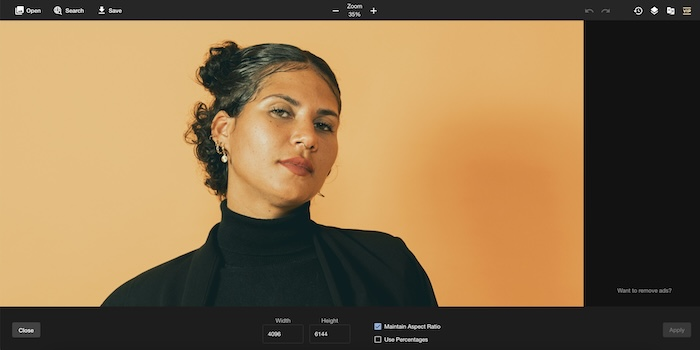
- Upload your photo: Drag and drop your image into the editing workspace.
- Unlock the power of color: PhotoKit provides a dedicated “Color Balance” section, allowing you to adjust highlights, midtones, and shadows for precise color control. You can also use selection tools to target specific areas of your photo for color modifications.
- Fine-tune your edits: Refine your color changes with sliders for Hue, Saturation, and Brightness, allowing you to achieve nuanced and natural-looking edits.
Whether you’re a seasoned photo editor or just starting your creative journey, these free online tools provide all you need to change colors in your photos and unleash your artistic potential. So grab your favorite photos and get ready to transform them with a burst of color!
Free AI Image Editor Change Color
Ready to push the boundaries of photo editing? Look no further than Evoto AI Photo Editor, a free online image editor that harnesses the power of AI to transform your photos. Evoto AI goes beyond basic color adjustments, offering a suite of AI-powered features that will make you a color correction pro.
Evoto – The Most Efficient AI Photo Editor
Here’s how Evoto utilizes AI to take your color editing to the next level:
- AI Color Looks: Evoto boasts a library of AI-powered color presets that can instantly infuse your photo with a specific mood or aesthetic. Imagine transforming a portrait into a vintage masterpiece or a landscape into a vibrant dreamscape – all with a single click!
- HSL Precision: Of course, Evoto AI also offers manual color control using the familiar HSL (Hue, Saturation, Lightness) sliders. Fine-tune specific colors with pinpoint accuracy, allowing you to achieve natural-looking adjustments or create dramatic effects.
- Effortless Color Tinting: Want to add a subtle wash of color to your entire image? Evoto’s AI-assisted color tint feature makes it a breeze. Simply choose a hue and adjust the intensity to create a cohesive and artistic look.
- Intelligent Color Calibration: Did harsh lighting throw off your photo’s color balance? Evoto’s AI can automatically analyze and correct color casts, bringing your photos back to their natural brilliance.
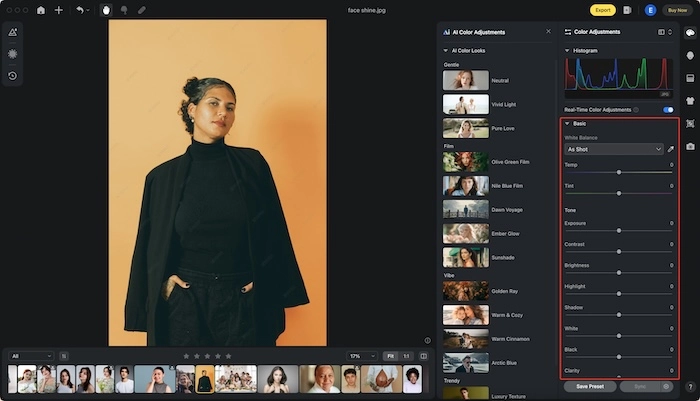
With Evoto’s innovative AI features and intuitive interface, changing colors in your photos becomes a fun and creative adventure.
Steps to Change Colors in Your Photos
Evoto AI lets you change photo colors with ease! Here’s a simplified guide:
Step 1: Upload Your Photo
Start your color transformation journey by downloading Evoto AI Photo Editor. Upload your photo. Simply drag and drop your image onto the Evoto editing interface, or use the browse function to select it from your computer.
Evoto – The Most Efficient AI Photo Editor
Step 2: Explore the Color Adjustments Panel
Evoto AI offers a powerful “Color Adjustments Panel” packed with tools to fine-tune your colors. Here’s a breakdown of some key features:
Basic Adjustments: This section lets you correct minor issues like white balance, temperature, tint, and tone. Think of these as dials to achieve a more natural or specific overall color feel.
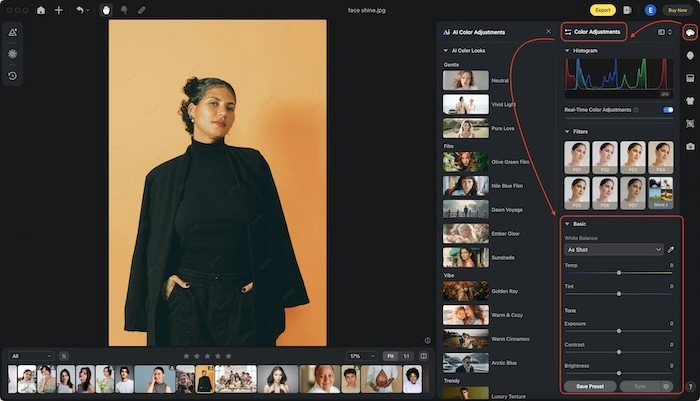
Step 3: Fine-Tuning for Precision
For detailed color control, Evoto AI provides advanced features:
- Color Curves: This powerful tool allows you to adjust specific color tones throughout your image. It’s like having a map to control how highlights, midtones, and shadows display color.

- HSL (Hue, Saturation, Lightness): These familiar sliders give you pinpoint control over specific colors. Want to make a blue sky a soft teal? Slide the Hue bar slightly.
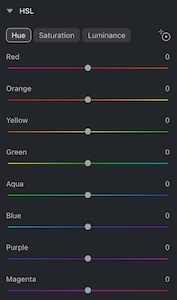
- Color Noise Reduction: Evoto can help eliminate unwanted color speckles that sometimes appear in photos.
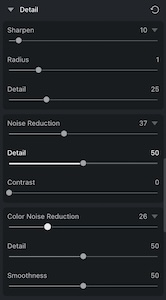
- Color Calibration: If harsh lighting distorted your photo’s color balance, Evoto’s AI can analyze and correct it automatically, restoring natural color fidelity.
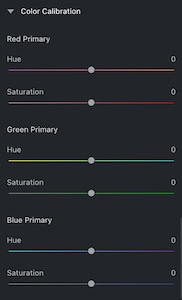
Step 4: Export Your Masterpiece
Once you’re happy with your color edits, it’s time to share your creation! Click the “Export” button and choose your desired file format and quality settings to save your transformed photo.

Final Thoughts
From fixing minor imperfections to unleashing wild creativity, online image editors change color put the power of color manipulation at your fingertips. Explore free options like Canva, Lunapic, and PhotoKit, or dive into the world of AI-powered editing with Evoto AI Photo Editor.
With Evoto’s intuitive interface and innovative features like AI Color Looks and HSL sliders, effortless color correction and artistic exploration become a reality. So, upload your photos and let Evoto AI transform them into stunning masterpieces.