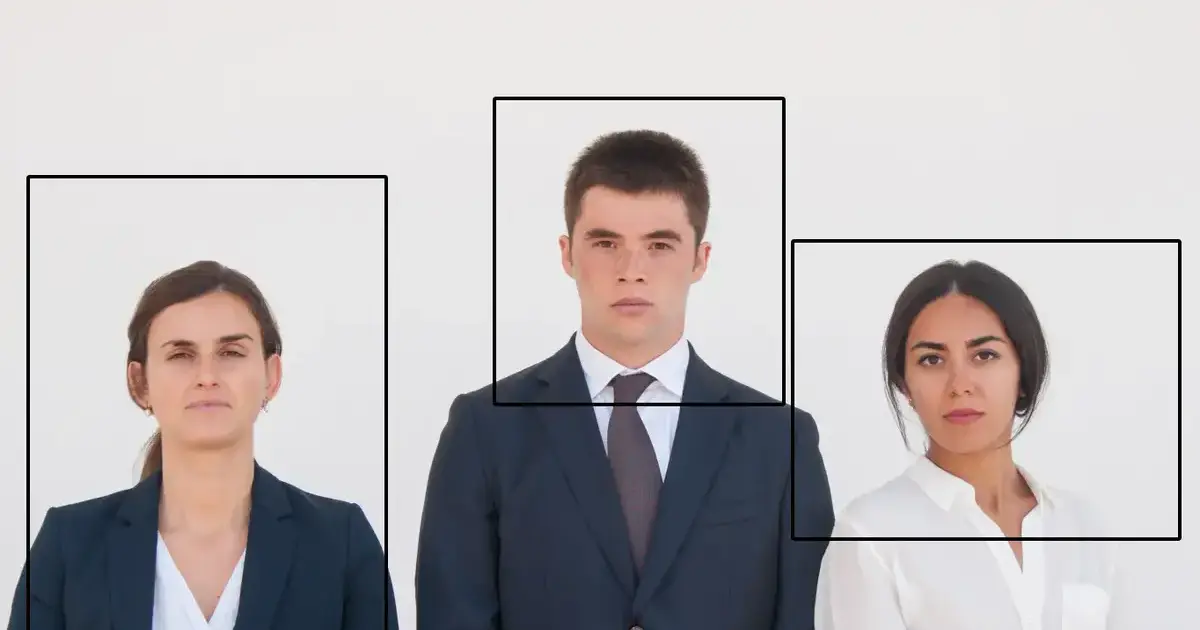In photography and design, understanding standard photo sizes is critical to obtaining high-quality images suitable for print, web, and a variety of other media. Choosing the right photo size affects not only the sharpness of the image but also the usability of the image.
For example, the size of the picture on the website is too large, which affects the loading speed, and the size is too small, which affects the clarity. High-resolution photos can maintain better sharpness when printing, while low-resolution photos may cause a decrease in print quality due to their larger size.
In this guide, we’ll explore the most common photo sizes, what they’re used for, and how an AI Photo Editor can help you easily resize or crop photos to standard sizes while maintaining quality.
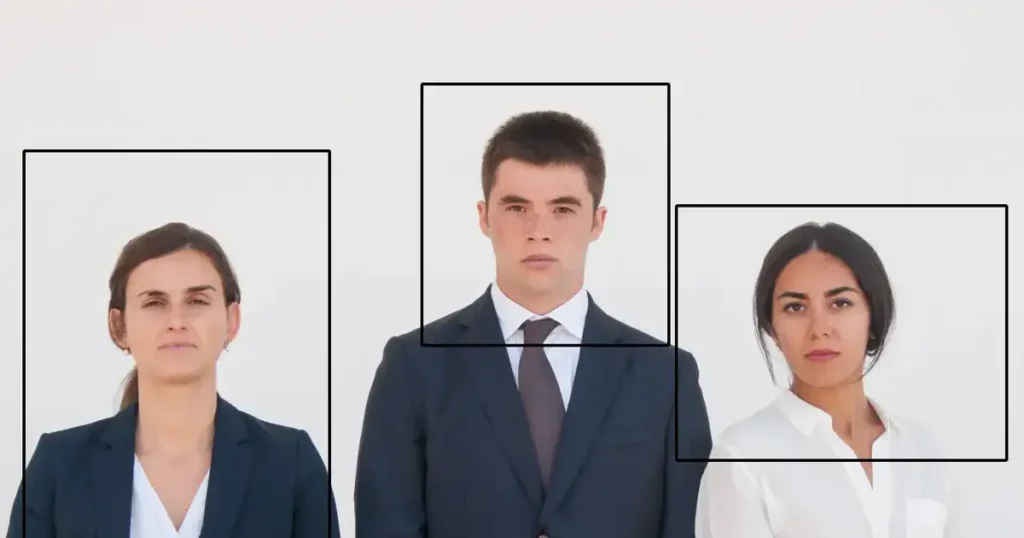
Alt: Extensive Guide to Standard Photo Sizes
What Are Standard Photo Sizes?
Standard photo sizes are predefined sizes that are commonly used to print and display images. From personal photos to professional headshots, each size has a specific purpose. Here are the most widely used sizes and their applications:
- 4×6 inches: One of the most common picture sizes, ideal for printing family photos or vacation memories. It’s based on a 3:2 aspect ratio, making it a perfect fit for most cameras. But how big is 4×6 photo? At 10×15 cm, it fits easily in small frames or albums.
- 5×7 inches: Slightly larger than 4×6, this size works great for framing or display in a small room. It’s a popular normal picture size for portraits or snapshots.
- 8×10 inches: Often chosen for professional photography and framed portraits, this size works well for hanging on walls or desks. It features a 4:5 aspect ratio. How big is 8×10? At 20×25 cm, it’s big enough to make an impact but still manageable for common frames.
- 11×14 inches: Ideal for posters, event advertisements, and large portraits.
- 16×20 inches: Often used for wedding photos, graduation pictures, and professional portraits.
Headshot Standard Photo Sizes in the US
Here is a quick checklist of common headshot picture sizes:
| Type | Size (inches) | Photo Requirements | Background |
| Passport Photo | 2×2 | Front-facing, no smile, natural expression | Plain white |
| Visa Photo | 2×2 | Front-facing, clear, neutral expression | Plain white |
| 400×400 pixels | Head and shoulders visible, professional attire | Neutral | |
| Resume/CV | 2×2, 4×6 | Professional, well-lit, and clear image | Varies |
Aspect Ratios and Cropping
Understanding aspect ratios is key to maintaining the integrity of your images. Aspect ratio is the proportional relationship between an image’s width and height. Some standard photo sizes’ ratios include:
- 4:3: Common for traditional print photos.
- 16:9: Ideal for widescreen displays and social media posts.
- 1:1: Perfect for square prints or profile photos on platforms like Instagram.
Selecting the appropriate aspect ratio helps prevent unwanted cropping and distortion when resizing images.
Understanding Resolution in Relation to Photo Sizes
Resolution is the key to getting high-quality images, especially when adjusting print or web page size. Dots per inch (DPI) and pixels per inch (PPI) determine the sharpness of the image at its final size.
- For web use, a PPI of 72 is usually sufficient.
- For printing, especially in large formats, aim for at least 300 DPI.
AI Headshot Editor allows you to adjust the resolution according to the output media easily.
- Go to the Export feature after resizing your photo.
- Select the appropriate format (JPEG for web, TIFF for print).
- Adjust the DPI for your desired use case, ensuring high resolution for print or optimized size for online platforms.
This ensures your images look clear and professional, whether online or in print.
When exporting standard-size images, choosing the right file format is important to ensure the quality and compatibility of the photos.
- JPEG: JPEG is a lossy compression format with a small file size, which is convenient for quick uploading and sharing. It is widely used on the Internet and digital cameras.
- PNG: PNG supports lossless compression. The file size is usually larger, but it can maintain all the details of the original image. It supports transparency and multiple color modes. It is a common format for web design and print.
- TIFF: TIFF is a professional image format. The file size is usually larger and supports multiple color modes and compression options. It is often used for image processing and printing that requires high fidelity, such as printing and publishing.
In short, choosing the right file format depends on your specific needs, including the purpose of the image, quality requirements, file size restrictions, and whether transparency needs to be supported.
How to Choose the Right Photo Size
Choosing the right normal picture size depends on the intended purpose of your image.
- For online displays, smaller sizes (such as 4×6 or 5×7) work well.
- For printing or binding, larger sizes (such as 8×10) are more suitable.
If you choose the wrong size, the image may lose quality or not display properly, whether it’s too pixelated or improperly cropped. To maintain high quality as you resize your photos, you can use Evoto AI Photo Editor, which provides advanced AI-powered tools to ensure that you retain the sharpness and precision of your images as you resize them.
How Evoto AI Helps with Achieving Standard Photo Sizes
As its name implies, Evoto AI is an AI-powered versatile photo editor. One of its advanced features is to crop and resize photos according to standard photo sizes’ dimensions. With AI technologies, Evoto AI simplifies resizing multiple images through batch edits while preserving quality.
Here’s how you can achieve standard photo sizes using Evoto AI:
Step-by-Step Guide to Resizing Photos with Evoto AI
Step 1. Download Evoto AI to your Windows or Mac desktop. Open Evoto AI and select the image you want to resize.
Evoto – The Most Efficient AI Photo Editor
Step 2. Navigate the right-sidebar and go to the Crop & Rotate tool. Choose the aspect ratio that corresponds to the desired standard photo sizes (e.g., 4:3 for 4×6 inches).
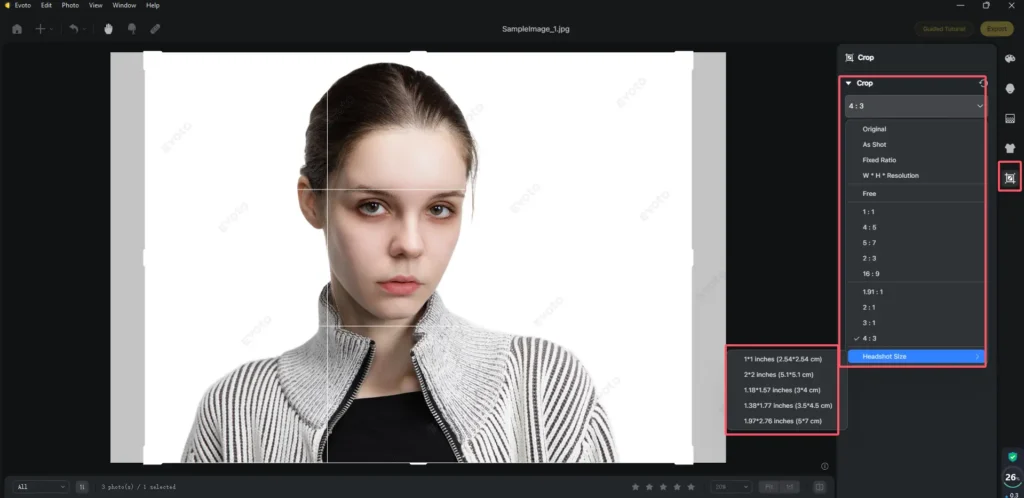
Here, Evoto AI offers fixed ratios, recommended headshot sizes, and free customized sizes.
Step 3. Apply the Headshot Crop feature for professional photos like passports or visa images, and the standard photo sizes for them are 2×2 inches.
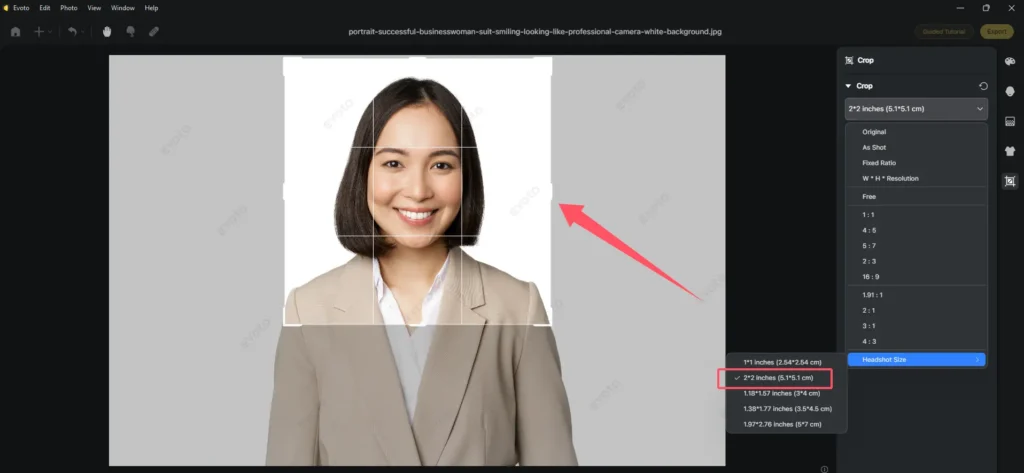
Step 4. After resizing, you can enhance the image using features such as:
Angle Rotation
Use the Rotate tool to ensure the subject is properly aligned.

Portrait Retouching
This portrait retouching tool helps you remove imperfections on your face and body, reshape your face and body, brighten your eyes, whiten your teeth, and enhance your makeup. All these adjustments make your best state in professional photos.
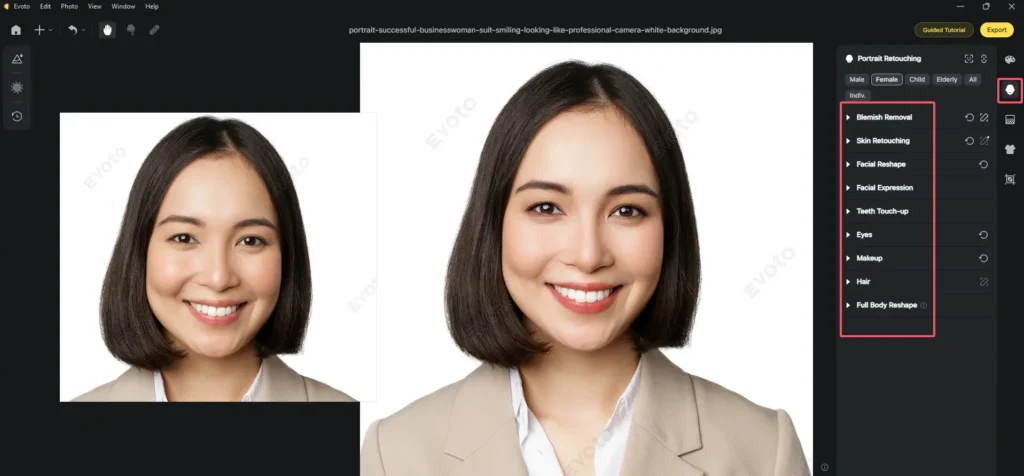
Background Adjustment
Use Evoto AI’s background remover to change the background if required, especially for passport photos.
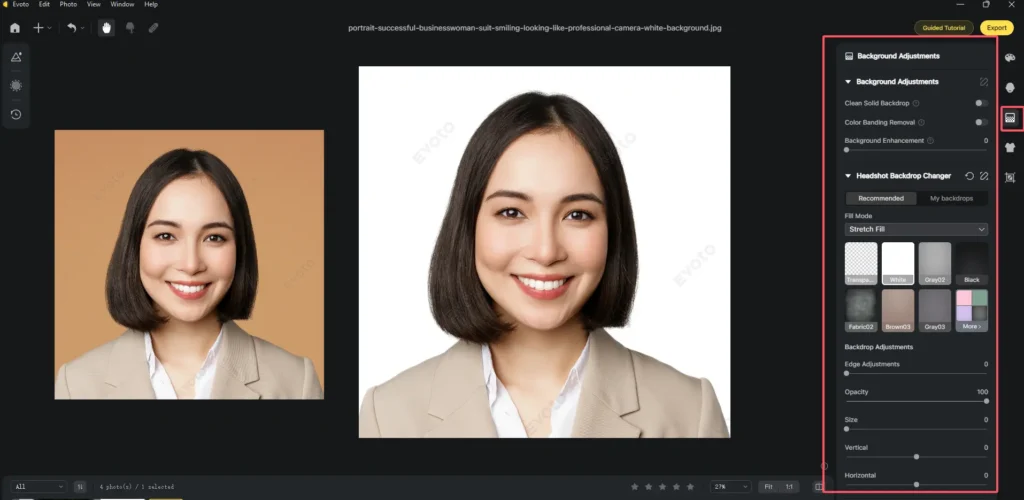
Color Adjustment
Tweak brightness, sharpness, and contrast, ensuring the resized image retains vibrancy and detail and meets photo quality standards.
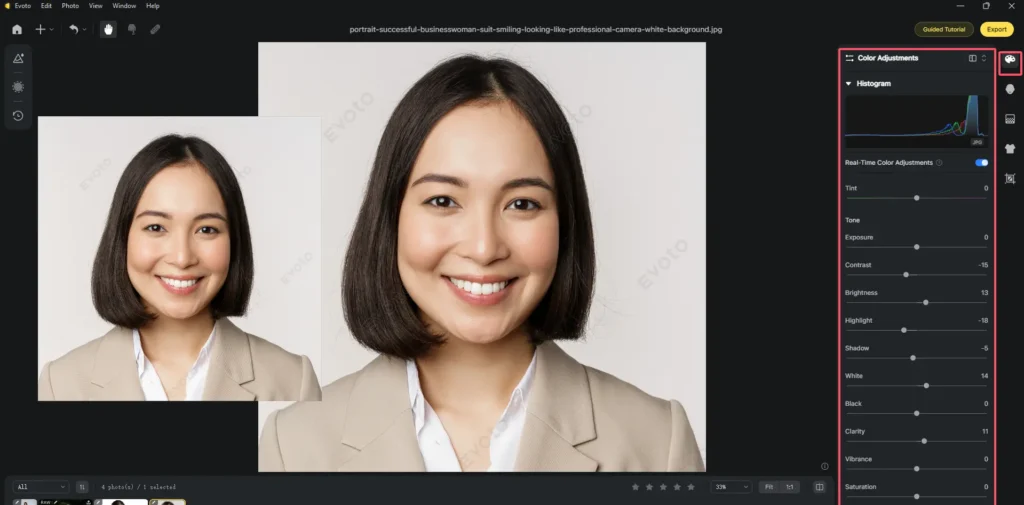
Step 5. (Optional) You can save all the changes including resizing and fine-tuning as a preset. Then you can batch-process a series of images by applying the presets to them, which saves your time and maintains consistency.
Step 6. Export the resized image in the desired format (JPEG, PNG, TIFF).
Whether you’re resizing for a passport photo or a large print, Evoto AI’s capabilities effortlessly help you create professional-quality images in any standard photo sizes without losing clarity.
Conclusion
To sum up, understanding and using standard photo sizes can significantly improve the quality of your photography or design images. Whether you’re printing photos for a personal album or creating professional headshots, using the correct dimensions ensures your images look their best.
With an AI Photo Editor, resizing images to standard photo sizes has never been easier. From resizing, maintaining aspect ratio, and cropping, to improving image quality, Evoto AI provides you with professional tools to ensure your photos always look the best. Try Evoto AI today to easily resize and perfect your photos.