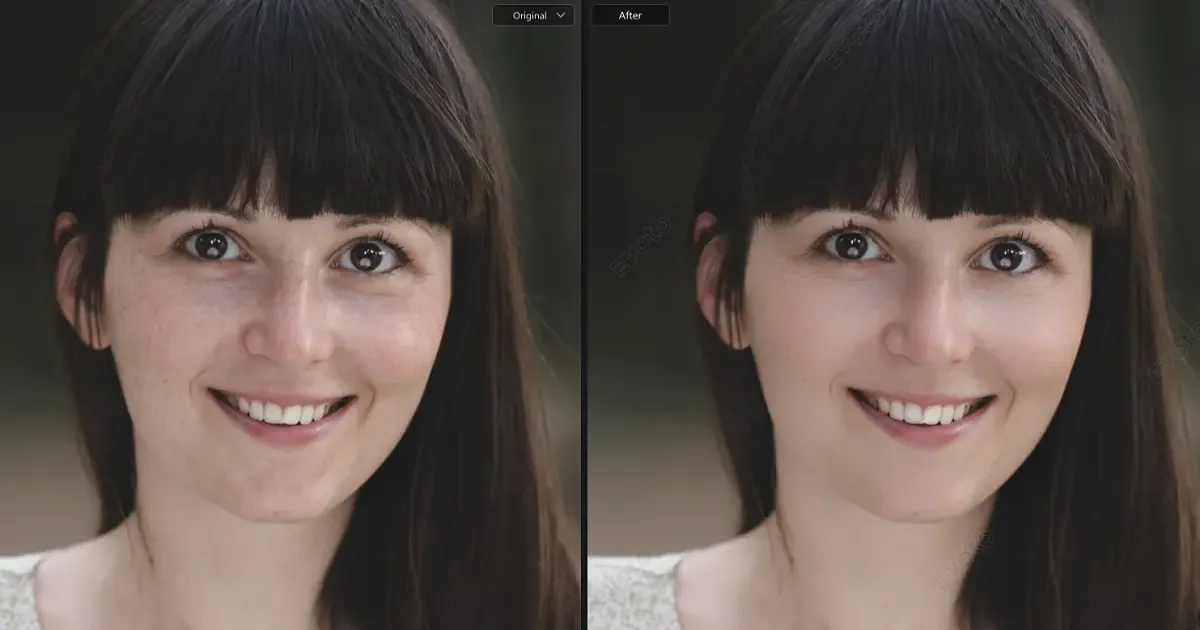Transforming your photo into a painting is no longer limited to traditional methods. With advanced AI technology, it’s now easier than ever to turn photo into painting color look in just a few clicks. Evoto AI Photo Editor offers cutting-edge features that allow you to replicate famous painting styles and seamlessly match colors, making it possible to create a painting from a photo with ease.
This tool’s AI color matching capability brings a new level of artistry to photo editing, whether you want to turn photo into painting color or try more complex effects.

Understanding AI Color Matching Function
AI color matching is a groundbreaking feature that analyzes the color scheme of a reference image and applies those tones to a new photo. This technology allows you to match color from a photo, effectively copying color from an image to reproduce the visual aesthetic of a particular art style, such as an oil painting or a watercolor.
What sets Evoto AI Photo Editor apart is its ability to match color to the hues and tones of oil paintings, providing a rich, classic look to portraits and landscapes. It simplifies the often complicated process of color grading, whether you’re working on a fine art photo or transforming a regular image into a vintage landscape painting. With AI’s precision, the time-consuming work when turn photo into painting is now automated, bringing a higher degree of efficiency to creative photo transformations.
Step-by-Step Guide: Applying Oil Painting Style with Evoto
Evoto AI stands out as one of the best tools for color matching, offering unique features that make it easy to turn photos into drawings or convert photos into artwork. With its AI style transfer technology, it allows you to replicate famous painting styles, like those of Van Gogh or Rembrandt, with a high level of accuracy. Here’s how to make photo a painting using Evoto.
How to Turn Portrait Photo into Painting
For this step-by-step guide on making a painting, we’ll use Leonardo da Vinci’s famous Mona Lisa as a reference for our oil painting transformation. This classic painting is renowned for its rich color palette and finely balanced tones, making it an ideal choice for applying AI-based color matching to your portrait photo.
Step 1: Download and install Evoto AI. Once installed, open the application and upload the portrait photo you want to turn into a painting.
Evoto – The Most Efficient AI Photo Editor
Step 2: Go to Color Adjustment > AI Color Adjustments. Then upload the Mona Lisa oil painting reference image. Evoto will use this image to match the color palette and style.
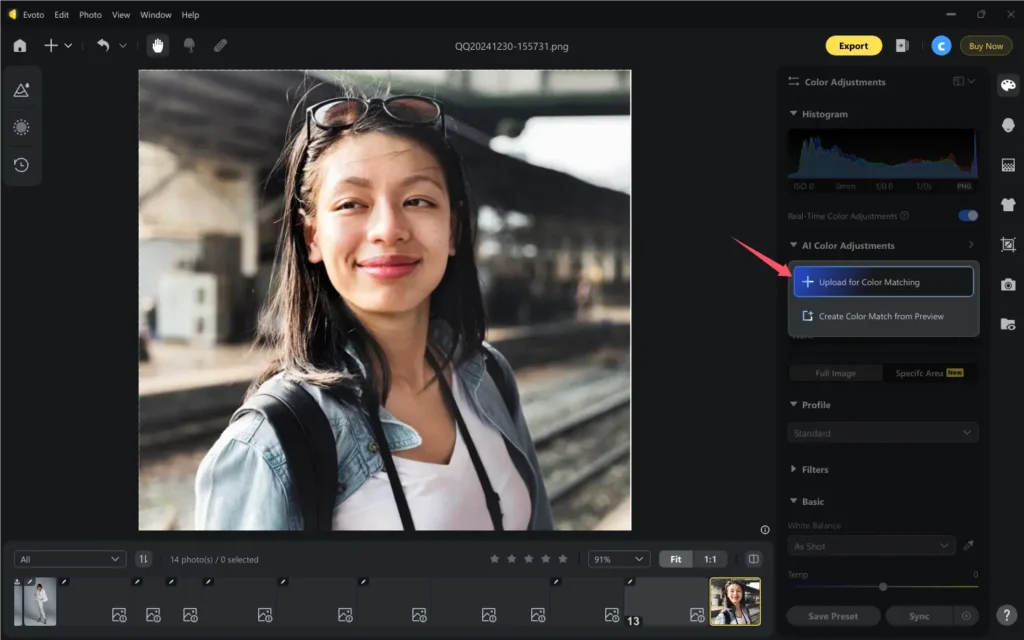
Step 3: The software will automatically apply color harmonies and adjust the tones to mimic the famous painting. You can preview the effect and adjust the intensity with the slider.
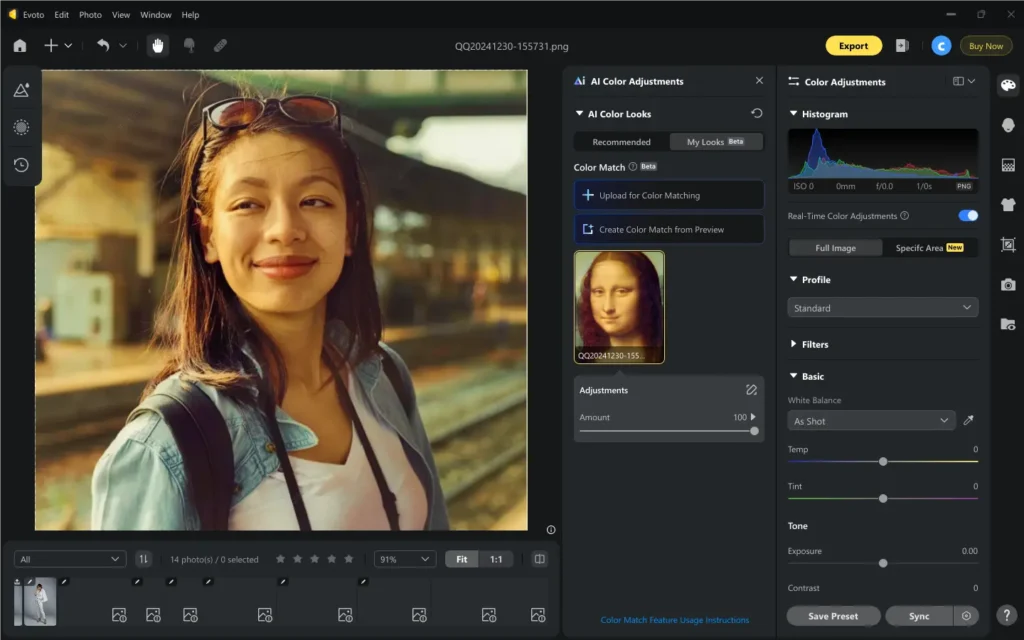
Step 4: Once satisfied, press Export to save the image.
Comparison Diagram:
- Original Photo vs. AI Color Matched Portrait

Observe how the AI creates harmony in skin tones and enhances texture, turning the flat, lifeless portrait into a lively, oil-painted masterpiece.
Read More: Guide: Fast Get Teal and Orange Color for Wedding Photos
How to Turn Landscape Photo into Painting
Next, let’s use Van Gogh’s Starry Night as a reference to turn photo into a painting. This iconic painting is known for its swirling blues and expressive brush strokes, which are perfect for showing how Evoto can replicate artistic textures and dynamic color and tone blending.
Step 1: Download and install Evoto AI, then upload your landscape photo.
Evoto – The Most Efficient AI Photo Editor
Step 2: In AI Color Matches, upload Van Gogh’s Starry Night as the reference image. The software will adjust the dynamic blues, and introduce subtle changes that evoke Van Gogh’s expressive style.
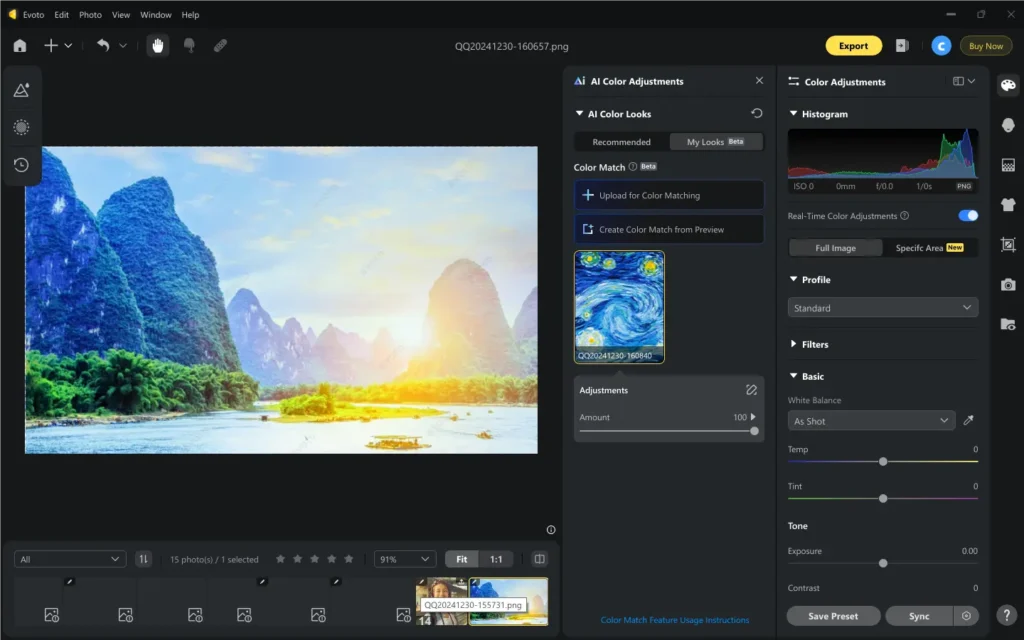
Step 3: Review the final result and adjust the intensity if needed. Save the image and compare it with the original.
Comparison Diagram:
- Original Photo vs. AI Color Matched Landscape Photo

Notice how the AI captures the vivid blues, swirling textures, and dynamic brushstroke effect typical of Van Gogh photograph style, giving your photo the same artistic charm.
Read More: 5 Ways to Turn Photos into Landscape Watercolor Painting Color Style
Effect Analysis: AI Color Matching vs. Manual Adjustment in Lightroom
While Evoto AI offers advanced AI-powered color matching, many photographers still prefer manual adjustments in Lightroom for fine-tuning their images.
Lightroom has been a standard in professional photo editing for years, providing users with full control over every aspect of their images, including exposure, white balance, tone curves, and, most importantly, color grading. However, manual adjustments require time, experience, and a sharp eye for detail.
Let’s break down how AI color matching in Evoto compares to the more traditional method of manual adjustments in Lightroom:
| Feature | Evoto AI (AI Color Matching) | Lightroom (Manual Adjustment) |
| Speed | Fast, automatic style transfer and color matching | Time-consuming manual edits, often requiring multiple iterations |
| Accuracy | High precision in replicating painting styles | Dependent on the user’s skill level, and results can vary |
| Usability | Simple, intuitive interface with one-click solutions | Steep learning curve for beginners and complex workflows for experts |
| Customization | Limited to preset styles and effects | Full control over every adjustment, offering infinite possibilities |
| Creative Workflow | Efficient for quick results and artistic transformations | Excellent for detailed, fine-tuned adjustments over time |
In summary, Evoto AI is perfect for those seeking quick and efficient artistic transformations, particularly if you want to replicate famous painting styles like Van Gogh photographs or Mona Lisa-style portraits. However, for those who prefer a more hands-on, customizable approach and have the time to spend refining their work, Lightroom remains a powerful and versatile option.
Both tools have their strengths, and the choice depends largely on how much creative control you want and how much time you’re willing to invest when turn photo into painting.
Evoto AI presents a faster, easier way to convert photo to oil painting color style, while Lightroom allows for endless creative possibilities but requires a deeper understanding of photo editing techniques.
Other Image Editing Features in Evoto
Evoto AI is not only to convert images to oil painting color style. It offers a range of powerful features for all your image editing needs:
- Preset Color Grading: Choose from well-designed presets that instantly enhance your photos with cinematic or artistic effects.
- AI Looks: Automatically enhance portraits and landscapes with AI-powered optimizations.
- Portrait Retouching: Smooth out skin, enhance facial features, and remove blemishes for a flawless look.
- Sky Replacement for Landscape Photos: Dramatically change the sky in your landscape photos for stunning results.
- AI-Powered Background Editing: Remove or replace backgrounds with ease using AI technology.
Conclusion
Evoto’s AI color-matching capability offers a revolutionary way to turn photo into painting color style. Whether you’re transforming a portrait or a landscape, the ease of use and advanced color matching will help you create custom painted portraits and stunning vintage landscape paintings with professional results.
Try Evoto AI Photo Editor today and unlock the full creative potential of your photos, turning them into true works of art with minimal effort.