Have you encountered shooting photos in a dark environment and resulting in a red-eye effect in photos? That’s because a camera flash reflects off the retina, causing a glowing red appearance in the subject’s pupils. No worries. The red eye remover for photo retouching can restore your natural-looking eyes, no matter if it happened in professional portraits or casual party shots. This post will explore how to effortlessly achieve red-eye-free results in photos.

The Common Occasions to Use a Red Eye Remover
Photographers and editors frequently rely on red eye removal tools during these common scenarios:
- Portraits taken with flash in low light conditions: Direct flash close to the lens causes red-eye in indoor or night shots.
- Indoor photography during events or parties: Flash is often needed in indoor group photos, which increases the risk of red-eye in group photos.
- Family photos with direct flash photography: Quick shots with compact cameras often lead to red-eye, mostly in kids whose taller parents often shadow.
- Candid shots in dim environments: Spontaneous images without proper lighting frequently have red-eye issues.
The red eye effect in photos can distract from otherwise perfect captures, making the use of red eye correction crucial in both personal and professional photography.
15 Top-Notch Red Eye Remover Tools for Different Devices
Looking to remove red eyes from your photos? Here are 15 of the best tools, categorized by device.
5 Desktop Software to Remove Red Eyes
Evoto AI
Evoto is a powerful AI-driven desktop tool that has a dedicated red eye remover for fast, accurate red-eye correction and general portrait enhancement. With features like smart face detection, one-click AI-powered eye correction, and batch editing, it’s a go-to for studios and professionals. Compared to other AI red eye removers, it aims to restore the pupil and iris to their natural state instead of darkening the red-eye area, especially when the pupil and iris were red.
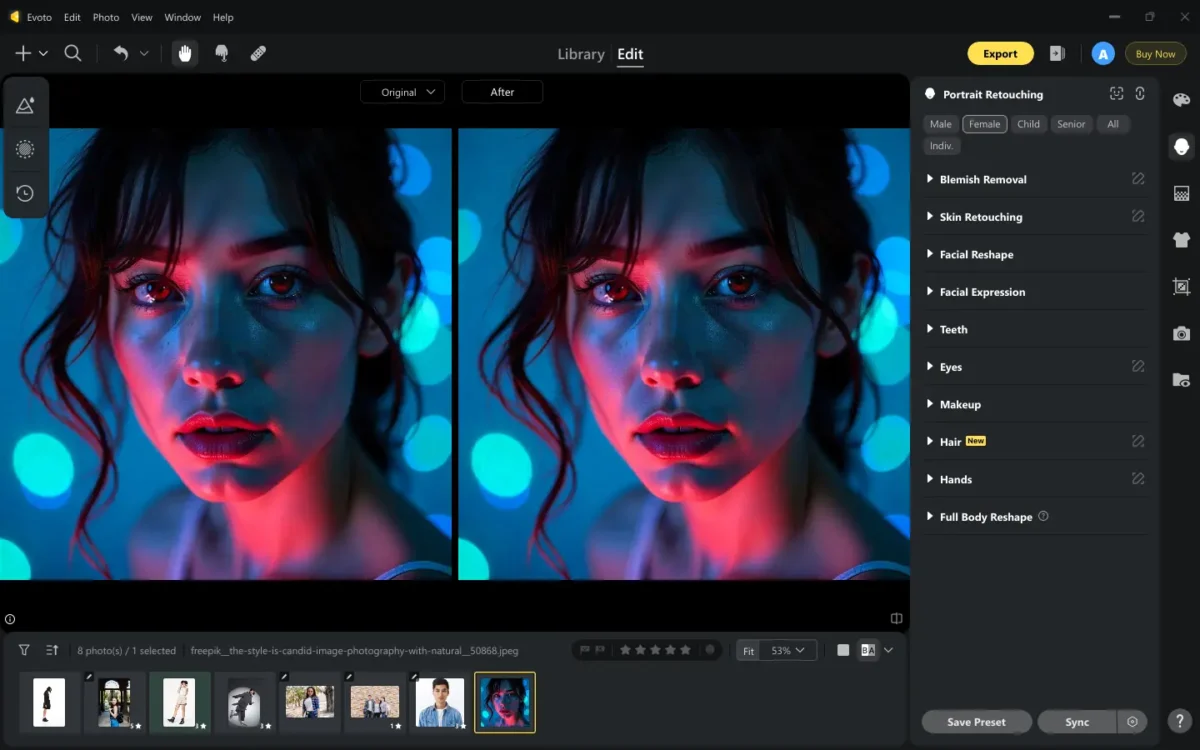
Evoto AI is your top pick for optimizing the red-eye effect caused by strong light from the flash.
Check how it works:
- Download Evoto to your desktop. Import the photo with red eyes.
- Go to the “Portrait Retouching” section > “Eyes” > enable the “Red Eye Removal” feature. Then the AI algorithm in Evoto will automatically detect the red eye area and restore its original color immediately.
- Use shortcut Ctrl+Plus(+) to zoom in on the photo to check if the red color is removed seamlessly.
- If you are satisfied with the final result, you can synchronize the edits to batch process the rest of the images once.
- Preview the edited photos and export them in the desired formats.
Adobe Photoshop
It is the gold standard photo editing tool and includes a built-in red eye removal tool as part of its advanced retouching suite. It supports precise control with customizable brushes and layer-based editing. Its photo red eye remover enables you to adjust the pupil size and the darkness amount in percentage. So if you are quite familiar with this tool, you can achieve flawless results. However, it’s highly accurate and professional-grade, and it comes with a steep learning curve and a costly subscription.
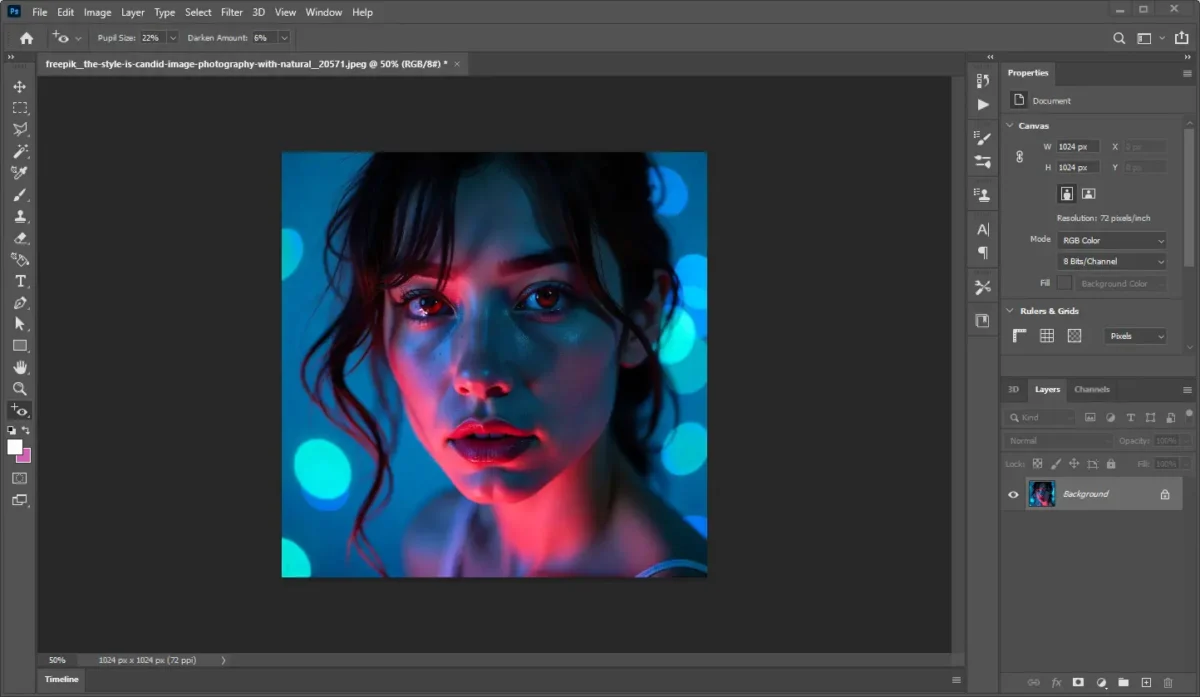
GIMP
This is a free, open-source, and flexible alternative to Photoshop that supports a built-in red eye removal filter with an adjustable intensity slider. Also, it enables an elliptical selection tool and a zoom tool to manually outline the eye area for precise control. Besides, it provides layers and layer masks for non-destructive editing. However, its interface is less intuitive, and the workflow can be slower, especially for beginners.
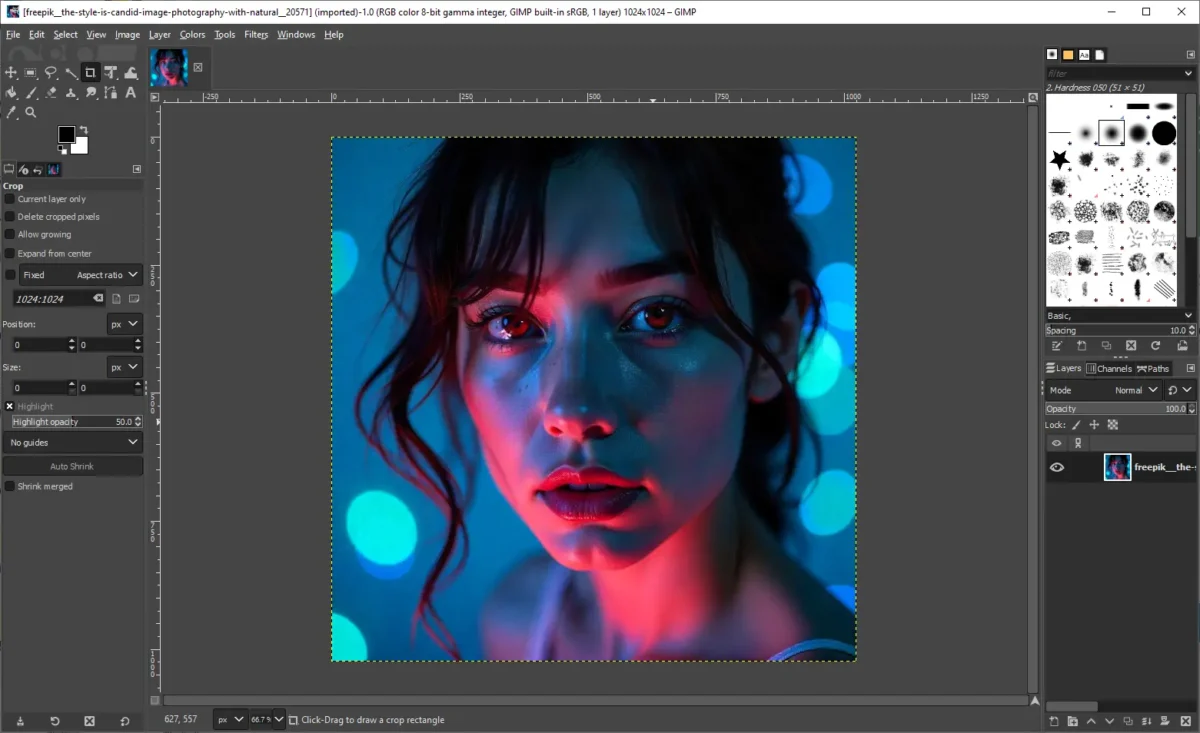
CaptureOne
CaptureOne is lightweight desktop software created specifically for red-eye correction. It features a direct red eye tool that makes it ideal for quick edits without extra distractions. You can use the sliders to set the size and softness of the tool. It’s great for casual users thanks to its AI enhancements and lighting adjustment tools. That said, its free version has limitations, and advanced tools require a paid license.
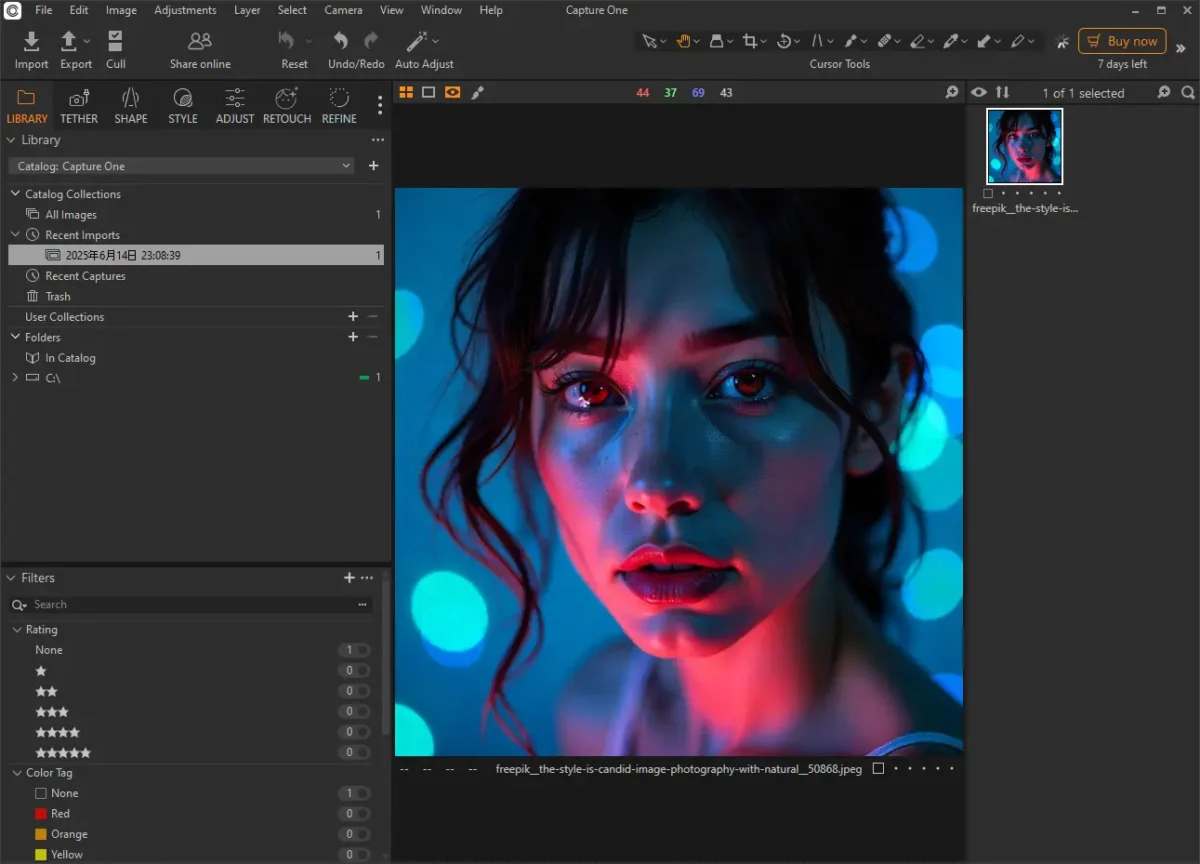
PhotoScape X
PhotoScape X is a versatile photo editing software that includes a handy red-eye removal feature. It’s intuitive operational workspace and its built-in red-eye removal tool is perfect for quickly fixing red-eye issues in your photos. Its simplicity is a strength, but its limited scope means it’s not suitable for broader photo editing needs.
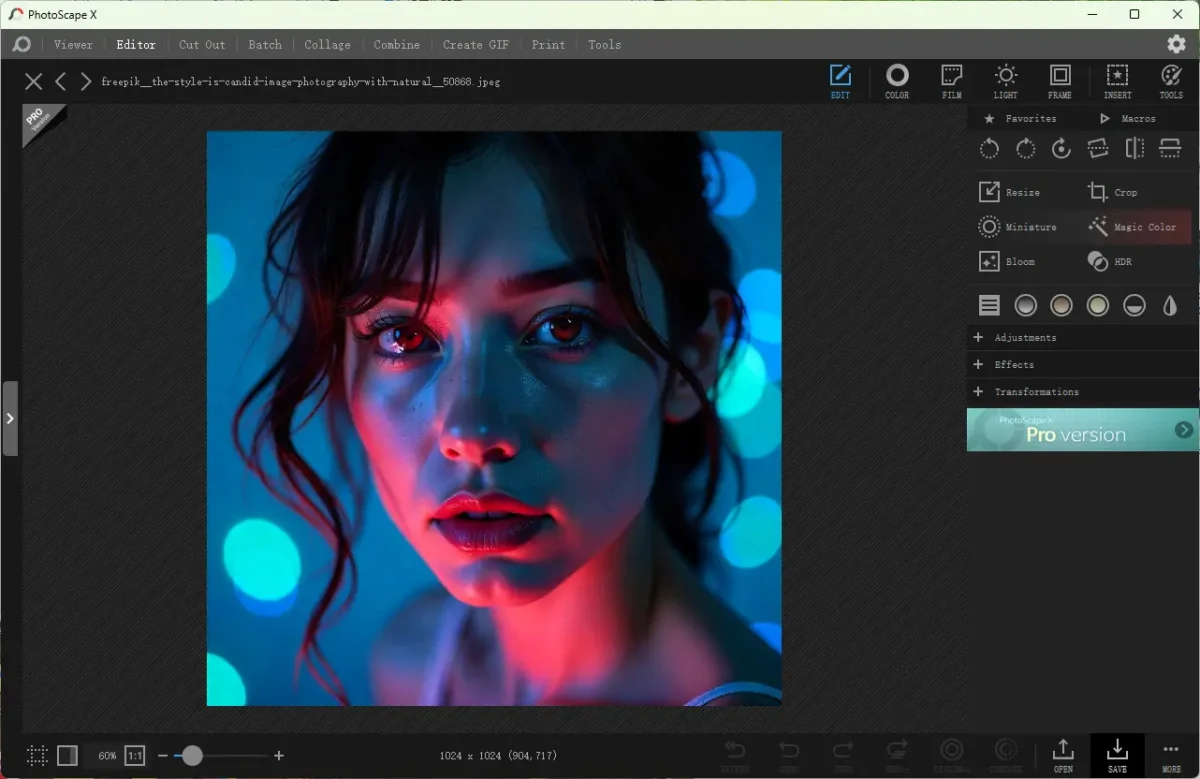
5 Online Red Eye Remover
Pokecut
Pokecut is a browser-based red-eye fixer and eye color editor that offers quick, hassle-free corrections. It’s incredibly easy to use with a clean interface, a fast selection, an adjustable brush, and a short processing time. More than that, its simplicity also shows in the image uploading ways, including importing directly, Ctrl + V, and URL. However, it relies on an internet connection and provides limited manual editing options.
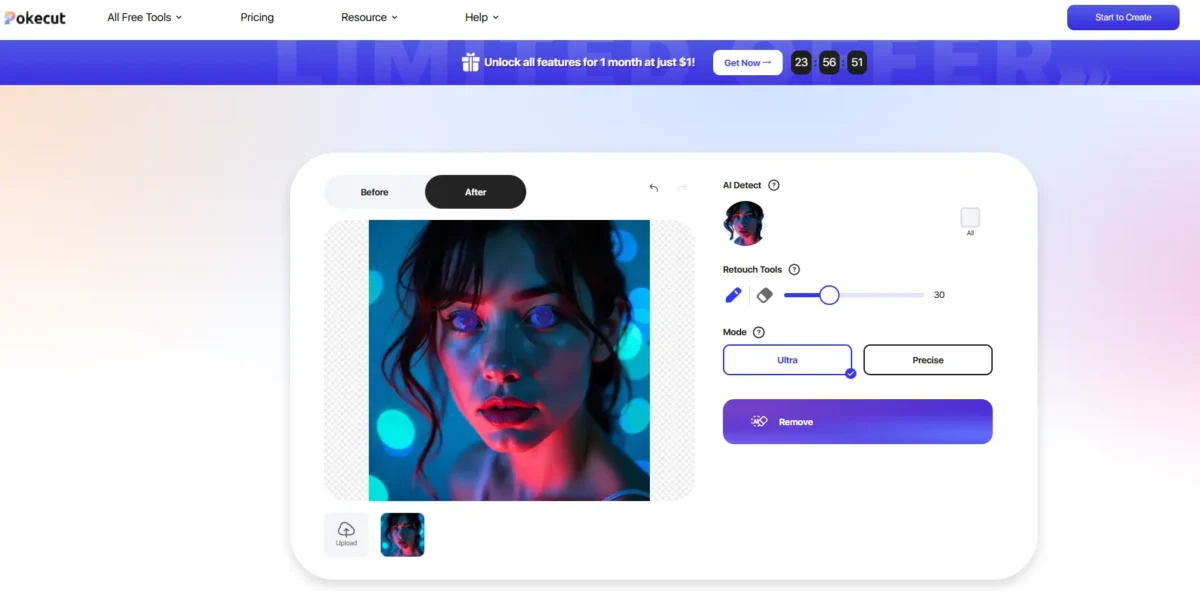
Cloudinary
Cloudinary is a robust online media platform with AI-powered image enhancements, including an extremely fast and easy red-eye correction. You just need to upload your photo; it will automatically detect the red eyes and remove the red-eye effect without any other operations. The highlight point is it supports batch editing multiple red-eye photos with one click. It is ideal for both beginners and professionals that need automated editing workflows.
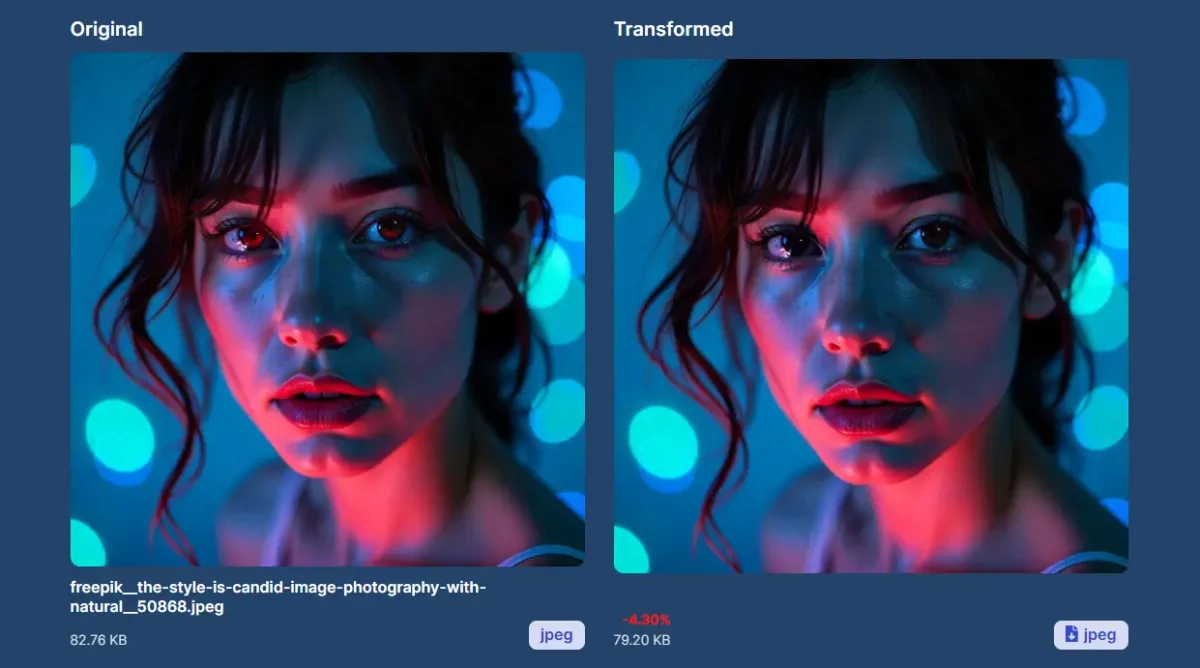
Fotor
Fotor is a versatile online photo editor that features a red-eye remover alongside a variety of filters and editing tools. It’s user-friendly, provides fast edits, and works well on any browser. You just need to move the slider to choose a proper size for the red-eye removal brush and then click on the pupil; the red eyes turn to the original color instantly. However, the downside is that some features require a premium subscription.
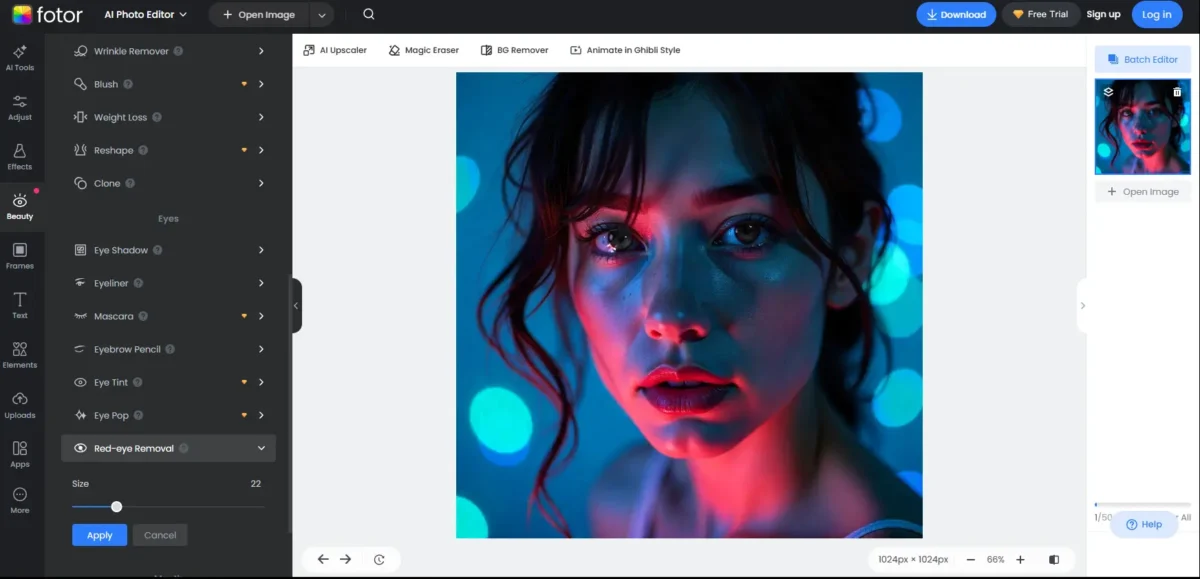
iPiccy
iPiccy delivers a simple and free online red-eye removal tool within its suite of basic photo editors. Though its user interface feels outdated, it’s very easy to operate. You can use it to edit out red eyes easily by clicking Face Retouching > Eyes > Red Eye Fix > Apply.
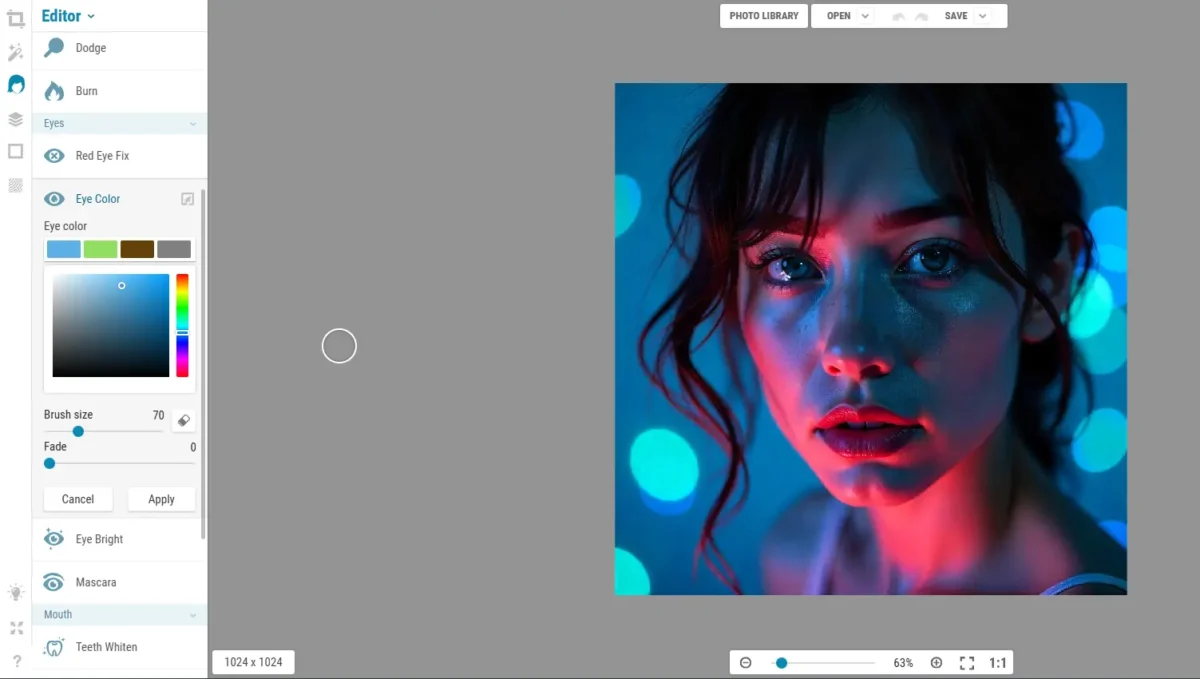
FixThePhoto
FixThePhoto is a professional retouching service where real editors manually correct red-eye and other issues. This human-led approach ensures high-quality results, especially for important images. However, it’s not instant and comes at a cost, making it less ideal for quick or free fixes.
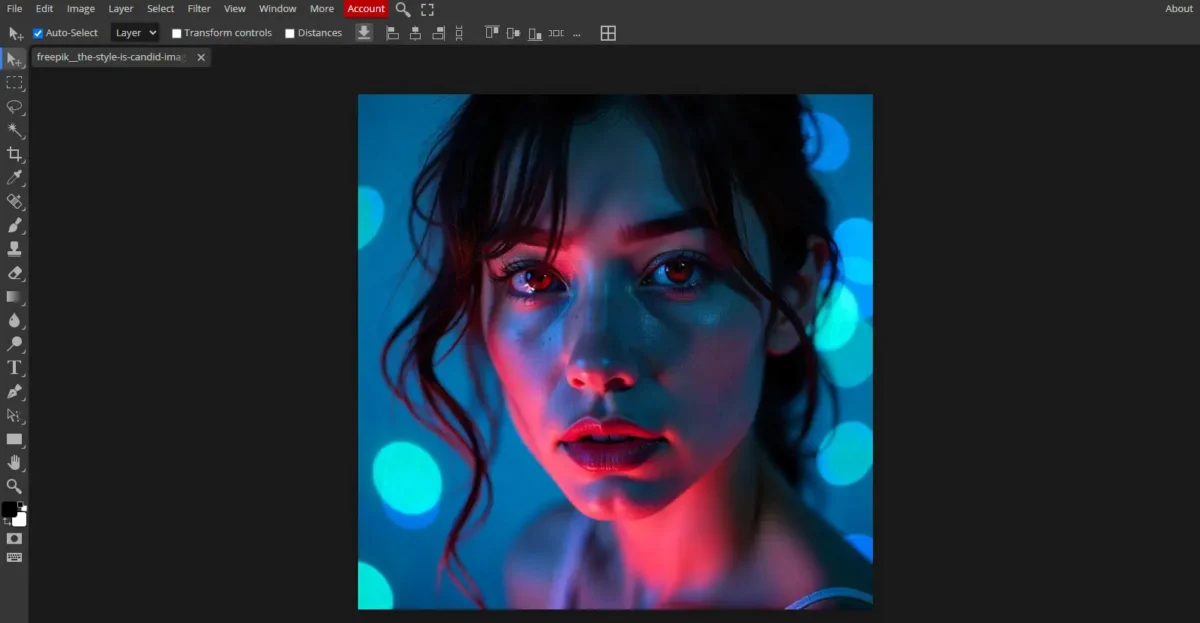
5 Mobile Red Eye Remover Apps
Adobe Photoshop Express
As one of the best red eye remover apps, Adobe Photoshop Express is compatible with Android and iOS devices and includes advanced editing tools in a clean, portable package. Its one-tap red eye removal, pet eye, and zoom tools deliver quick edits and professional-grade editing for eliminating red eyes from humans and pets as well. Most surprisingly, it is free to use, although some features require a Creative Cloud login.
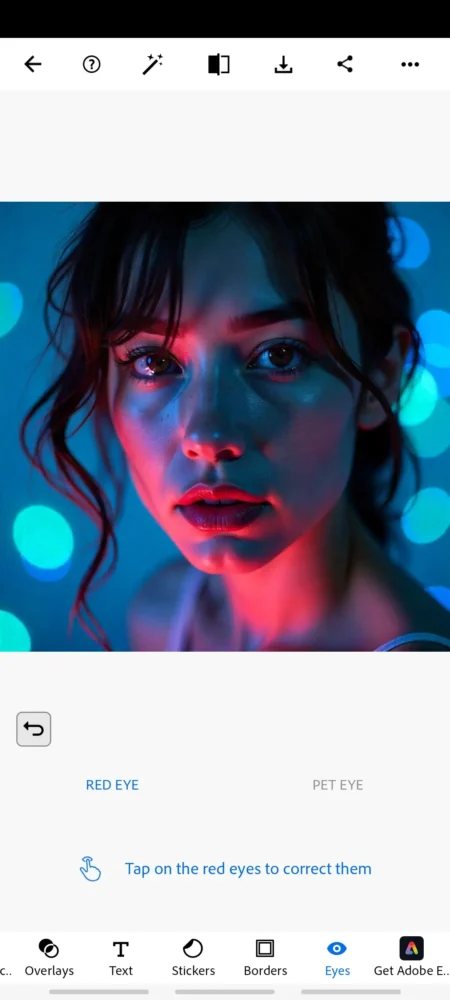
Remove Red Eyes From Photo
Remove Red Eyes From Photo is a handy and free red eye remover app designed to eliminate red eye in photos with minimal effort. You just need to move its position circles to the pupils and click on the removal button. Also, it has an intensity slider to help reach a natural look. It’s especially good for casual users who want a quick eye color photo editor, but its functionality is basic and doesn’t support more advanced editing.
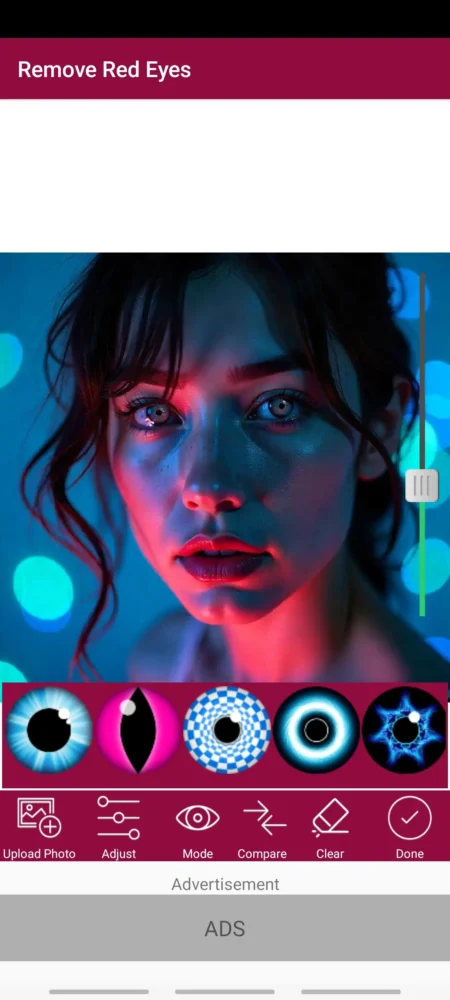
Red Eye Corrector
Compatible with iOS phones, Red Eye Corrector is a straightforward, no-frills mobile app focused solely on removing red eye from photos. Its automatic red eye detection, one-click red eye fix, and real-time before-and-after view make it perfect for quick and smooth red eye effect removal on the go. But it lacks additional editing tools for more complex retouching.
RedEye Fix
Redeye Fix is a dedicated iOS-only app built to fix red eye in photos with just a few taps. Without any manual editing, it will auto-process the red eye removal in seconds. It’s fast, user-friendly, and purpose-built, which makes it reliable. The main downside is that the free version includes ads, which may interrupt the workflow.
Wizard Photo Editor
This is a popular selfie and beauty app that includes red-eye correction among its many beautification features. It’s great for enhancing eyes and smoothing skin, but the automatic filters can sometimes over-soften images, reducing natural detail. Just manually zoom and use its selection tool to cover the red eye pupils, and click the Red Eye button, the red color will be replaced by black.
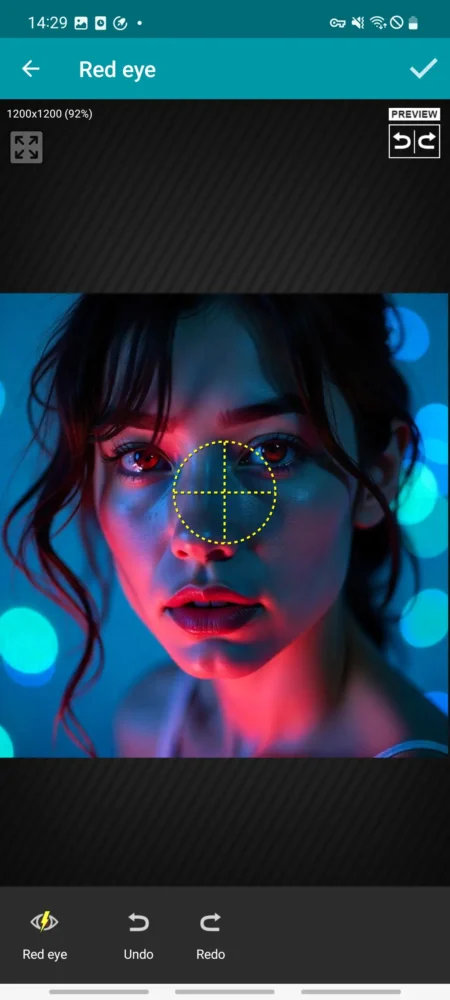
Read More: How to Remove Red Veins Eyes Photo [PC, Online, iPhone Tool]
Evoto vs. Photoshop: Which is Your Best Red Eye Removal Tool
Here’s a comparison table for Evoto AI and Photoshop on how to get rid of red eyes from photos:
| Feature | Evoto AI | Photoshop |
|---|---|---|
| Red-eye removal quality | Excellent | Professional |
| Ease of Use | One-click removal | Complex steps |
| Precision | AI auto-accurate | Manual control |
| Speed | Fast; enable batch edits | Slower; manual edit for per image |
| Cost | Paid, affordable | High subscription |
Precautions:
- Limit edits to maintain realism: Excessive retouching can result in eyes that appear overly bright or artificial, detracting from the photo’s natural look.
- Don’t edit pre-enhanced photos: Applying edits to already retouched images can cause distortion or unnatural features.
- Zoom in while editing: Working closely allows for more precise and subtle corrections.
- Compare with the original: Always toggle between the edited and original versions to ensure enhancements remain natural.
Practical Tips for Red Eye Removal
Check the pro tips for photographers to make red eyes go away before and after shooting.
Before Shooting:
- To minimize red-eye, use indirect or diffused lighting instead of harsh direct flash.
- Position the flash away from the lens using an external flash unit or bounce the light.
- Ask your subjects to look slightly away from the camera or blink before the shot.
- Enable red-eye reduction mode on your camera or phone when available.
After Shooting:
- After shooting, review photos immediately and correct red-eye using tools like Evoto’s Tethered Shooting for quick edits.
- For deeper corrections, use advanced software like the Evoto AI red eye remover or Photoshop.
- Combining in-camera techniques with editing ensures natural, red-eye-free portraits.


Powerful AI Fotor Editor
Conclusion
In this guide, we explored how to get rid of a red eye from images using top tools like Evoto AI, Photoshop, and mobile apps. Whether you’re editing portraits, event shots, or family photos, using an efficient red-eye remover like Evoto AI ensures fast, natural-looking results. Ready to upgrade your photos? Try Evoto AI red eye remover today and make your portraits pop with clarity and confidence!




