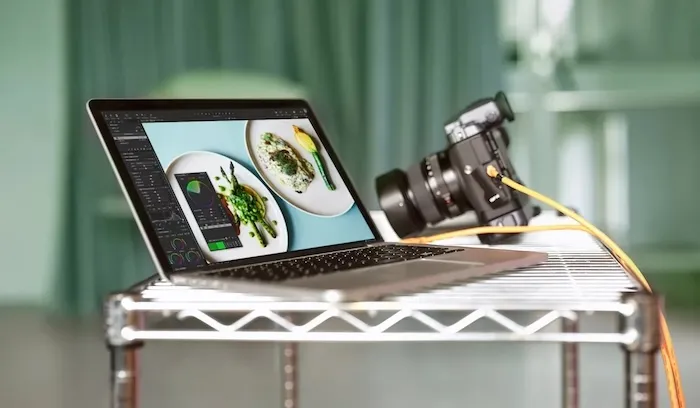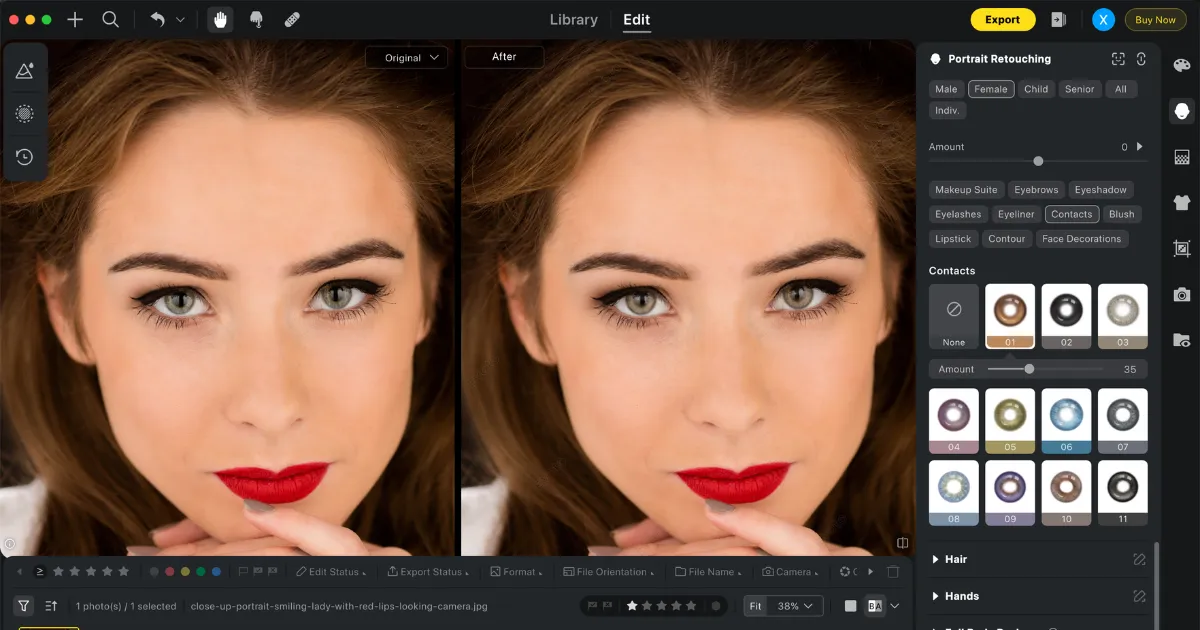AI tattoo removal is a game-changer in the world of photo editing. It allows users to remove tattoos from photos effortlessly, providing a faster and more accurate alternative to traditional methods. This innovative technology automatically detects tattoos in images and replaces them with realistic skin tones or textures, ensuring a smooth and natural look.
In comparison to manual editing software like Photoshop, AI tattoo removal tools are quicker, easier to use, and require minimal skill.
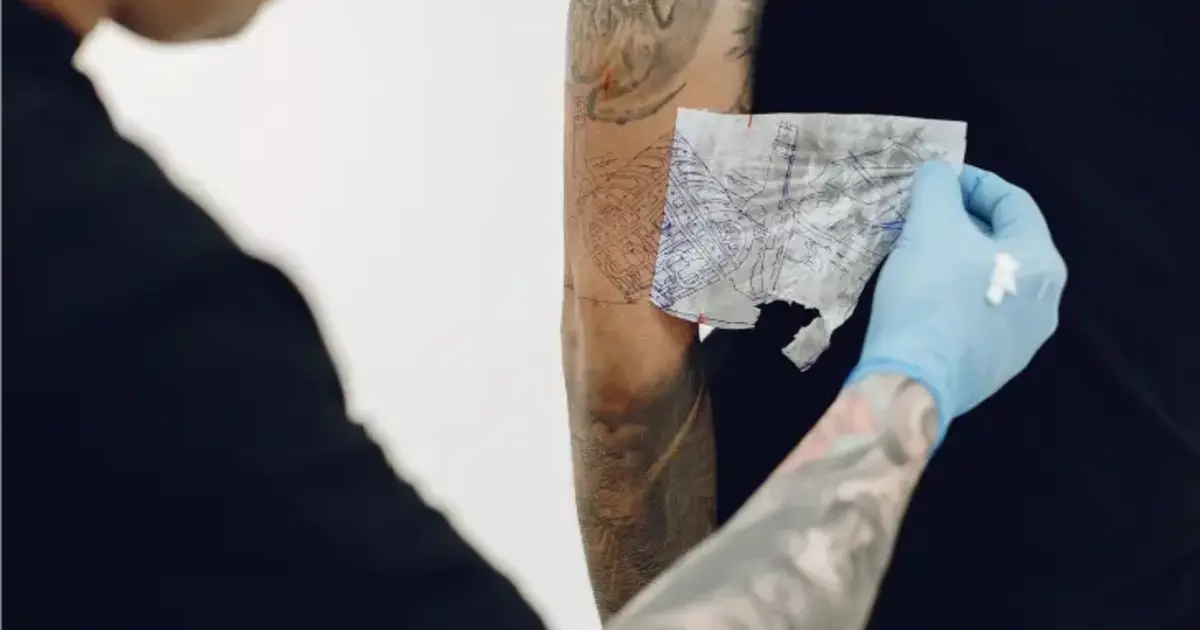
How AI Technology Identifies and Removes Tattoos
AI-powered tattoo removal tools use facial recognition and object detection technologies to identify tattoos in photos. These models are trained on large datasets of skin textures and tattoos to replace tattoos with realistic skin tones accurately.
By learning to recognize the boundaries of tattoos, AI tools ensure that the tattoo is erased while maintaining the surrounding textures. Additionally, AI tools can remove other imperfections, objects, and even remove backgrounds from photos, providing a versatile editing experience.
Best Choice: Remove Tattoo from Photo with Evoto AI
Evoto AI is a cutting-edge photo editing tool that excels at advanced editing tasks, with tattoo removal as one of its standout features. Designed to deliver professional-grade results, Evoto AI makes removing tattoos from photos effortless, providing a seamless and natural finish.
Evoto – The Most Efficient AI Photo Editor
Tattoo Removal in Evoto AI:
A key feature of Evoto AI is its AI-powered tattoo detection, which identifies tattoos on various parts of the body with exceptional precision. From arms and legs to delicate areas like the neck or fingers, the tool ensures that tattoos are targeted without disrupting the natural look of the surrounding skin.




For enhanced control, Evoto AI offers a masking feature, allowing users to manually adjust the selection of the tattoo area for customized edits. This is particularly useful for refining the removal process in complex or multi-colored tattoos. Once the tattoo is detected, Evoto AI seamlessly replaces it with realistic skin tones and textures, ensuring a smooth, natural-looking finish that blends perfectly with the rest of the photo.
How to Remove Tattoo from Photo with Evoto AI
Step 1. Download and launch Evoto AI app and import your photo with a tattoo.
Evoto – The Most Efficient AI Photo Editor
Step 2. Go to Portrait Retouching and scroll down to find the tattoo removal feature.
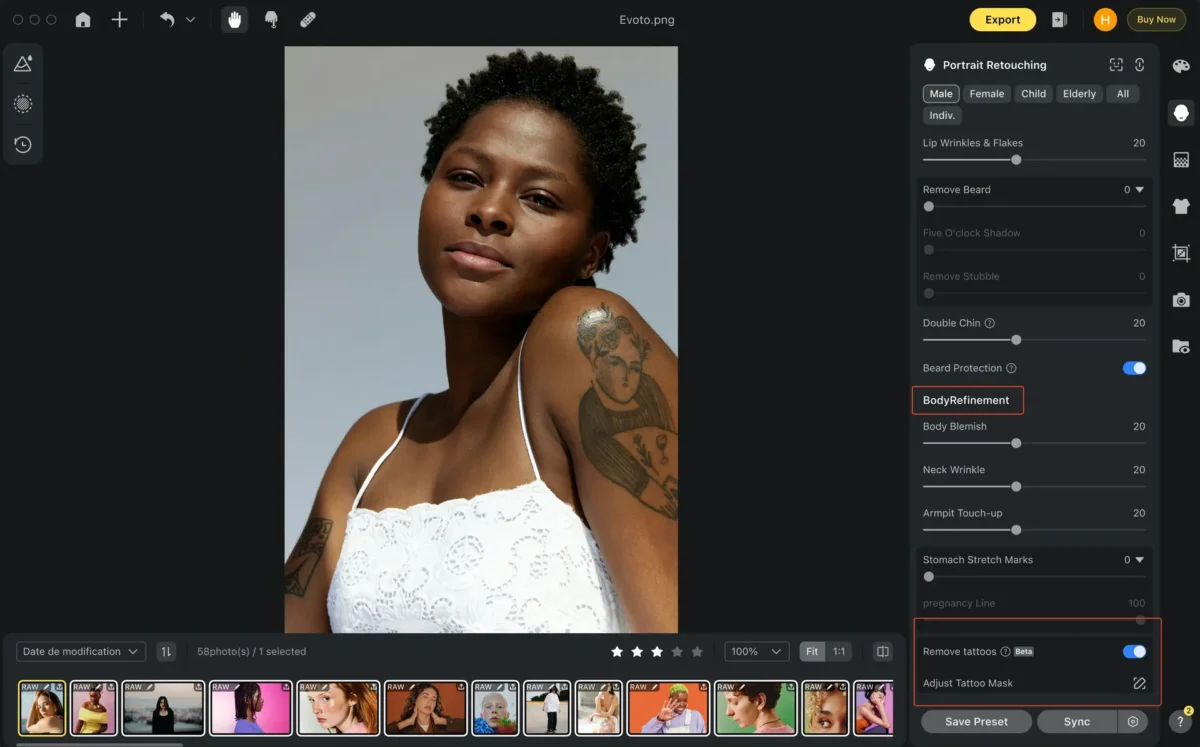
Step 3. Evoto will automatically detect tattoos and remove them intelligently. Click the Mask to fine-tune the picture further if necessary.
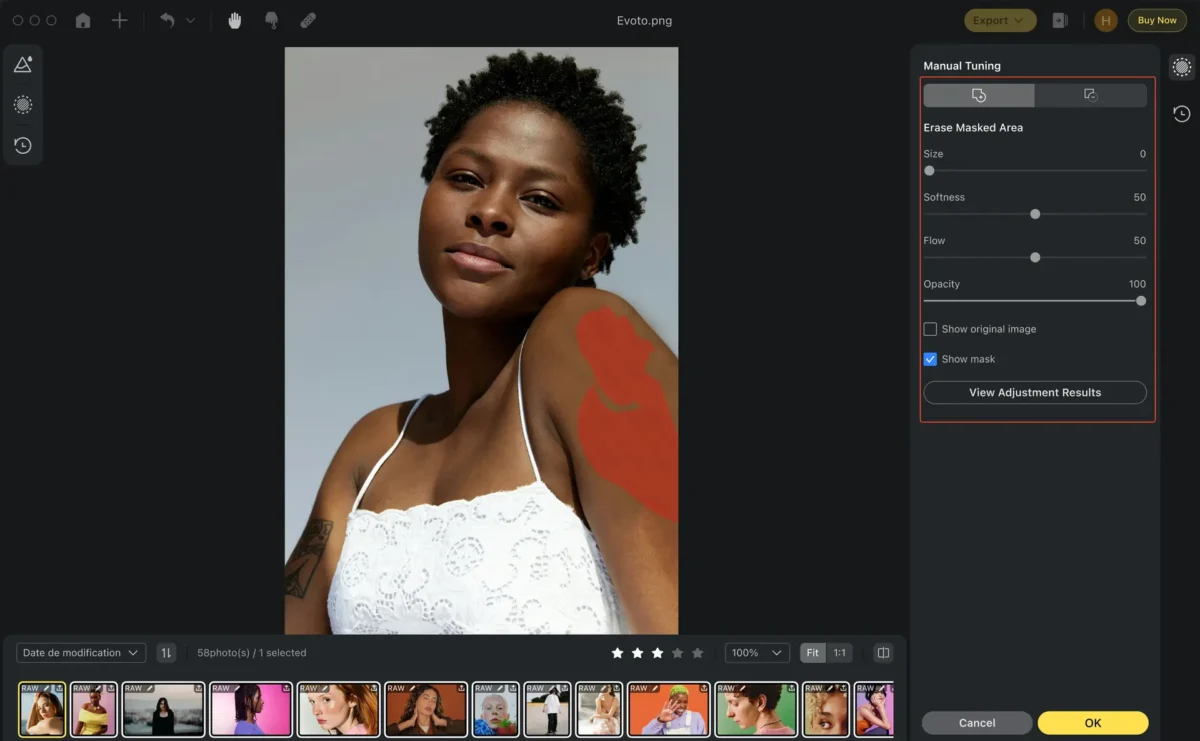
Step 4. Check the tattoo removal result and export the edited photo to your Windows, MacOS or iPadOS device.


In addition to its tattoo removal capabilities, Evoto AI offers a wide range of powerful editing tools:
- Blemish Removal: Detect and eliminate imperfections like acne, scars, and uneven skin tones, leaving behind a polished and natural-looking finish.
- Background Editing: Replace, blur, or remove backgrounds seamlessly for professional-looking compositions or isolated subjects.
- Object Removal: Easily erase unwanted objects, distractions, or blemishes from your photos without affecting their overall quality.
- Clothes Wrinkles Removal: Smooth out wrinkles and creases on clothing, making your subjects look fresh and polished, especially in portraits or fashion photography.
Read More: Tattoo Touch Up: How to Enhance Tattoo Colors in Photos
Other AI Tattoo Removal Apps to Eliminate Tattoos from Photos
AI tattoo removal apps have revolutionized the way tattoos are erased from photos. These tools leverage advanced machine learning algorithms to identify tattoos in images and seamlessly remove or replace them with realistic backgrounds.
Here are some of the top AI tattoo removal apps available today:
1. YouCam
YouCam is a popular photo editing app renowned for its advanced skin retouching capabilities and seamless tattoo removal features, making it especially ideal for enhancing portraits and selfies. Utilizing AI technology, the app detects tattoos and removes them effortlessly with a single click, replacing them with smooth, natural-looking skin textures for flawless results.
How to Remove a Fresh Tattoo from a Photo with YouCam AI Tattoo Removal
Step 1. Open the photo with YouCam, select the tattoo removal tool, and use the brush to cover the tattoo on the photo.
Step 2. Press Apply to let the AI automatically remove the tattoo.
Step 3. Adjust if needed, and save your photo.
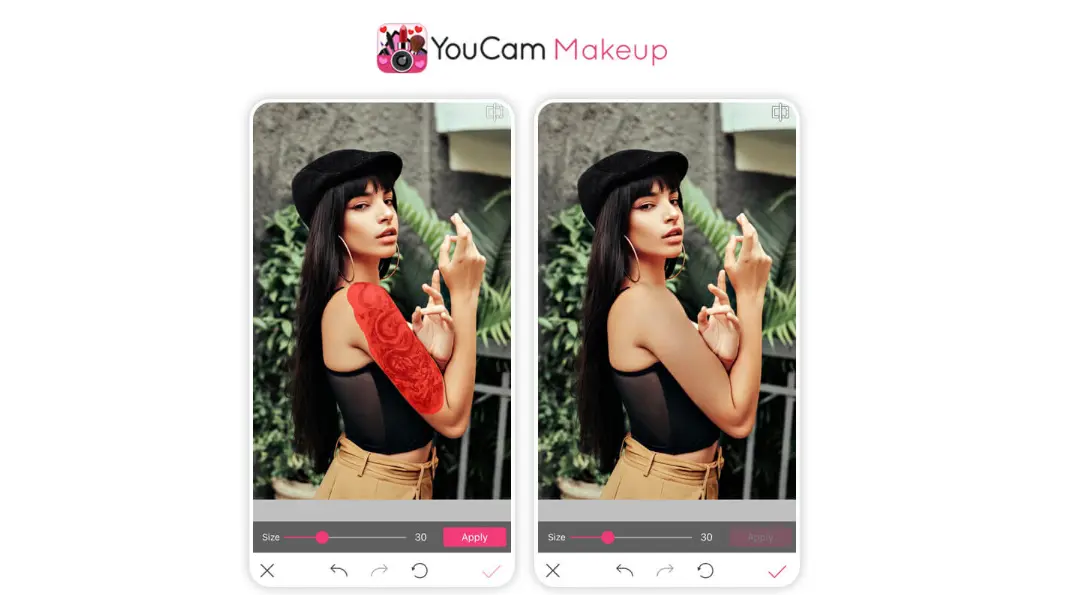
2. Facetune
Facetune is a versatile photo editing app tailored for portrait retouching, offering a specialized tattoo removal feature that sets it apart. Unlike other apps, Facetune uses AI-powered tools to precisely erase tattoos from skin areas while preserving the natural appearance and texture of the surrounding photo, ensuring a seamless and polished finish.
How to Remove Tattoo from Photo with Facetune AI Tattoo Removal
Step 1. After opening the image, scroll down the screen and find the Patch feature. Use the “Remove” tool to target the tattoo area.
Step 2. Select the area of your tattoo with the Vanish tool and AI will automatically get rid of it.
3. Openart.AI
Openart.AI is an AI platform designed for creative image editing, including advanced photo tattoo removal that can remove tattoo from photo online free. The app uses deep learning models to detect tattoos and replace them with realistic backgrounds, removing imperfections seamlessly.
How to Delete Tattoo with Openart.AI
Step 1. Upload your photo to the Openart.AI tattoo removal tool.
Step 2. Choose the brush tool to cover the tattoo, and let the AI process the tattoo area. The app will automatically blend the background to make the tattoo vanish.
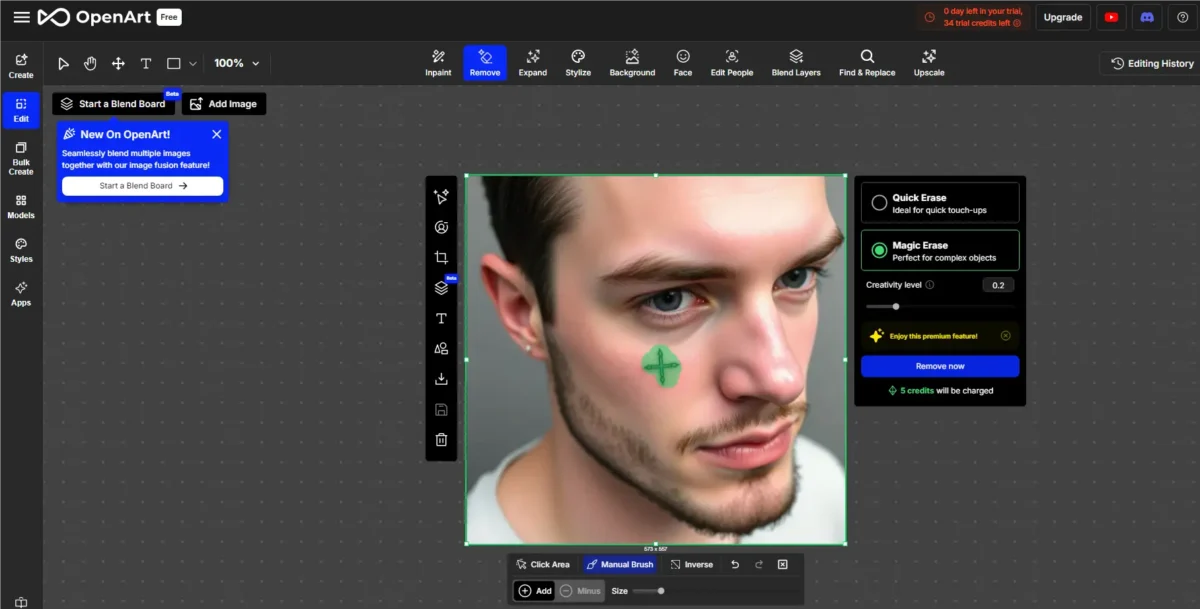
4. RetouchMe
RetouchMe focuses on providing high-quality photo retouching services, including tattoo removal.
Key Features: The app allows users to send photos for professional-level photo tattoo removal.
How to Get Rid of Tattoos with RetouchMe:
Step 1. Upload your image to the app.
Step 2. Go to Accessories and choose the Remove Tattoos feature.
Step 3. Select the tattoo area and press Proceed to remove it.
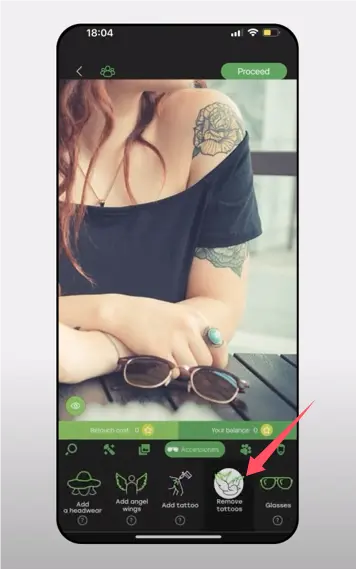
5. Pincel.App
Pincel.App is a portrait-focused photo editor designed for tattoo removal and other skin-related enhancements. Leveraging advanced machine learning technology, the app provides precise tools to seamlessly remove tattoos while preserving the natural texture and tone of the skin.
How to Get Tattoos off with Pincel.App:
Step 1. Open Pincel.App and import the photo.
Step 2. Select the tattoo area with brush, and let the AI analyze and remove the tattoo, blending the skin tones naturally.
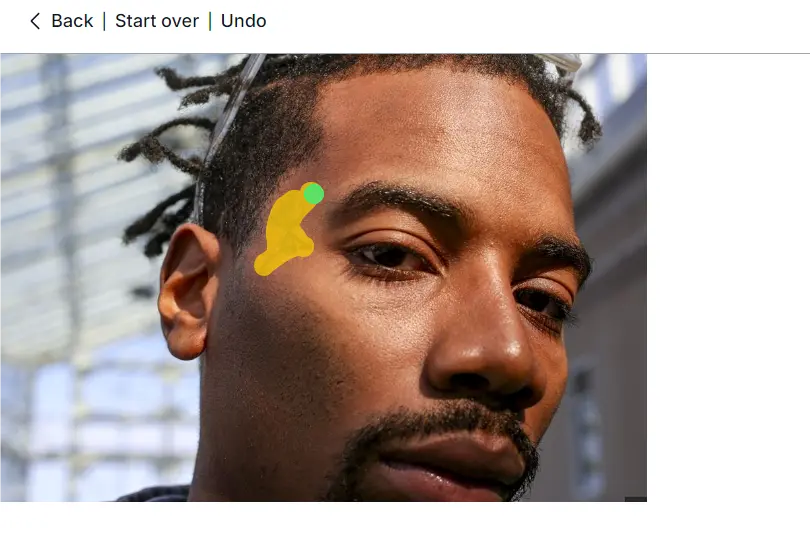
Traditional Tattoo Removal Tools You Can Try
While AI tattoo removal tools are gaining popularity, traditional photo editing methods still have their place. Adobe software like Photoshop and Lightroom offers manual tools for tattoo removal, but these require more skill and effort.
1. Photoshop
Photoshop is one of the most widely used photo editing software programs for tattoo removal. It offers manual methods like cloning and healing to erase tattoos. Tools like the Clone Stamp Tool, Healing Brush, Patch Tool, and Content-Aware Fill can be used to remove tattoos effectively.
Step-by-Step Guide
Step 1. Launch Photoshop and import your photo.
Step 2. Select the tattoo area with the Lasso Tool, use the Clone Stamp Tool to sample nearby skin, and replace the tattoo with the sampled texture.
Step 3. Fine-tune with the Healing Brush for a more seamless finish.
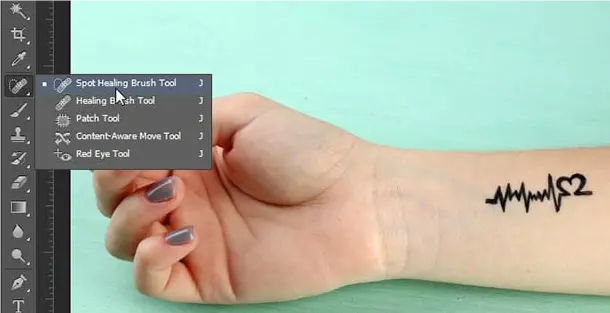
2. Lightroom
Lightroom offers limited tattoo removal functionality compared to Photoshop, but it is still a viable option for removing small tattoos. The Spot Removal Tool in Lightroom is great for handling small tattoos or blemishes.
Step-by-Step Guide
Step 1. Upload your photo to Lightroom.
Step 2. Select the Spot Removal Tool, adjust the size to fit the tattoo, and let Lightroom replace the tattoo with nearby skin tones.
Comparison Between AI and Traditional Tattoo Removers
| Feature | AI Tattoo Removal | Traditional Methods (Photoshop, Lightroom) |
| Ease of Use | Easy, automatic, minimal skill required | Requires technical skills and manual effort |
| Time Efficiency | Fast, one-click solution | Time-consuming and requires precision |
| Effectiveness | Accurate and realistic results | Dependent on user skill and experience |
| Cost | Often free or low-cost apps available | Expensive software, subscription required |
Evoto – The Most Efficient AI Photo Editor
Conclusion
AI tattoo removal tools provide an easier, faster, and more accurate solution compared to traditional software. Whether you’re looking to remove a tattoo from a selfie or a professional photo, tools like Evoto AI Photo Editor offer impressive results. Explore AI-powered apps and enjoy flawless, tattoo-free photos in no time!