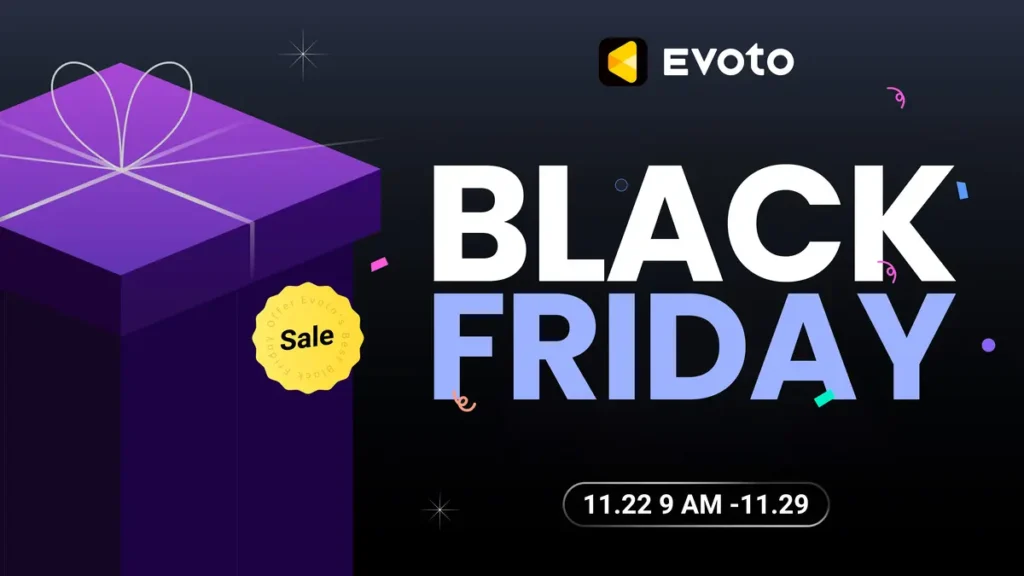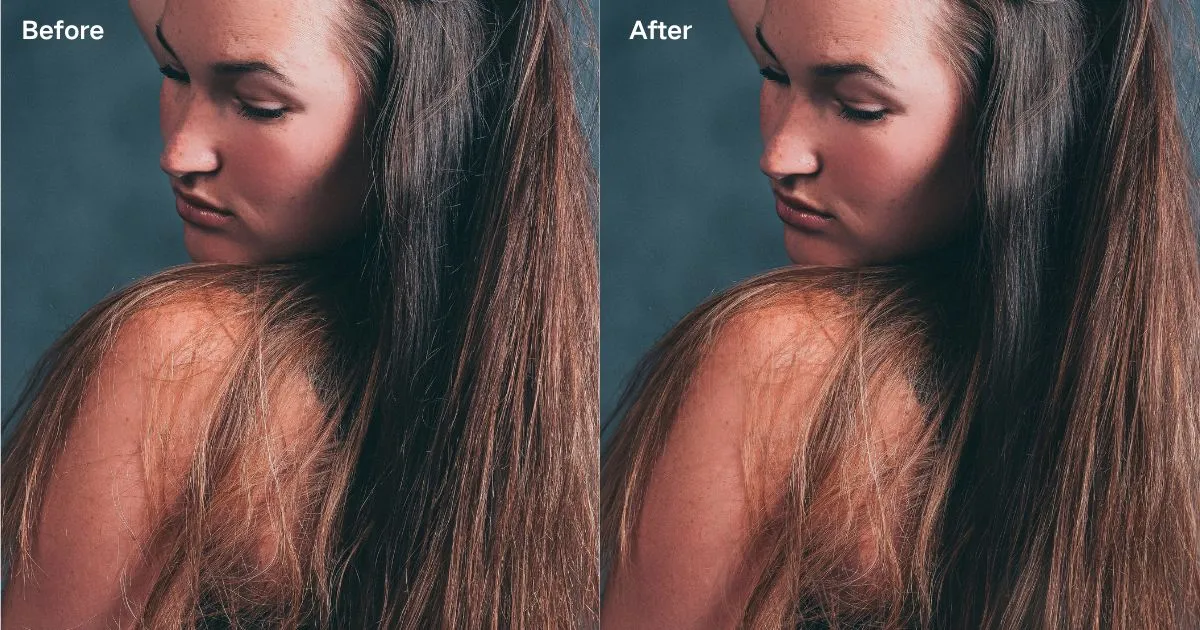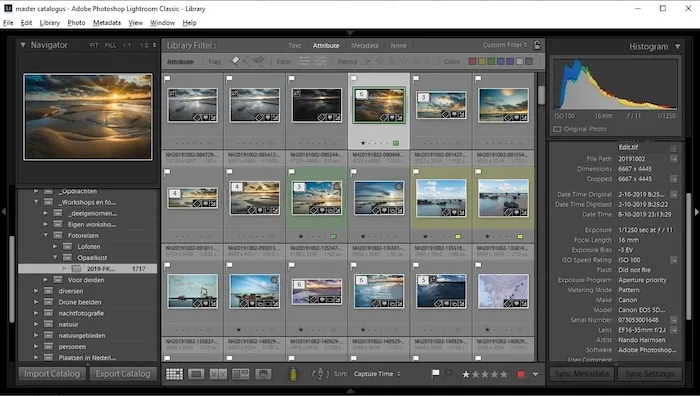Tattoos have become increasingly popular as a form of self-expression. However, they can sometimes impact personal and professional life, especially in photos where they may distract from the overall aesthetic. Whether you’re looking for how to remove tattoos from a photo for a polished look, or simply want to experiment with different styles, advanced tools like AI Photo Editor make the process effortless.
In this article, we’ll explore how to delete tattoos from photos using Evoto, the ultimate AI tattoo remover.

The Impact of Tattoos on Photos
Tattoos, especially faded or patchy ones, can sometimes detract from the beauty of a photo. While they may hold personal significance, they might not always align with the desired aesthetic of a professional portrait or social media post.
Manually editing tattoos in traditional software like Photoshop can be time-consuming and challenging, often requiring advanced skills. This is where AI-driven solutions like Evoto come in, offering a faster and more efficient way to remove tattoos from photos.
Best Tattoo Removal Tool – Evoto AI
When it comes to tattoo removal tools, Evoto AI stands out as a game-changer. This innovative, AI-powered photo editing tool is designed to make tattoo hider simple and effective. Here’s what makes Evoto the best choice:
Evoto – The Most Efficient AI Photo Editor
- Precise AI Tattoo Recognition: Evoto’s advanced AI detects tattoos with incredible accuracy, ensuring no detail is missed.
- Automatic Tattoo Mask Generation: The tool automatically generates masks for tattoos, saving you time and effort.
- Group Photo Editing: Evoto provides the best way to remove tattoos from multiple people in a single photo, making it perfect for group shots.
- Natural Skin Texture: Unlike other tools, Evoto maintains the natural texture of the skin, ensuring realistic results.
Whether you’re dealing with a small face tattoo or a large body design, Evoto’s tattoo removal tool delivers flawless results every time.


How to Remove Tattoos Using Evoto AI
Evoto offers two solutions for how to remove tattoos from photos. Let’s dive into each one:
Method 1. One-Click Tattoo Removal with AI Recognition
Evoto’s AI-powered tattoo eraser makes removing tattoos as easy as a single click. Here’s how to remove tattoos from photos with AI automatic tattoo eraser:
Step 1. Import a Photo with Tattoos
Download Evoto and install it to your Windows or macOS device. Then, import a portrait photo featuring tattoo designs.
Evoto – The Most Efficient AI Photo Editor
Step 2. Activate Tattoo Removal
Go to Portrait Retouching > Blemish Removal > Body Refinement. Locate the “Tattoos” option and turn it on. AI will automatically detect and delete tattoos from the photo.
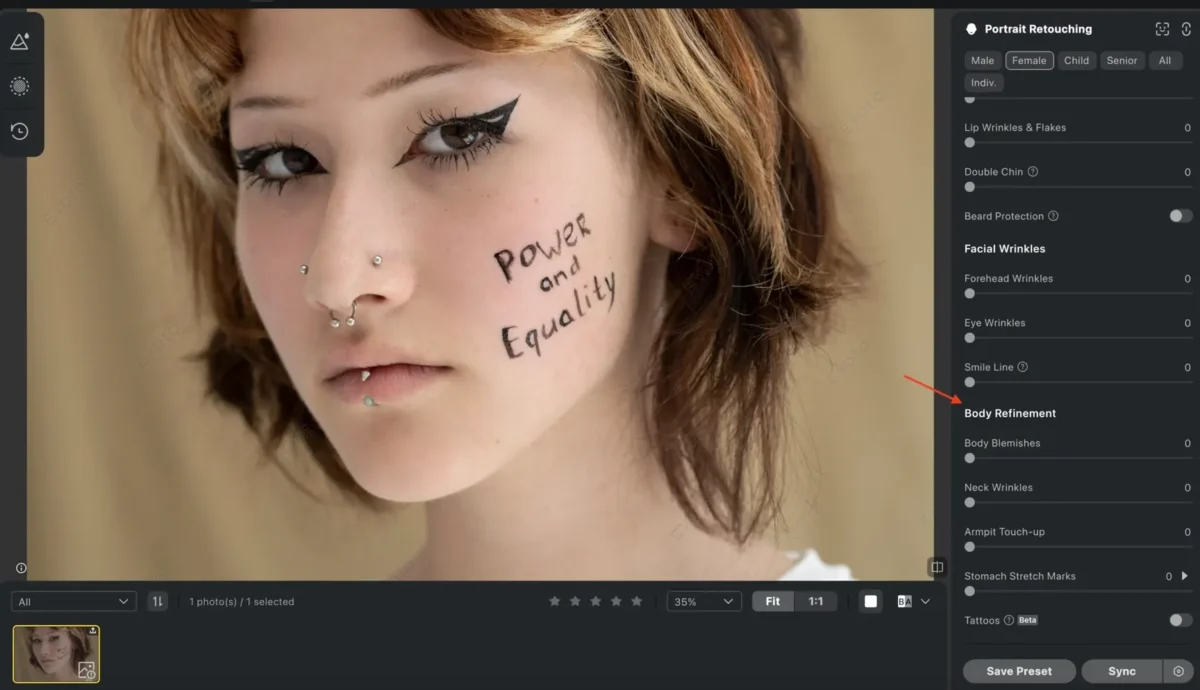
Step 3. Save the Edited Photo
Hit the “Export” button to download your tattoo-free image to your device.
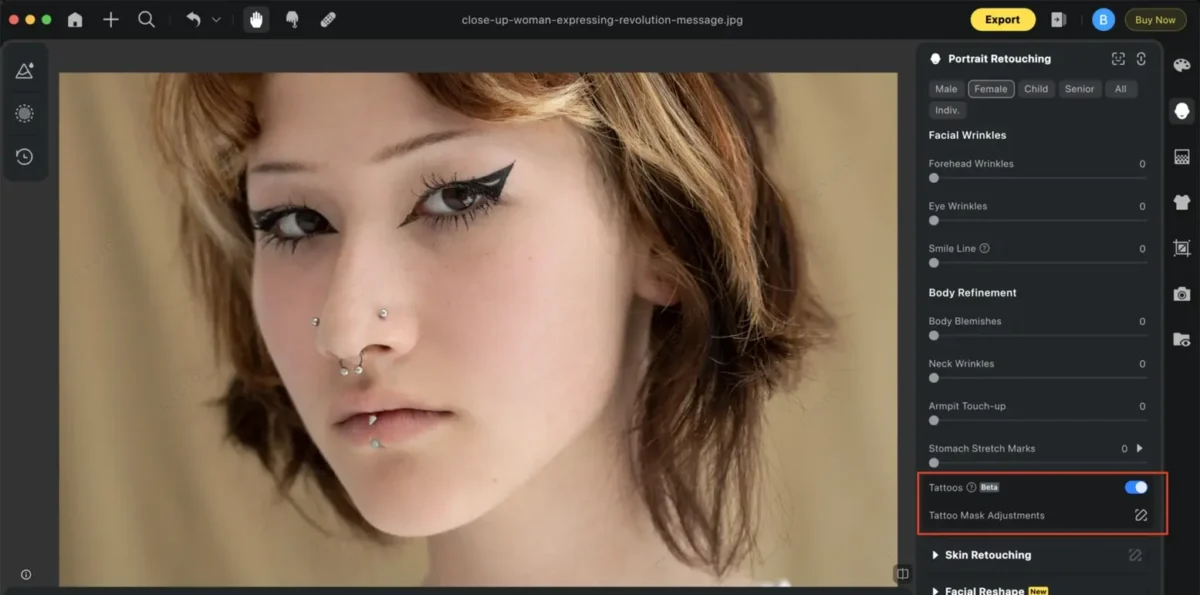
This method is perfect for quick editing photos of tattoos, offering speed and accuracy without compromising quality.
Read More: Tattoo Touch Up: How to Enhance Tattoo Colors in Photos
Method 2. Tattoo Removal with Masking Tools
For more intricate tattoos or subtle areas, Evoto’s advanced masking tools offer unparalleled precision, allowing you to remove tattoos AI with greater accuracy and control. Whether you’re dealing with complex designs, faint tattoos, or hard-to-reach areas, these tools ensure a seamless editing experience.
Here’s how to remove tattoos precisely with manual masking:
Step 1. Create a Mask
Start by using Evoto’s brush tool to manually outline the tattoo area. Carefully paint over the tattoo to define the section that needs removal.
Step 2. Adjust the Mask
After applying the initial mask, enable “Show original image and mask” to check the mask effect. You can also adjust the brush size, softness, and opacity to precisely select the tattoo area, like intricate designs, delicate lines, and faded ink. Use the erase tool to remove excess masking for better accuracy.
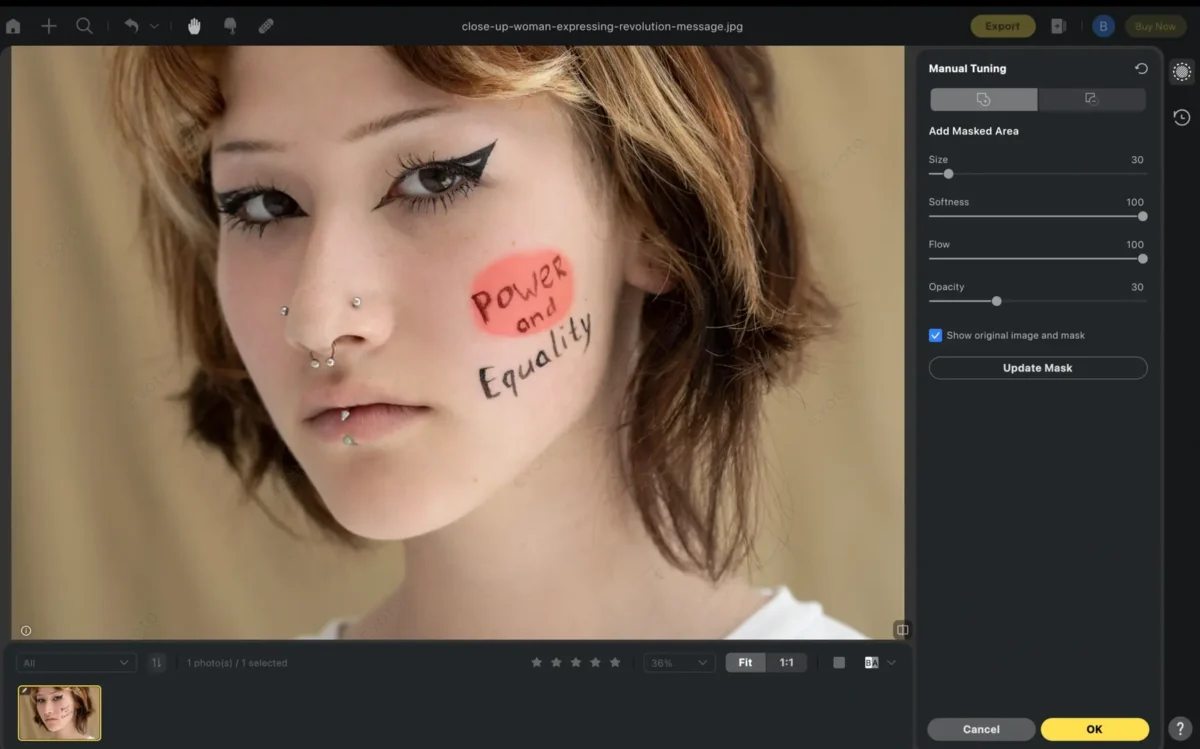
Step 3. Apply the Removal Effect
After perfecting the mask, click the “Update Mask” button. The AI Tattoo Remover will replace the tattooed area with a natural-looking skin texture, blending it seamlessly. Then, adjust skin tone and texture settings to get a more realistic result.
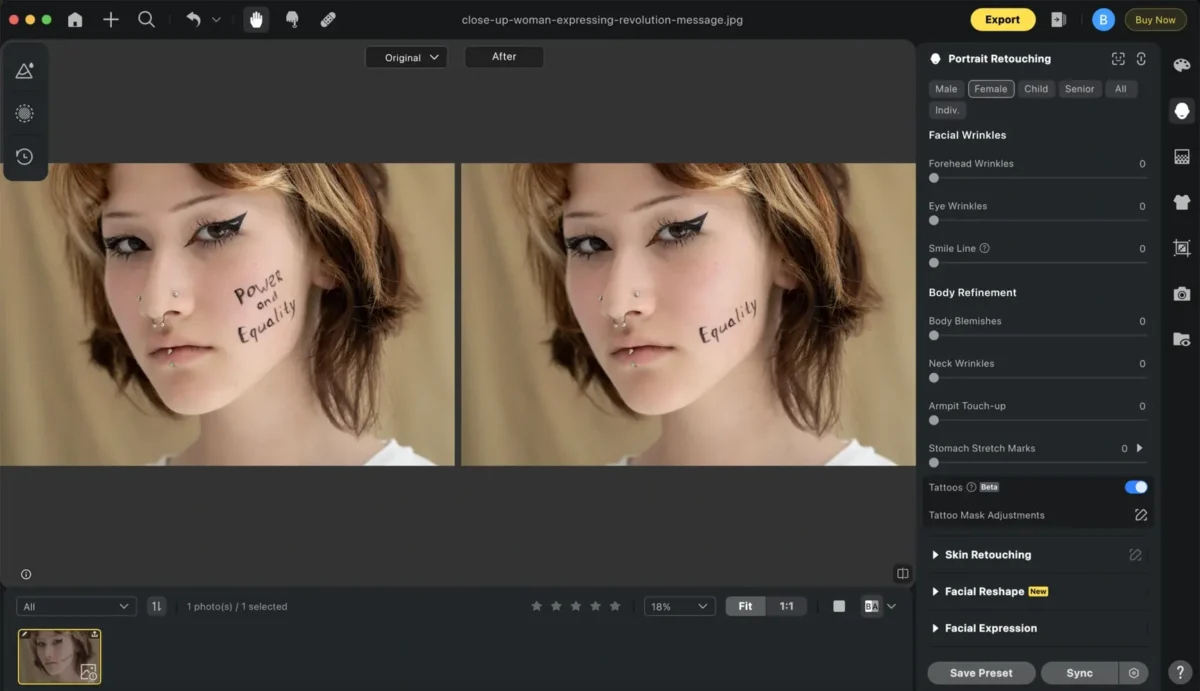
Pro Tip:
For best results, zoom in while masking fine details, especially for tattoos with intricate designs, shading, or multiple colors. If the tattoo is large or covers different skin tones, consider working in sections for a more controlled and precise removal.
With Evoto’s precision masking tools, even the most complex tattoo removal tasks become effortless, ensuring a smooth, natural-looking edit every time.
Evoto – The Most Efficient AI Photo Editor
Additional Photo Retouching Features of Evoto
Evoto isn’t just a tattoo removal tool—it’s a comprehensive photo editing solution with all-around portrait retouching features. Here are some of its standout features:
- Blemish Removal: Effortlessly remove unwanted imperfections such as acne, scars, or blemishes. Evoto’s intelligent blemish removal tool works seamlessly to give your skin a smooth, flawless appearance without compromising natural texture.
- Wrinkle Smoothing: Achieve a youthful and rejuvenated look by smoothing out wrinkles and fine lines. Whether you’re editing a close-up portrait or a full-body shot, Evoto’s wrinkle-smoothing feature helps restore a fresh, vibrant complexion.
- Skin Tone Adjustment: Evoto offers precise skin tone correction, allowing you to even out skin tones and eliminate redness or discoloration. The tool ensures a natural, healthy-looking glow, giving your portrait a polished, professional finish.
- Face Shape Enhancements: For those looking to refine facial features, Evoto provides intuitive face shape adjustments. Whether it’s slimming down certain areas or enhancing your natural features, you can easily fine-tune your look.
- Teeth Whitening: Brighten and whiten teeth effortlessly with Evoto’s teeth whitening feature. It ensures a natural white smile without overdoing it, enhancing your portrait without making the effect too obvious.
These features, combined with its tattoo eraser, make Evoto the ultimate tool for portrait editing. Whether you’re enhancing facial features or editing backgrounds, Evoto has you covered.
Conclusion
That’s all about how to remove tattoos from photos with Evoto AI Photo Editor. With its advanced AI tattoo remover, you can achieve natural, flawless results in just a few clicks. Whether you’re looking to delete tattoos for professional purposes or simply want to experiment with different looks, Evoto is the perfect solution.
Ready to transform your photos? Try Evoto AI today and experience the future of photo editing!