Black and white photography has long been celebrated for its simplicity and elegance. Whether for artistic or professional purposes, there is still a strong need to convert image to black and white to bring out contrast, enhance shadows, and give images a classic look. In this guide, we will explore how to easily convert color photos to black and white using Evoto AI Photo Editor, Canva, and mobile apps.

Why Convert an Image to Black and White?
To convert image to black and white helps transform an ordinary photo into something timeless and visually striking. Here are a few reasons why people convert image to black and white:
- Timeless and Classic Look: Black and white images have an ageless appeal, often evoking a sense of nostalgia, history, and elegance.
- Highlighting Contrast and Shadows: Without color, the focus shifts to contrast and shadow, highlights of depth and texture, and mid-tones, which can create striking visual effects.
- Dramatic or Artistic Flair: Black and white photography adds drama, intensity, and mood, making it a popular choice for portraits, landscapes, and marketing materials.
For example, how to make a photo black and white in portrait photography can significantly enhance facial features, while landscapes take on a dramatic, atmospheric quality. In marketing, using black-and-white images can create a minimalist, sophisticated brand image.
How to Convert an Image to Black and White with Evoto AI
If you want a quick and professional way to convert image to black and white, Evoto AI is the premier choice, which provides a streamlined process with its user-friendly interface and advanced AI tools. Here’s how to convert image to black and white on Evoto AI:
Step 1. Download Evoto AI from its official website. Then, upload the color photo you wish to convert to black and white.
Evoto – The Most Efficient AI Photo Editor
Step 2. Navigate to the “Color Adjustment” section and unfold the profile option > select the black-and-white filter.
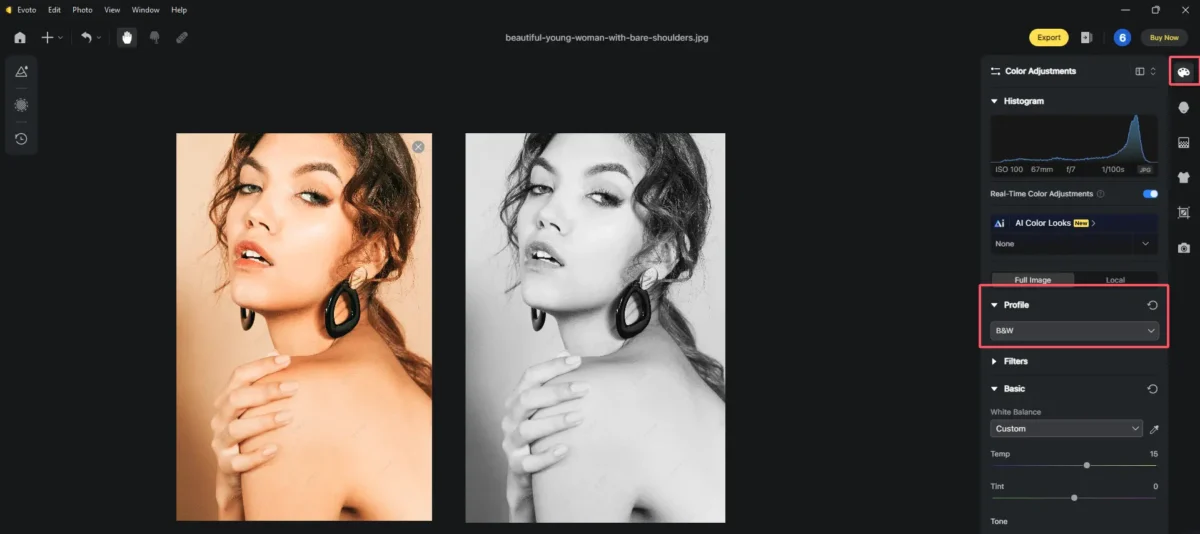
Step 3. (Another Way) You can go to the Filters option and scroll down to select the last B&W filter, and you’ll see the real-time effect on your photo.
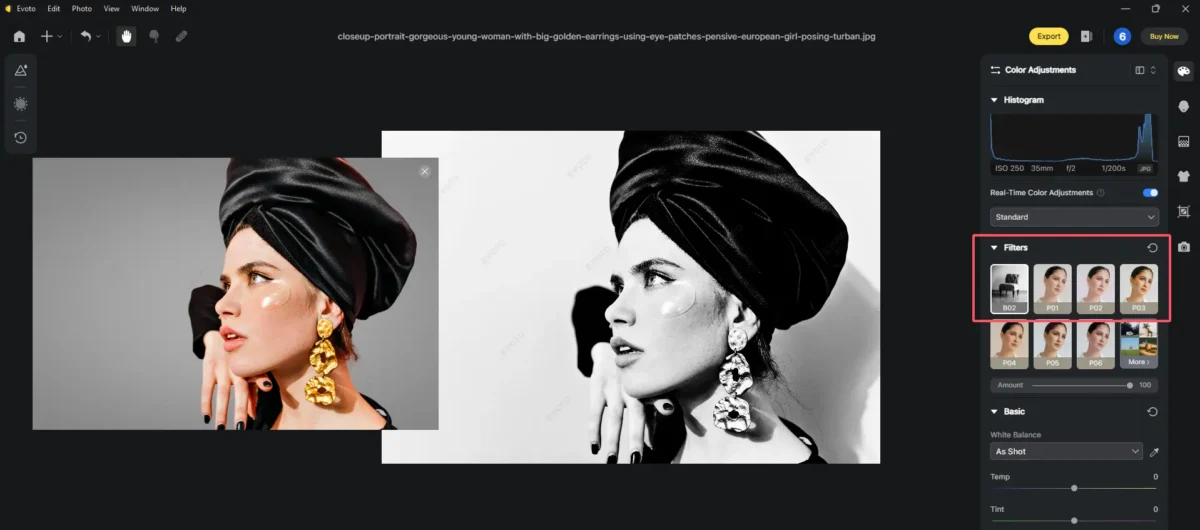
Step 4. (Optional) Save your changes as a preset. Evoto offers AI-powered presets that help you instantly achieve professional black-and-white effects on a series of images.
You can also manually adjust the contrast, brightness, and shadows for more control under the Basic adjustments.
Step 5. Once satisfied with the look, simply export your newly transformed black-and-white image in high quality.
Evoto – The Most Efficient AI Photo Editor
Using Evoto AI ensures that your black-and-white image has professional-grade quality, thanks to its AI presets, batch edits, and real-time editing features.
How to Turn Image to Black and White with Online Tool
For those who prefer online tools, Canva is a great option to turn image to black and white. Canva offers a simple black and white filter, making it easy to transform your color photo into a stunning monochrome image.
Here’s how to make a picture black and white on Canva:
- Upload Your Image: Open Canva, select your project dimensions and upload the color image you want to convert.
- Apply the Black and White Filter: Select the image and click on the ‘Filter’ option. From the filter options, choose the black and white filter to instantly change color photo to black and white.
- Save and Download: After making any necessary adjustments to contrast or brightness, download your new black-and-white image.
However, online tools like Canva may not offer as many customization options as professional software like Evoto AI when applying to convert image to balck and white. The filters are often preset, limiting your ability to adjust contrast, brightness, and shadows as needed.
How to Make a Photo Black and White with Mobile App
For mobile users, apps like Black and White Photo Editor for Android and Color Pop for iPhone are great options to convert image to black and white on the go. Both apps offer simple interfaces with powerful features:
Black and White Photo Editor (Android):
- Download and Open the App: Install Black and White Photo Editor from the Play Store and launch the app.
- Upload Your Image: Select the image from your gallery that you want to convert to black and white.
- Apply the Black and White Filter: Choose from a variety of black and white filters to turn the image to black and white effect.
- Save the Image: Once you’re satisfied, save the converted black-and-white image to your device.
Color Pop (iPhone):
- Download and Launch Color Pop: Available on the App Store, Color Pop is a user-friendly app for quick edits.
- Select the Photo: Choose the image you wish to edit from your photo library and choose the black and white conversion option.
- Fine-Tune the Effect: Adjust brightness, contrast, and shadows for better results.
- Save and Share: Save your new black and white image to your photo library or share it directly from the app.
While these mobile apps are convenient for you to convert image to black and white, they may lack the advanced customization features found in more robust tools like Evoto AI. Additionally, the mobile editing process might compress the image, resulting in lower quality.
Change Color Photo to Black and White: Best Practices
Converting your color photo to black and white can have a powerful impact, especially when used creatively. Here are some projects where black and white photography excels:
- Branding and Marketing Campaigns: Black and white images can simplify and clarify messaging while adding elegance to promotional materials. Besides, adjusting the contrast to the black and white images can bring out the fine details and enhance depth.
- Social Media Posts: Black and white images stand out from the sea of colorful posts, grabbing attention and evoking emotion.
- Art and Photography Portfolios: When shooting portraits, architectural shots, and landscapes, professional photographers often use black and white images to showcase technical skill and artistic vision.
By considering these creative applications, you can effectively use black and white photography to elevate your visuals and offer a classic, artistic appeal.
Conclusion
Converting image to black and white is an excellent way to add drama, elegance, and simplicity to your photos. With tools like Evoto AI, you can easily turn images to black and white, creating professional-quality results with minimal effort. Whether you’re using software, online tools, or mobile apps, the transformation from color to black and white opens up endless creative possibilities. Explore Evoto AI’s powerful features to convert image to black and white and add a dramatic flair to your photography.





