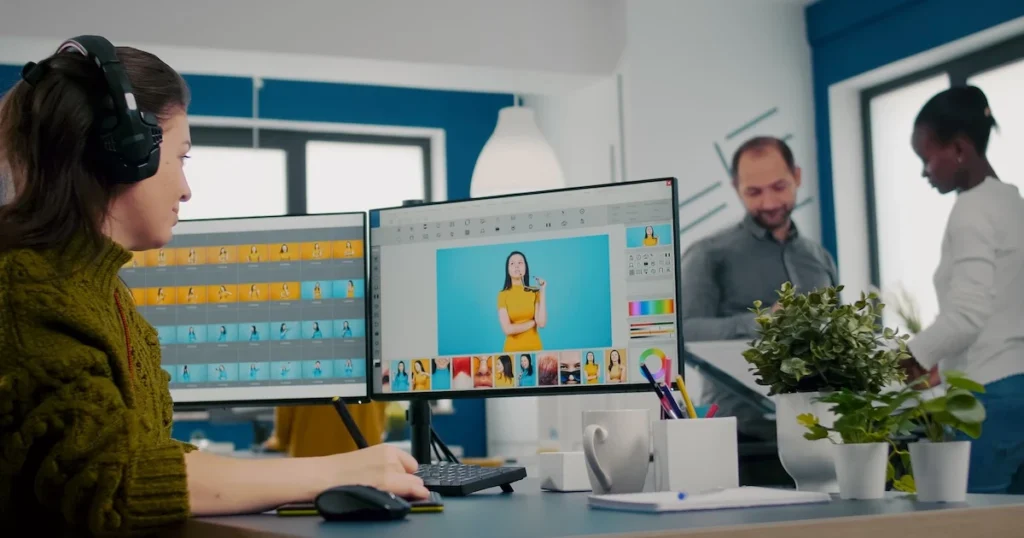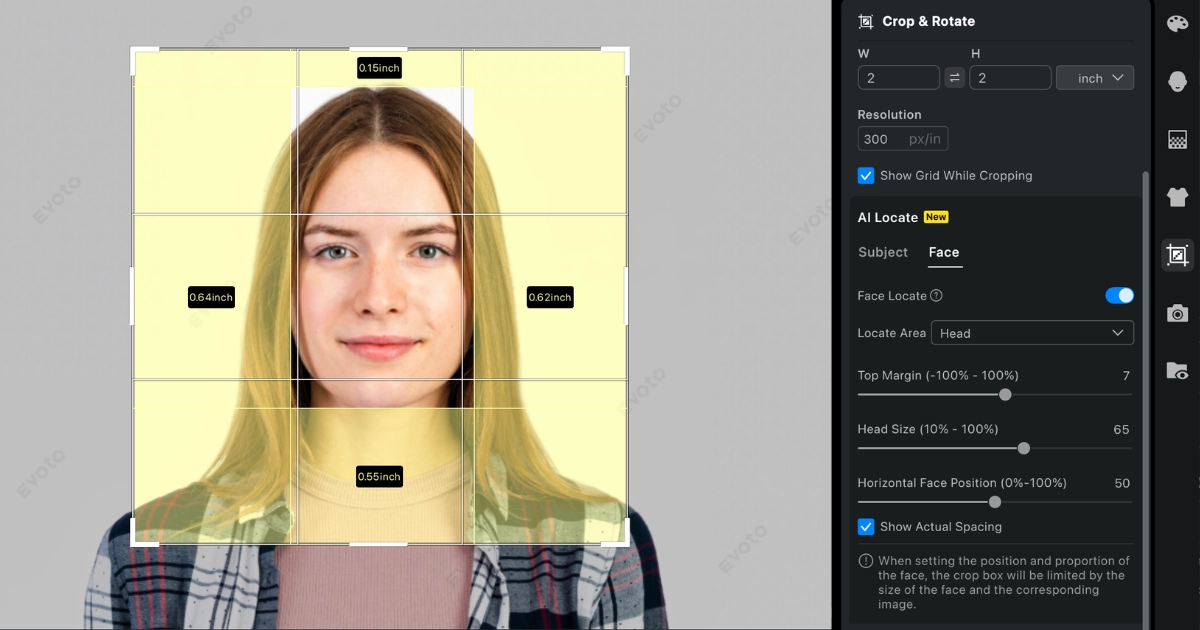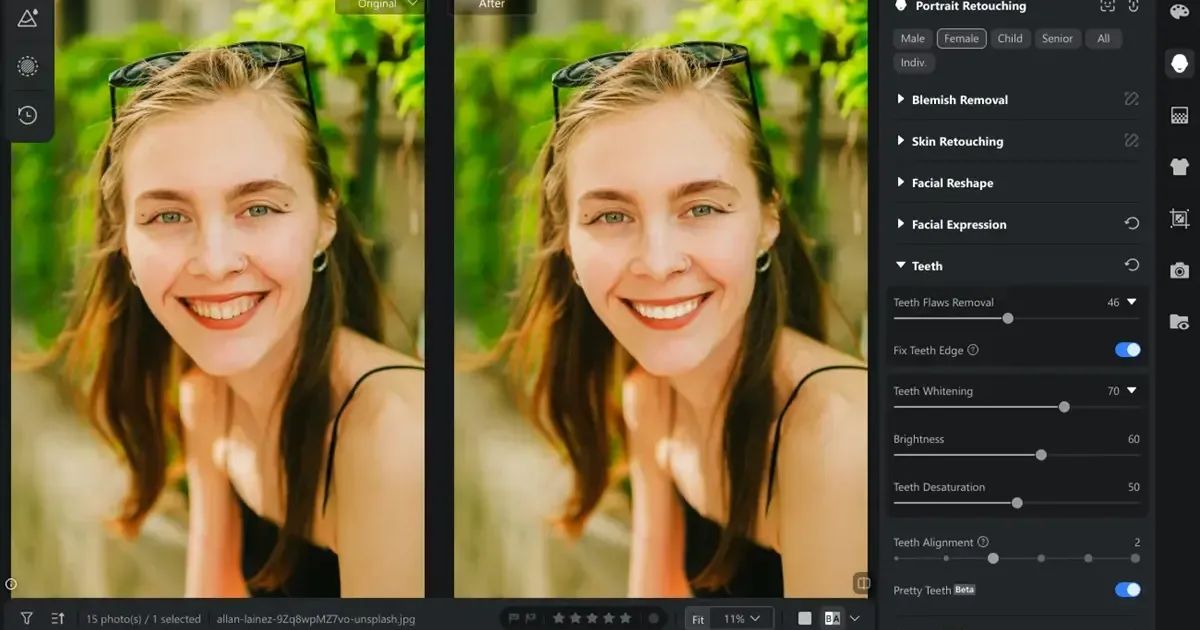Introduction
When it comes to professional portrait editing, Evoto AI’s Dodge & Burn function offers a game-changing way to edit skin with precision and subtlety. It enhances highlights and shadows to sculpt facial structure and refine skin tone, making portraits appear more three-dimensional and professionally polished. It is perfect for beauty and portrait photographers. It works seamlessly within Evoto’s full skin retouch workflow, including skin smoothing, removing skin blemishes, skin color grading, and skin glow effect. By combining these tools, users can achieve high-end results that preserve texture and authenticity, making Evoto a top choice for realistic and refined facial skin retouch.
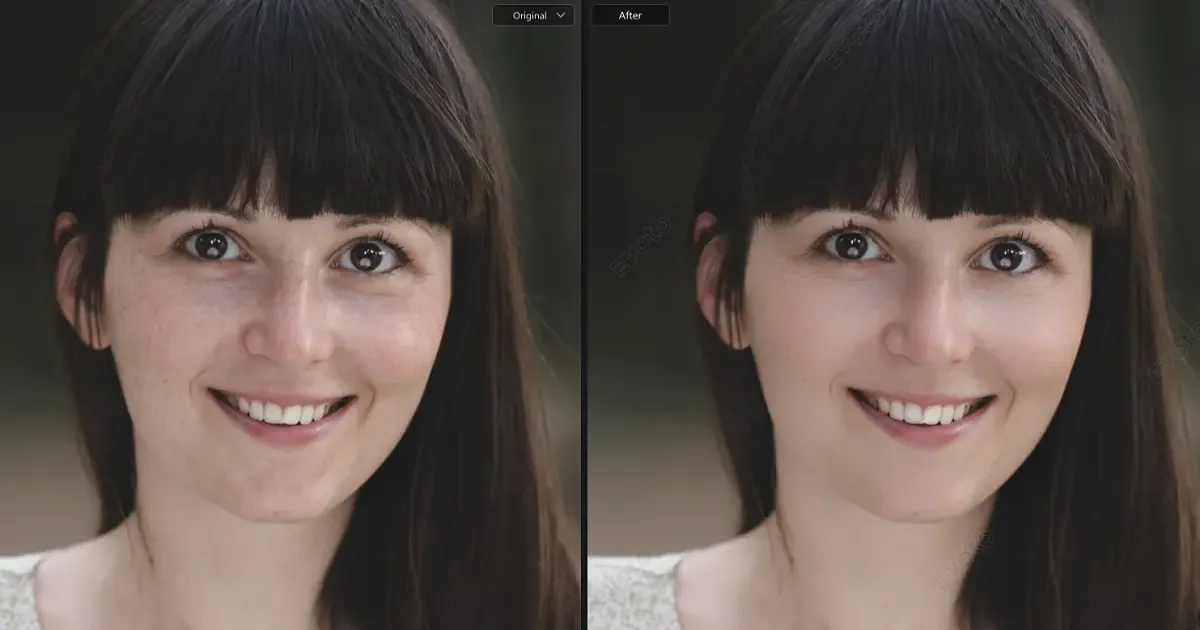
Knowing the Functions of Evoto’s Dodge & Burn Tool in Editing Skin
The Dodge & Burn tool of Evoto AI delivers professional-grade facial skin retouch effects without compromising natural texture.
The “Dodge” component brightens specific high points—like the forehead, nose bridge, and chin—to create luminous highlights and facial volume. Meanwhile, the “Burn” tool darkens areas such as facial contours, cheekbones, jawline, and hairline to add sculpting shadows.
When we use them to edit skin together, these tools create a dynamic light-shadow balance that enhances facial symmetry and structure, contributing to a three-dimensional, professional look. This approach not only supports precise skin tone correction but also maintains color realism and depth.
Unlike heavy makeup filters, the Dodge & Burn tool provides a natural outcome, essential for subtle digital makeup, fashion retouching, and editorial photography that respect real skin texture and tonal harmony.
More than that, by mimicking natural light falloff, you can edit skin with the Dodge & Burn tool to achieve nuanced portrait skin retouch results that elevate image quality without sacrificing authenticity.
Explore Function Effects and Applications of Dodge & Burn Tool for Skin Retouching
To maximize the Dodge & Burn tool, it pairs powerfully with Frequency Separation, which divides low-frequency areas (skin tone and color) from high-frequency details (pores, fine lines).
To edit skin, you have to begin by applying photo skin fix tools to remove skin blemishes, even out discoloration, and perform skin tone correction on the low-frequency layer. This preps the photo for deeper refinement.
Then, apply Dodge & Burn to:
- Highlight areas for glow and brightness
- Define facial shadows to enhance structure
- Refine edges and subtly lift facial contours
This two-step workflow, which includes skin detail repair and contrast enhancement, maintains skin authenticity.
Finally, with the Before | After (B|A) preview, you can review your changes in real time and ensure smooth, natural results.
In conclusion, using the combination of frequency separation and Dodge & Burn in skin retouching is good for achieving true AI skin color correction while preserving real skin texture for authenticity.
How to Edit Skin Using Evoto AI’s Dodge & Burn Feature?
Here’s a detailed guide to edit skin with Evoto AI’s Dodge & Burn feature for optimal facial skin editor results:
Step 1: Import Photos
Download Evoto and install it successfully on Windows and iOS devices. Open it and import your image (supports RAW, JPG, and PNG formats).
Evoto’s AI will auto-detect facial features, preparing the image for editing.
Step 2 : Open Skin Retouching Panel
Go to the Portrait Retouching section and select Skin Retouching. You’ll find a full suite of tools feature editing skin like blemish removal, skin smoothing, and skin tone correction.
Step 3 : Use the Dodge & Burn Tool
Edit skin by removing the skin blemishes slightly first.
Swipe down to the feature list in Skin Retouching and locate the Facial Skin > Dodge & Burn options. Evoto applies the Dodge & Burn function from two aspects.
Adjust the intensity sliders of Dodge & Burn:
Change the value of the Even (Dodge & Burn) to increase brightness in areas like the forehead, nose bridge, and chin, making the skin tone brighten evenly and weaken flaws.
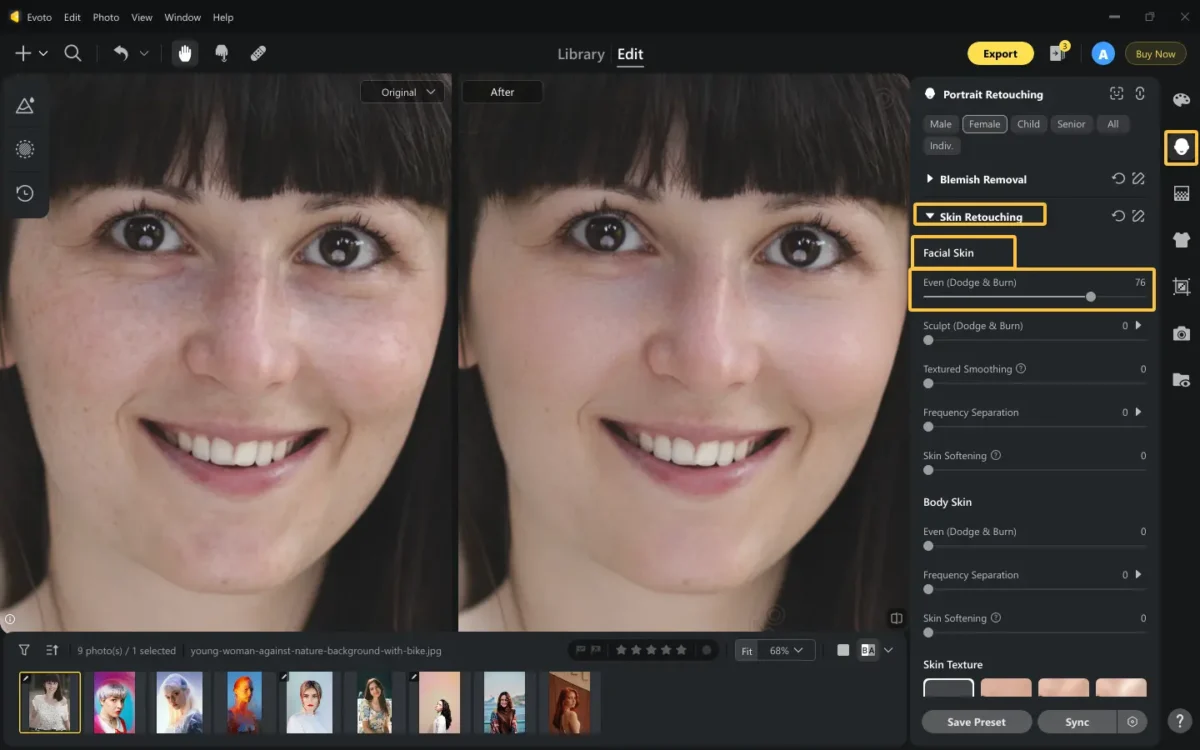
As you can see in this image, the dark circles, eye bags, crow’s feet and nasolabial folds have been blurred.
Move the slider of the Sculpt (Dodge & Burn) to darken facial edges, cheekbones, jawline, and hairline for contour, to enhance details, and create depth.
Under the adjustment of Sculpt (Dodge & Burn), Evoto allows you to separately change the intensity of facial features and facial contours.
- Facial Features: add or reduce details;
- Facial Contour: make it prominent or soft.
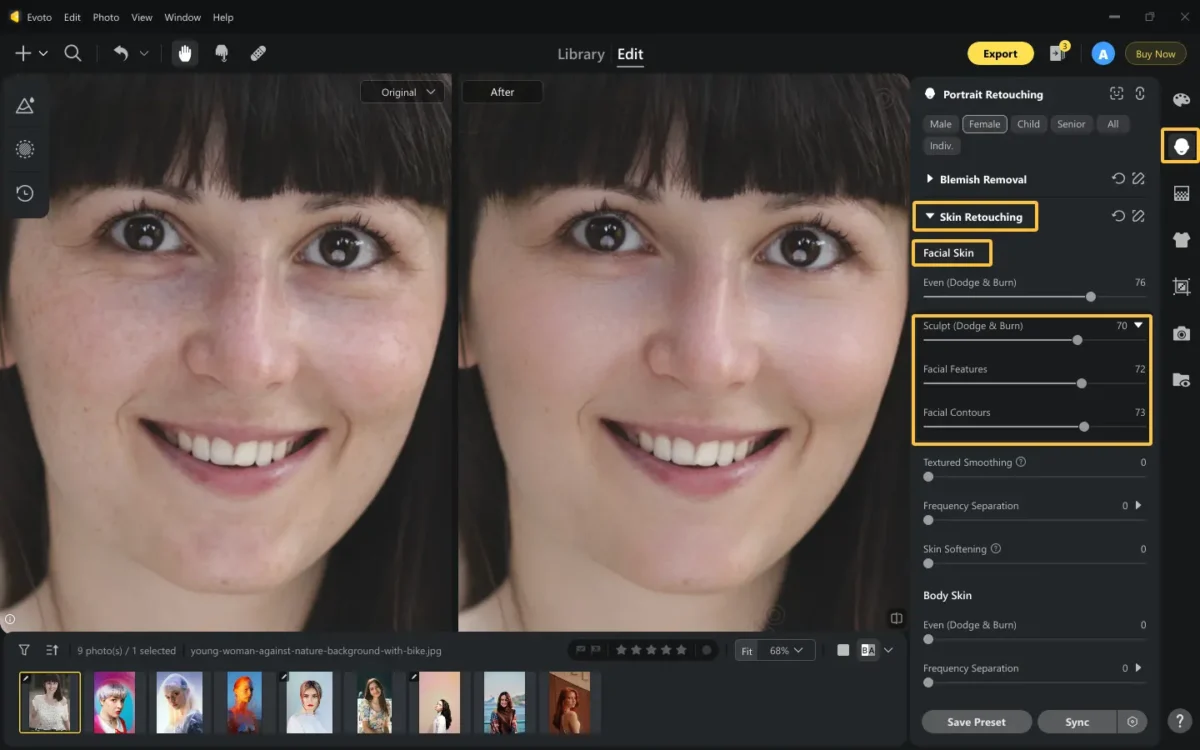
This contrast improves facial depth and symmetry—ideal for Dodge & Burn beauty skin editing.
Last but not least, remember to adjust the strength of Frequency Separation, the low frequency is to balance the skin color while the high frequency is to maintain the realistic skin texture and details.
Step 4: Preview with B|A
Toggle the Before | After option to check your real-time changes. Manually fine-tune Textured Smoothing and Skin Soften intensity for seamless blending. This helps maintain Dodge & Burn natural skin tone and avoids harsh transitions.
Step 5: Batch Export
Satisfied with your results? Save the changes as a preset.
Go to Save Preset > Name the new preset > Choose a group and the corresponding type > Check the filters you want to save in this preset.
Then apply it across multiple portraits using Evoto’s batch edit.
Best Practices of Using Dodge & Burn Tool for Bath Edits
Apply the Dodge & Burn effect to batch edit skin for enhancing consistent portrait shots for fashion, headshot, or model portfolios.
Use the Dodge & Burn tool to batch restore a series of old or damaged photographs where highlights and shadows need to be selectively lightened or darkened to reveal details.
Apply the Dodge & Burn effect to batch improve product images by highlighting specific features and shadowing others to create a more appealing visual.
That’s all about how to edit skin with the Dodge & Burn tool on Evoto.
Practical Tips When Skin Retouching on Evoto
For natural-looking results in facial skin editor work, follow these best practices.
- Less is more. Subtle edits retain realism and avoid plastic-like skin.
- Zoom in and out frequently to assess full-face balance and skin leveling.
- Save multiple versions for different lighting conditions or skin types.
- Always apply Dodge & Burn last to enhance final texture corrections and Dodge & Burn skin smoothing tips.
And the pro tips when you edit skin with more demands:
- Combine blemish removal, skin smoothing, and skin tone & texture adjustment tools before applying Dodge & Burn to maintain a clean base.
- Combine the Dodge & Burn feature with the Facial Reshape to create a three-dimensional and smooth facial contour and a clear jawline.
- Integrate the Dodge & Burn feature with the AI Makeup feature to easily find a flawless makeup look with perfect skin state.
Conclusion
With Evoto’s intuitive Dodge & Burn tool, anyone can edit skin to a professional level in photographs. It is a must-have for photographers seeking professional-level photo skin fix and facial definition. It delivers clean, artistic, and natural results—perfect for editors who demand precision and subtlety.
Try Evoto AI today and transform your portraits with intelligent skin retouching tools that bring beauty and depth to every face.