Nasolabial folds are often referred to as laugh lines or smile lines. It can sometimes appear more prominent in photos due to lighting and angles. Whether you’re a photographer or simply looking to enhance your selfies, knowing how to get rid of nasolabial folds in photos can be useful. This guide covers techniques and tools like AI Photo Editor to help you achieve smooth, natural-looking photos without overediting.

Why Nasolabial Folds Appear Prominent in Photos?
Nasolabial folds are the lines that extend from the sides of your nose down to the corners of your mouth. These folds can look more pronounced in specific lighting or due to shadows created by camera angles. Additionally, certain expressions can also make these nasal folds, along with other lines, wrinkles, and spots, appear more prominent. This can be especially noticeable in close-ups or under direct lighting.
Check the photo of “nasal folds before and after” to see how different they are.

3 Ways to Remove Nasal Folds from Images
Here are three effective ways how to remove nasal folds from your images, along with a brief comparison of each method.
AI Photo Retouching Tools
AI-based tools like Evoto AI simplify retouching by targeting nasolabial folds and other facial lines with precision. Evoto AI’s Portrait Retouching section includes options for blemish removal, face shaping, and adjusting facial features to subtly reduce folds while preserving facial structure. With a focus on maintaining realism, Evoto AI offers a noninvasive way to minimize nasolabial folds.
Evoto – The Most Efficient AI Photo Editor
Face-Smooth Filters
Face-smooth filters are another quick solution for smoothing facial features. They work by softening the entire facial area, reducing the visibility of folds and other minor lines. Tools like Perfect Crop apply these effects quickly, ideal for general softening, though they may sometimes reduce photo detail, resulting in a less natural look.
Manual Photo Editing Software
Advanced photo editing software, such as Photoshop, provides precise control over fold removal, allowing users to work with tools like the Clone Stamp and Healing Brush. Though effective, manual editing requires skill and can be time-consuming. However, it enables exact adjustments in targeted areas.
There is a comparison table of the above 3 tools for how to get rid of nasolabial folds in photos, which are based on their ease of use, efficiency, naturality, reality, pricing, and compatibility.
| Method | Ease of Use | Efficiency | Realism | Pricing | Compatibility |
| Evoto AI | High | Fast | High | Free/Paid | PC, Web-based |
| Perfect Crop | High | Fast | Medium | Free/Paid | Mobile, Web-based |
| Photoshop | Medium | Moderate | High | Paid | PC, iPad |
According to the comparison table, Evoto AI is a more convenient and cost-effective choice of how to get rid of nasolabial folds lines naturally. Stay tuned to learn more before making a wise decision.
How to Get Rid of Nasolabial Folds without Filters on Evoto AI
As above mentioned, Evoto AI is a powerful AI photo retouching tool that offers a refined way on how to get rid of nasolabial folds without filters, focusing instead on delicate retouching techniques. Here’s a step-by-step guide:
Step 1. Upload Your Photo to Evoto AI
Download Evoto and install it on your desktop successfully. Begin by uploading your photo with nasal folds to the Evoto AI’s operational interface.
Evoto – The Most Efficient AI Photo Editor
Step 2. Navigate to the Portrait Retouching Feature
Select “Portrait Retouching” from the right-side menu. This section offers options specifically for fine-tuning facial features and lines, including blemish removal, skin retouching, facial reshaping, facial expression adjustments, teeth touch-up, and more enhancements for eyes, makeup, hair, and even body shape.
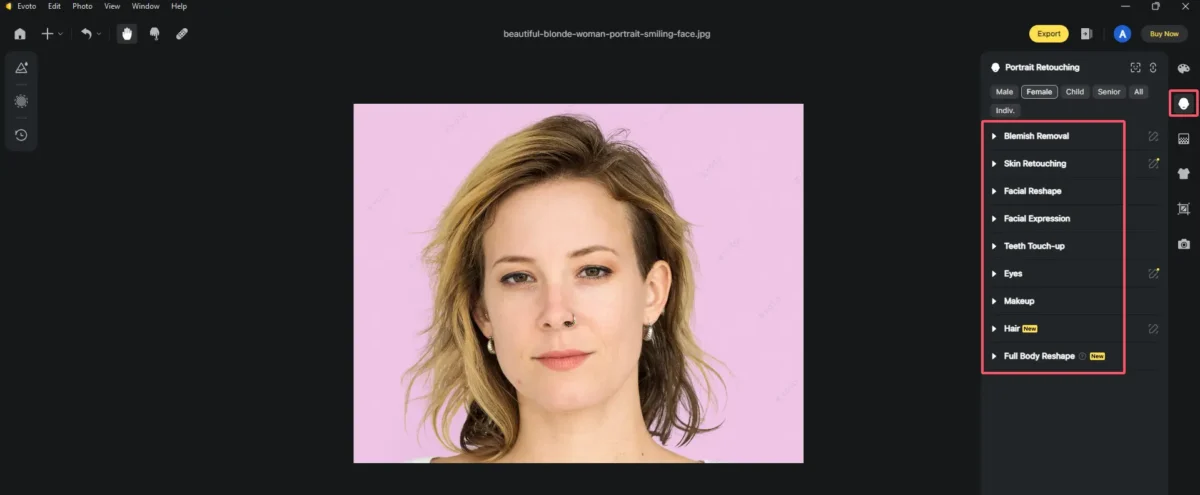
Step 3. Remove Nasolabial Folds from Photos
Locate the Blemish Removal section to reduce smile lines, also called nasolabial folds here. Move the intensity slider to subtly smooth the nasolabial folds, ensuring the changes look natural.
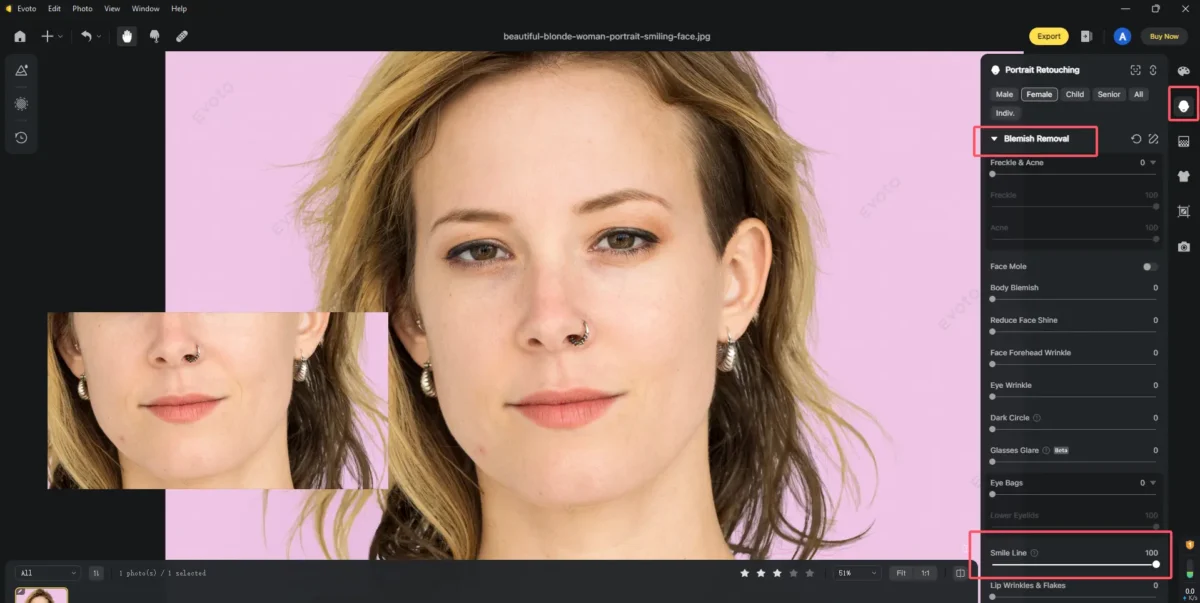
Besides, you can go to the Skin Retouching section to soften skin on the whole face, including the nasolabial folds.
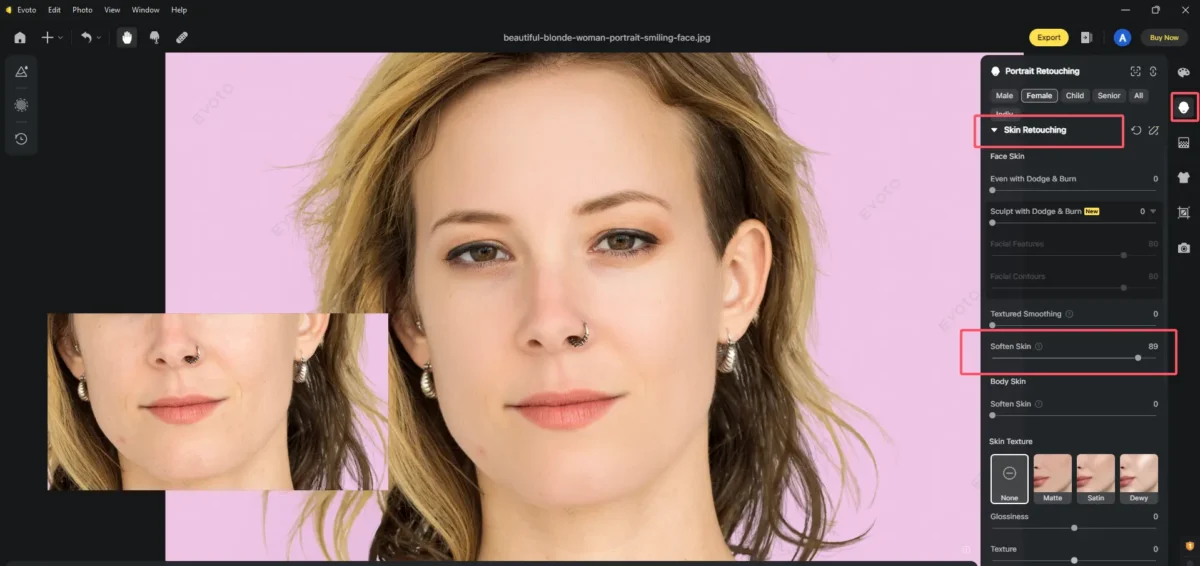
Step 4. Refine with Other Retouching Options
Use additional options to make slight adjustments to other areas like blemishes or dark spots, ensuring a cohesive look
(optional) You can save your adjustments as presets and apply it to a series of photos at one click.
Step 5. Review and Save
Preview the real-time changes and make instant adjustments. Once satisfied with the result, save your work to get a natural-looking result without the use of filters.
That’s how to get rid of nasolabial folds with Evoto AI easily and fast. Check the photo of “nasal folds before and after” to see how nasal folds lines change your appearance.

How to Get Rid of Nasal Fold Lines in Photos with Filter
If filters are your preferred method, Perfect Crop offers face-smooth filters that work quickly on how to get rid of nasolabial folds:
- Open Perfect Crop and import your image.
- Select the face-smoothing filter option and apply it to reduce the visibility of folds in photos.
- Customize the filter intensity for the most natural effect, in case retouching into a plastic-like look.
Limitations of using filters to get rid of nasolabial folds:
While filters offer quick results and a convenient process on how to remove nasal folds, they may blur fine details and also lack the subtlety that manual editing or AI tools like Evoto provide, sometimes leading to an unnatural appearance.
How to Reduce Nasolabial Folds Naturally in Photos with Photoshop
Photoshop’s manual tools offer control about how to get rid of nasolabial folds naturally:
- Open your image and duplicate the layer.
- Select the Healing Brush Tool or Clone Stamp Tool, and carefully sample from areas near the nasal folds to blend them subtly.
- Lower the brush opacity to ensure a natural, gradual effect, lightly applying over the nasolabial folds without erasing all texture.
- For further refinement, reduce depth by using the Dodge Tool at low exposure on shadows around the nasal folds.
- Finish by adjusting the layer opacity if needed to maintain a realistic look.
Limitations of using filters to get rid of nasolabial folds:
Though this method provides a precise and controllable way of how to reduce nasolabial folds naturally, it requires more time and skill, and excessive use can result in an unnatural look.
Techniques on How to Remove Nasal Folds in Photos Naturally
If you prefer not to edit photos to solve the problem of how to get rid of nasal fold lines, here are a few natural techniques to reduce fold visibility during shooting:
- Lighting Adjustments: Positioning a soft, even light source—like natural window light—at an angle can reduce shadows around the folds, softening their appearance. Avoid harsh overhead lighting, which accentuates lines.
- Angle Tips: Photographing from a slightly elevated angle can subtly lift facial features and reduce fold visibility. A gentle three-quarter turn also helps to diffuse shadows.
- Posing Tips: Relaxed expressions work best, as big smiles often deepen folds. Slightly tilting the chin down or elongating the neck can create a smoother, more flattering look in photos.
Evoto – The Most Efficient AI Photo Editor
Conclusion
Regarding knowing how to get rid of nasolabial folds in photos, this post provides multiple suggestions, from natural techniques to advanced AI tools. Evoto AI, with its precise and intuitive tools, provides a highly effective solution for achieving natural-looking photos without heavy filters. Try Evoto AI’s tools for a quick, realistic edit that smooths nasolabial folds while preserving authenticity.




