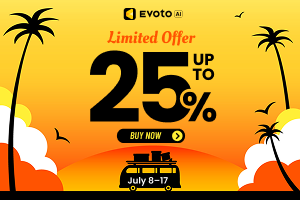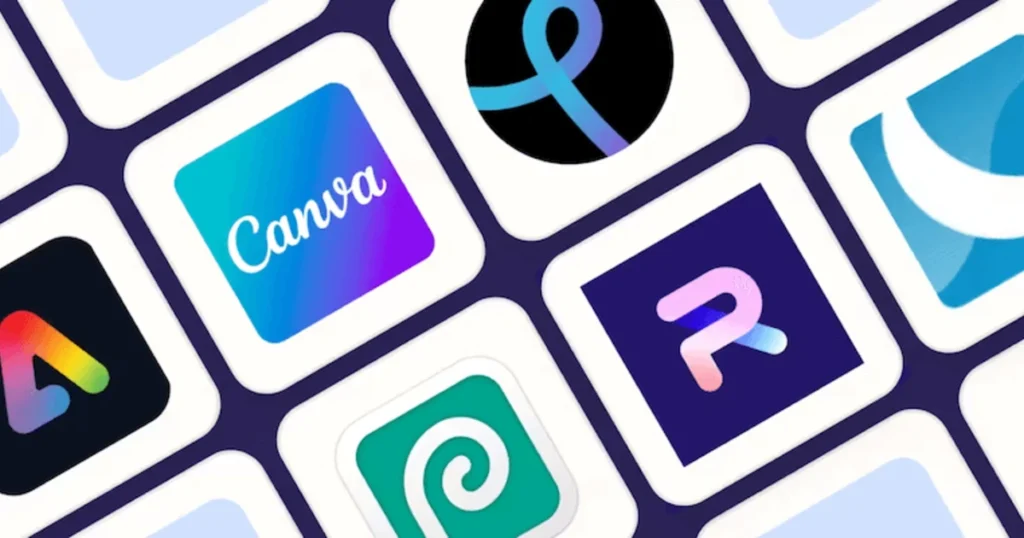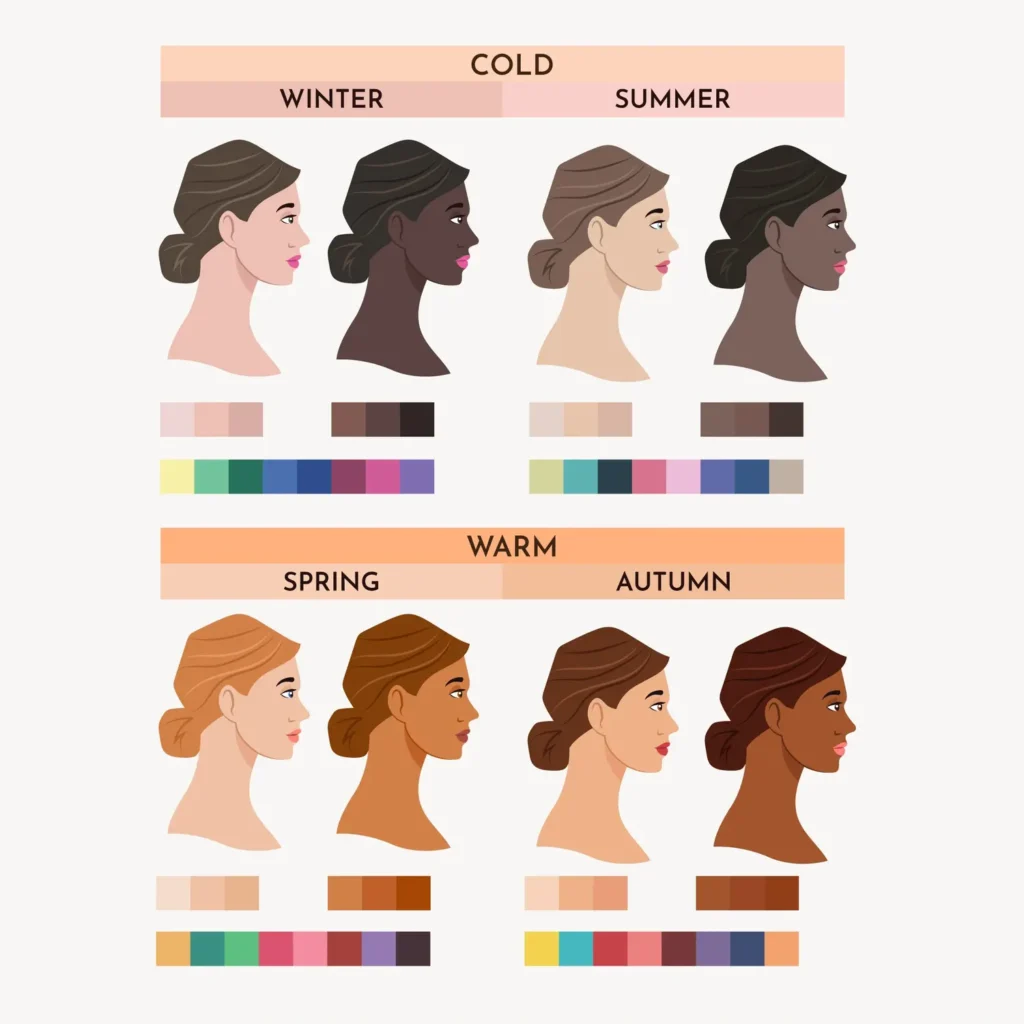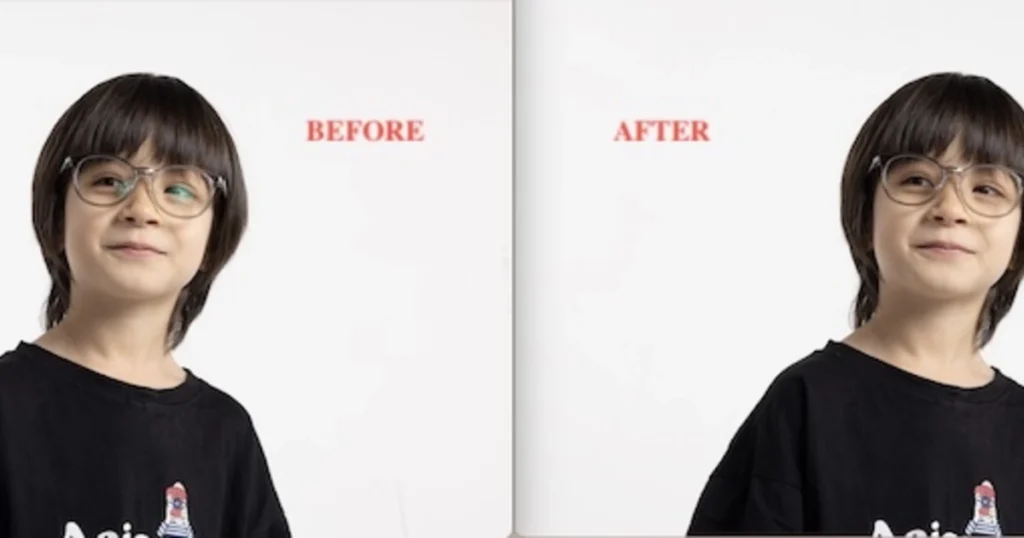We all want to feel confident and look our best in photos, but sometimes unwanted stretch marks can hold us back. Whether you’re sharing a poolside moment, a special occasion outfit, or a mommy-and-me portrait, stretch marks can detract from the overall look.
This blog is your one-stop shop to erase stomach stretch marks or pesky lines. We’ll explore three effective methods to remove stomach stretch marks in photos, catering to different needs and skill levels. From the magic of AI with Evoto to the user-friendly online editing of RetouchMe, and the professional precision of Photoshop, we’ve got you covered.

How to Remove the Stomach Stretch Mark in the Photo with Evoto AI
Let’s dive into the world of technology with Evoto AI photo editor, an online photo editing platform that utilizes artificial intelligence for effortless editing. Here’s what makes Evoto AI a perfect fit for removing stomach stretch marks:
- AI Auto-Detect Stretch Marks: Evoto’s AI smarts automatically detect stretch marks in your photo, saving you time and tedious selection processes.
- Slider Control for Tailored Results: Evoto provides a slider specifically for stomach stretch marks and pregnancy lines, allowing you to adjust the correction intensity for a natural-looking result.
- Pregnancy Line Removal in One Click: For expecting mothers, Evoto offers a dedicated one-click option to eliminate pregnancy lines, simplifying the editing process.
Effortless Editing with Evoto AI (Step-by-Step):
Evoto AI boasts a user-friendly interface, making stretch mark removal a breeze. Here’s how to achieve flawless skin in just a few clicks:
Step 1: Download and Installation
Head over to the Evoto AI website and download the software compatible with your operating system (Windows or MacOS). Once downloaded, follow the on-screen instructions to complete the installation process.
Evoto – The Most Efficient AI Photo Editor
Step 2: Upload Your Photo
Launch Evoto AI and navigate to the “Create Project” menu. Click it and choose the photo you want to edit from your computer’s storage.
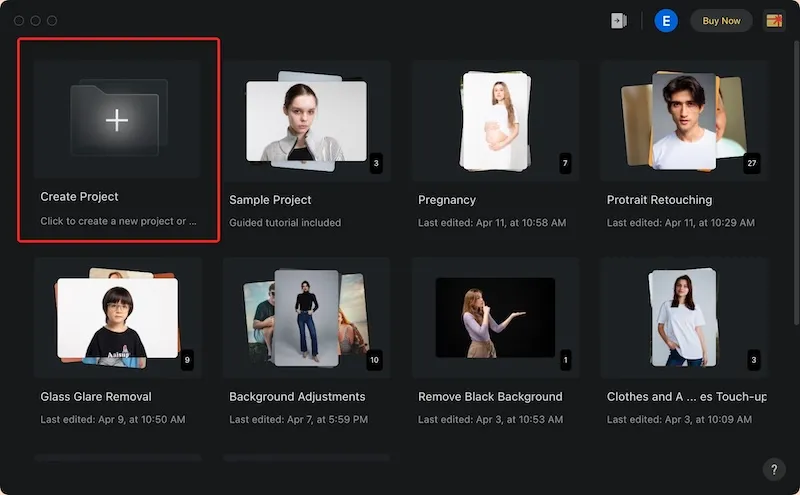
Step 3: Navigate the Editing Powerhouse
Locate the editing panel within Evoto AI. Navigate to “Portrait Retouching” > “Blemish Removal.”
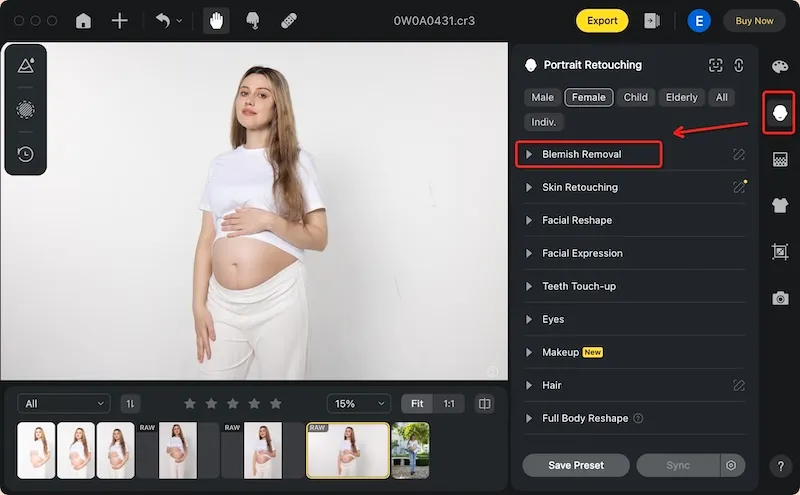
Step 4: Toggle the Stretch Mark Slider
Within the blemish removal section, you should find a section with a slider specifically for “Stomach Stretch Marks” or “Pregnancy Line” (depending on your photos). Adjust the slider to your desired correction level for a natural-looking edit.
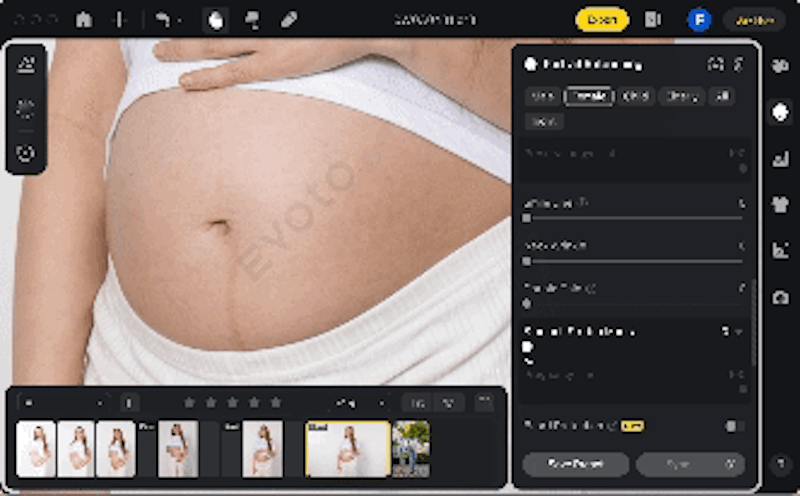
Step 5: Save Your Preferences (Optional):
Evoto AI might offer the ability to save your adjusted settings as a preset for even faster editing in the future.
Step 6: Export and Flaunt
Once you’re happy with the results, click on the “Export” option in the right corner. Choose the desired file format (typically JPEG or PNG) and save the edited photo with the stretch marks removed!
Evoto AI offers a user-friendly interface with AI-powered features like the stretch mark slider. It’s a powerful tool for achieving flawless skin in photos.
Read More:
- Best AI Photo Editor Remove Blemishes in 2024 for PC, iOS and Online
- How to Remove Lip Lines & Chapped Lip from Photos: The Ultimate Guide
- Remove Double Chin in Photo with AI Double Chin Photo Editor
- De-Wrinkle Clothing 2024: How to Remove Wrinkles From Clothes in Pictures
How to Remove the Stomach Stretch Mark in the Photo with RetouchMe
For those who prefer a mobile solution, RetouchMe offers a convenient app to banish stomach stretch marks from your photos, right from your smartphone. Here’s why RetouchMe is a great choice:
- Mobile-Friendly Editing: Edit your photos anytime, anywhere with the user-friendly RetouchMe app available on both iOS and Android devices.
- Professional Touches: A team of skilled retouchers takes care of your edits, ensuring a professional and natural-looking result.
Effortless Removing Stomach Stretch Mark in Photo with RetouchMe (Step-by-Step)
Downloading the RetouchMe app is the first step to achieving flawless skin. Here’s a quick guide on how to use it:
Step 1: Download and Launch
Head over to the App Store or Google Play Store and download the RetouchMe app. Once downloaded, launch the app on your phone.
Step 2: Select Your Photo
Within the RetouchMe app, you’ll be able to choose a photo from your phone’s gallery. Select the picture containing the stretch marks you want to remove.
Step 3: Navigate to Body Enhancement
RetouchMe offers various editing services. Look for a category related to “Body”.
Step 4: Select the Stretch Mark Removal
Within the body enhancement section, find a specific service for “Remove Stretch Marks.” Select this service to let the retouchers know your desired edit.
Step 5: Know the Cost
It’s important to note that RetouchMe operates on a credit system represented by stars. Removing stretch marks might have a specific cost associated with it (around 10 stars in this case).
Step 6: Send to the Experts
Once you’ve selected “Remove Stretch Marks” (and any other edits you desire), confirm your order and send the photo to RetouchMe’s team of designers.
Step 7: Receive Your Flawless Photo
After selecting the services you want to use for the photo, click on the “Proceed” button. You’ll receive your edited photo back with the stretch marks removed, ready for you to share with confidence.
While requiring a downloadable app and a credit system for specific edits, RetouchMe offers a convenient and professional solution for removing stomach stretch marks. It’s perfect for those who want a quick and easy fix on their mobile devices.
How to Remove the Stomach Stretch Mark in the Photo with Photoshop
For those seeking the ultimate control and professional-grade results, Adobe Photoshop remains the industry standard in photo editing. Here’s why:
- Unmatched Precision: Photoshop provides a vast toolbox for precise adjustments, allowing you to target stretch marks with pixel-perfect accuracy.
- Advanced Techniques: From healing brushes to clone stamps and frequency separation, Photoshop offers advanced techniques for seamless stretch mark removal.
Stretch Mark Removal with Photoshop (Step-by-Step)
While Photoshop has a steeper learning curve compared to other options, the level of control it offers is unmatched. Here’s a basic approach using the Patch Tool for a more targeted removal:
Step 1: Duplicate the Layer
Before making edits, it’s good practice to create a copy of your original image. In the “Layers” panel, right-click on your photo layer and select “Duplicate Layer.” This gives you a safety net in case you need to revert to the original.
Step 2: Remove the Stretch Marks with Patch Tool
The Patch Tool offers a powerful way to remove unwanted elements in photos. Select the Patch Tool from the toolbox (it looks like a rectangular patch with an arrow).
Step 3: Target the Stretch Mark
Zoom in on the area with the stretch mark. Click once on a point next to the stretch mark to define the source area – this is the clean skin you want to use to cover the mark.
Step 4: Drag and Define
Hold down your mouse button and drag the selection area over the entire stretch mark. You’ll see the source area seamlessly “patch” over the unwanted mark. Release the mouse button to confirm the selection.
Step 5: Refine and Enhance (Optional)
Similar to other methods, you might need to refine the edges of the patched area for a natural look. Blur tools and Dodge & Burn tools can help achieve a seamless blend. Photoshop also offers advanced techniques like frequency separation for even more precise control over skin texture.
Step 6: Save Your Masterpiece
Once you’re happy with the results, go to “File” > “Save As” and choose a suitable file format (JPEG or PNG) to save your edited photo.
While Photoshop offers unparalleled control and professional results, it comes with a steeper learning curve and a subscription fee. However, for those who want the ultimate say in their photo editing, especially for frequent use, Photoshop remains a powerful tool. The Patch Tool method offers a good balance of precision and ease of use compared to healing brushes, making it a good starting point for beginners.
Evoto – The Most Efficient AI Photo Editor
Conclusion
Farewell, unwanted lines! This blog empowered you to banish stomach stretch marks from photos. We explored three effective methods: Evoto AI, a user-friendly AI tool with a dedicated stretch mark slider. RetouchMe, a convenient mobile app offering professional retouching with a credit system.
And finally, Photoshop, the industry standard for precise editing, but with a steeper learning curve. While all have their merits, Evoto AI stomach stretch mark remover shines with its ease of use, AI-powered features, and specific functionality for stretch marks. So, take your pick, embrace flawless photos, and flaunt your confidence.